Moving Items to another vault in Enpass
If you have multiple vaults in Enpass, it’s easy to move Items between them if necessary.
To move an Item to another vault:
- At the top-left corner of the Enpass window, select the vault where the Item is currently stored.
- Right-click the Item, and select Add to Vault.
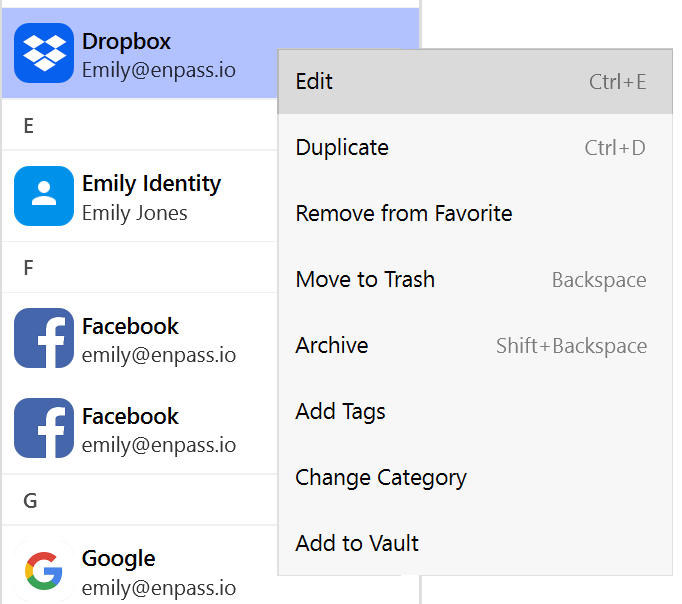
- Select the Item’s new vault from the drop-down list, and click Move.
To move an Item to another vault:
- In the Item Details view, scroll down and select Add to Vault .
- Select the Item’s new vault, then tap Move.
To move an Item to another vault:
- In the Item Details view, tap ⋮ at the top-right corner, and select Add to Vault.

- Select the Item’s new vault, then tap Move.
To copy an Item to another vault, follow the same procedure, but select Copy instead of Move.