Removing a vault from Enpass
Any vault except the Primary vault can be removed from Enpass. (Vaults stored on a cloud service can also be restored.)
If you are using Enpass Business, visit this page.
To remove a vault from Enpass:
- Go to Settings > Vaults, and select the vault to remove.
- Click ⋮ in the top-right corner, and select Remove Vault.
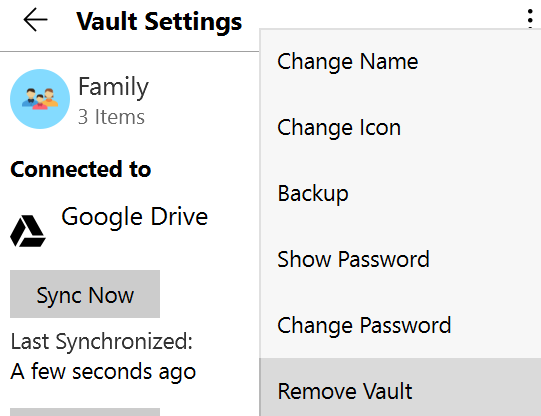
- Enter your Master Password and click continue.
- Click Remove to delete the vault and all its data from your device.
To save the password of the deleted vault, in case you want to restore it later from a cloud service or backup, select the check box on the Remove Vault screen.
To remove a vault from Enpass:
- Go to Settings > Vaults, and select vault to remove.
- Tap ••• in the top-right corner, and select Remove Vault.
- Type your Master Password, and then tap continue.
- Tap the Remove Now button, then tap Done to complete the process.
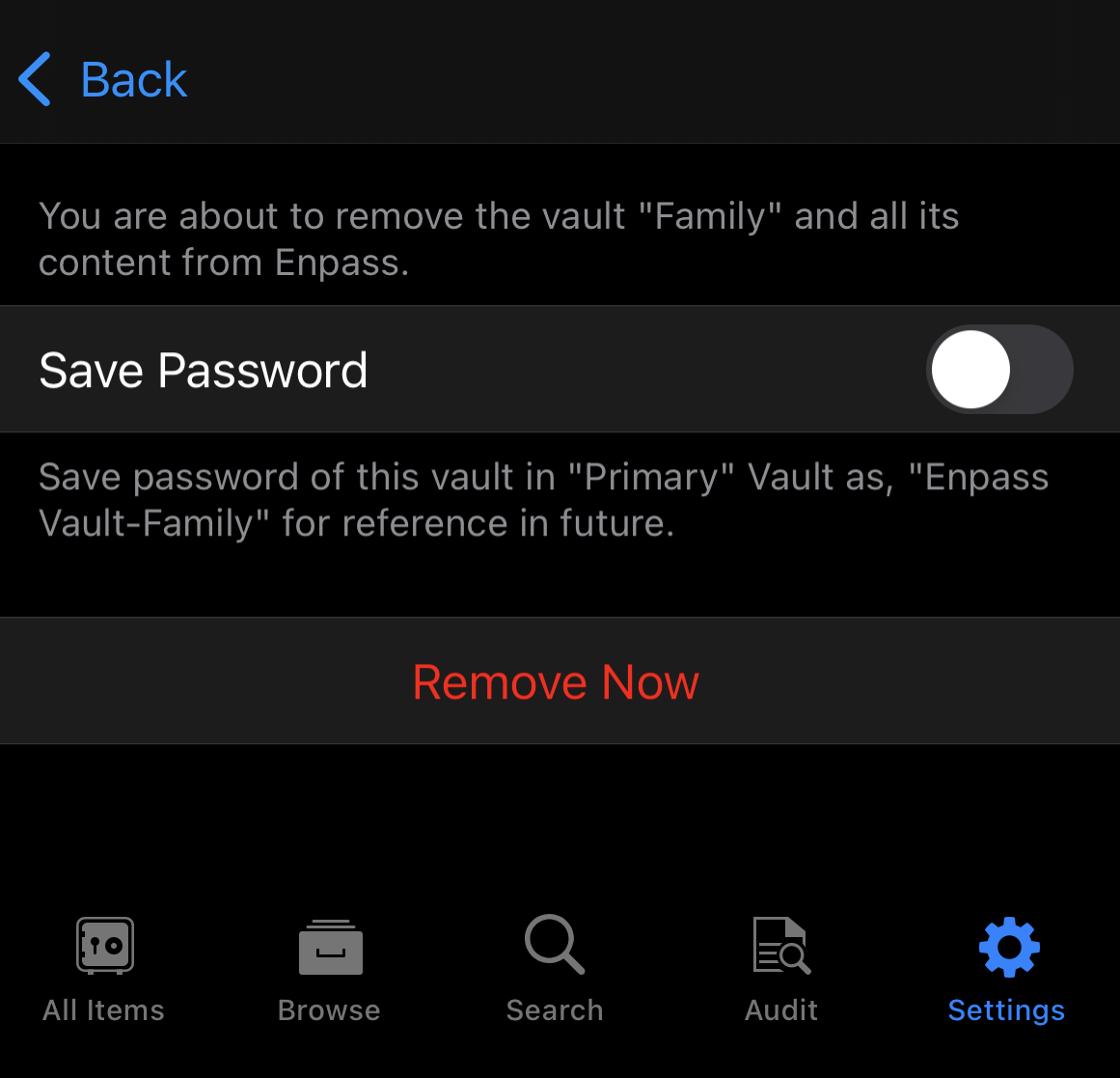
To remove a vault from Enpass:
- Go to Settings > Vaults, and select the vault to remove.
- Tap ⋮ in the top-right corner, and select Remove Vault.

- Enter your Master Password and tap continue.
- Tap Remove Now to delete the vault and all its data from your device.
To save the password of the deleted vault, in case you want to restore it later from a cloud service or backup, select the check box on the Remove Vault screen.