Managing Family Plan users in the Enpass Admin Console
The Enpass Administrator Console is the control panel for managing your Enpass Family Plan user licenses for your family members.
To access the Enpass Admin Console:
- In your browser, visit the Enpass Admin Console.
- Enter your administrator email address, and click the Next button to receive a verification code via email.
- Enter the verification code, and click the Verify button to login.
Managing users in Enpass Admin Console
From the Users section of the Enpass Admin Console, a family administrator can add, remove, activate, deactivate, and edit Family Plan users.

To add a user:
- Click the Add User button.
- Fill in the user details, and click the Add button.
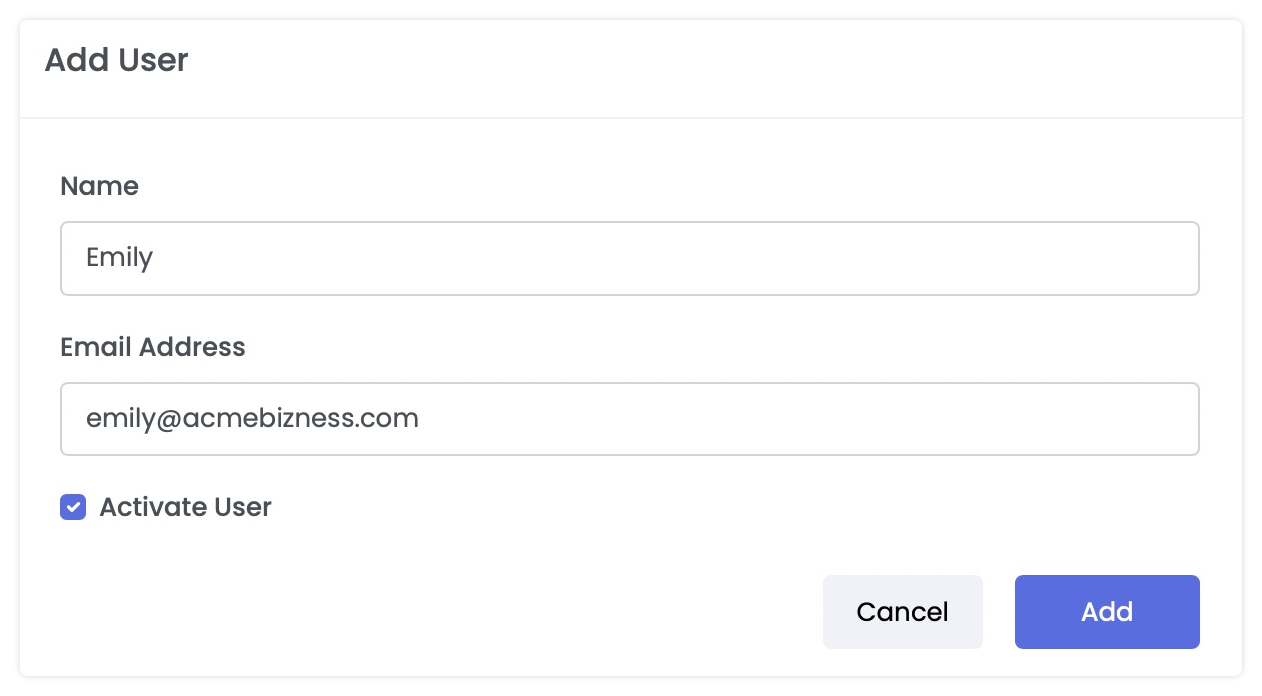
To Edit a user name:
- Click ⋮ to the right of the user’s information, and select Edit.
- Make your changes, then click the Update button.
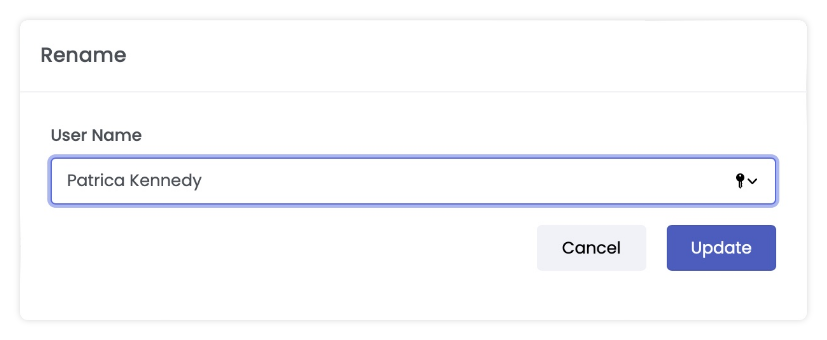
To deactivate a user:
- Turn off the Active toggle to the right of the user's information.
- On the confirmation overlay, click Confirm.
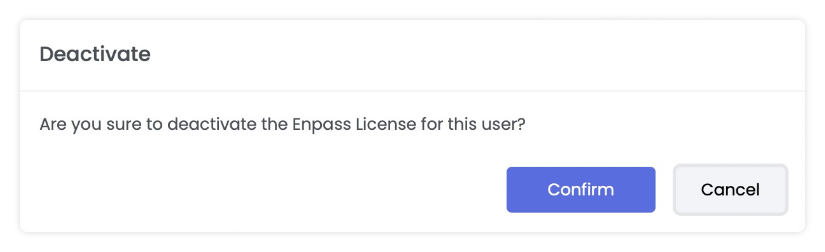
To remove a user:
- Click ⋮ to the right of the user's information, and select Remove.

- On the confirmation overlay, click Remove.