Allowing Enpass Business as a third-party app in Google Workspace Admin Console
For Enpass Business clients integrating with Google Workspace, Enpass must be allowed as a third-party app in your Google Admin Console.
To allow Enpass as a third-party app for your organization's Google Workspace:
- In admin.google.com, to go Security > Access and data control > API Controls.
- Under App Access Control, select Manage Third-Party App Access.
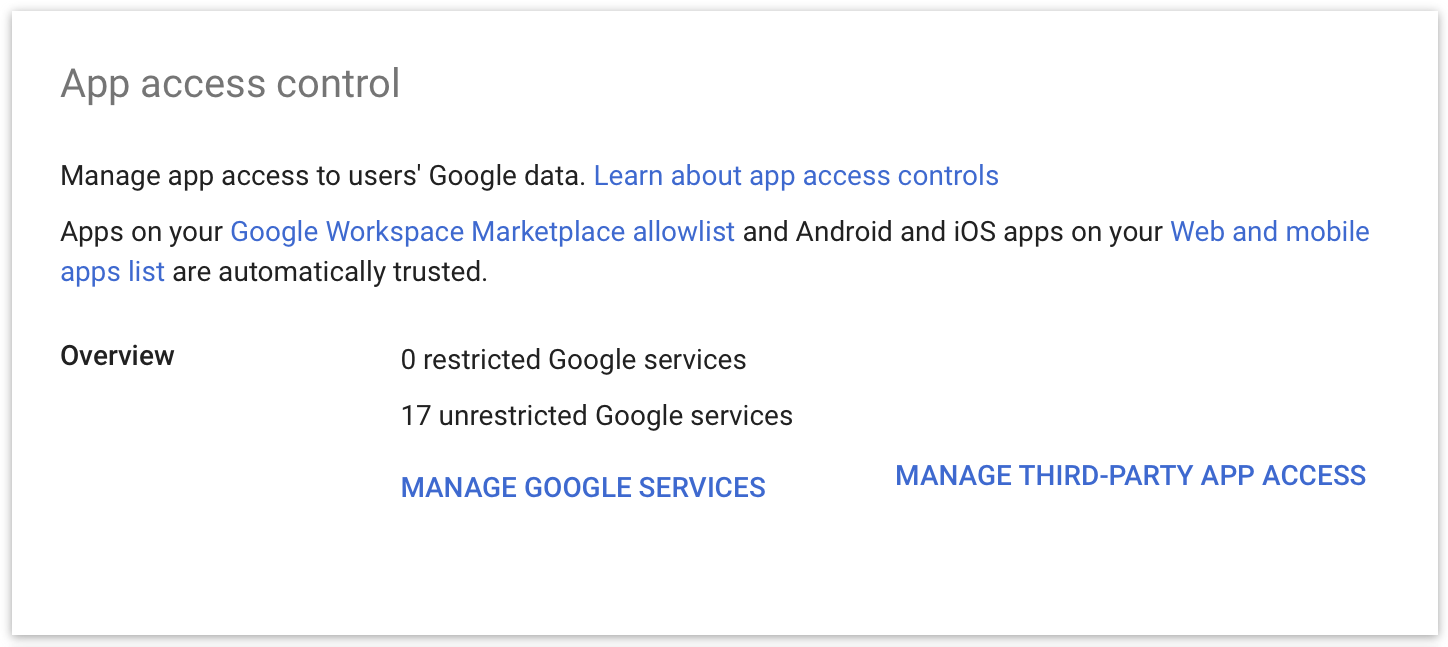
- Under Configured apps, click Add app, and select OAuth App Name Or Client ID.
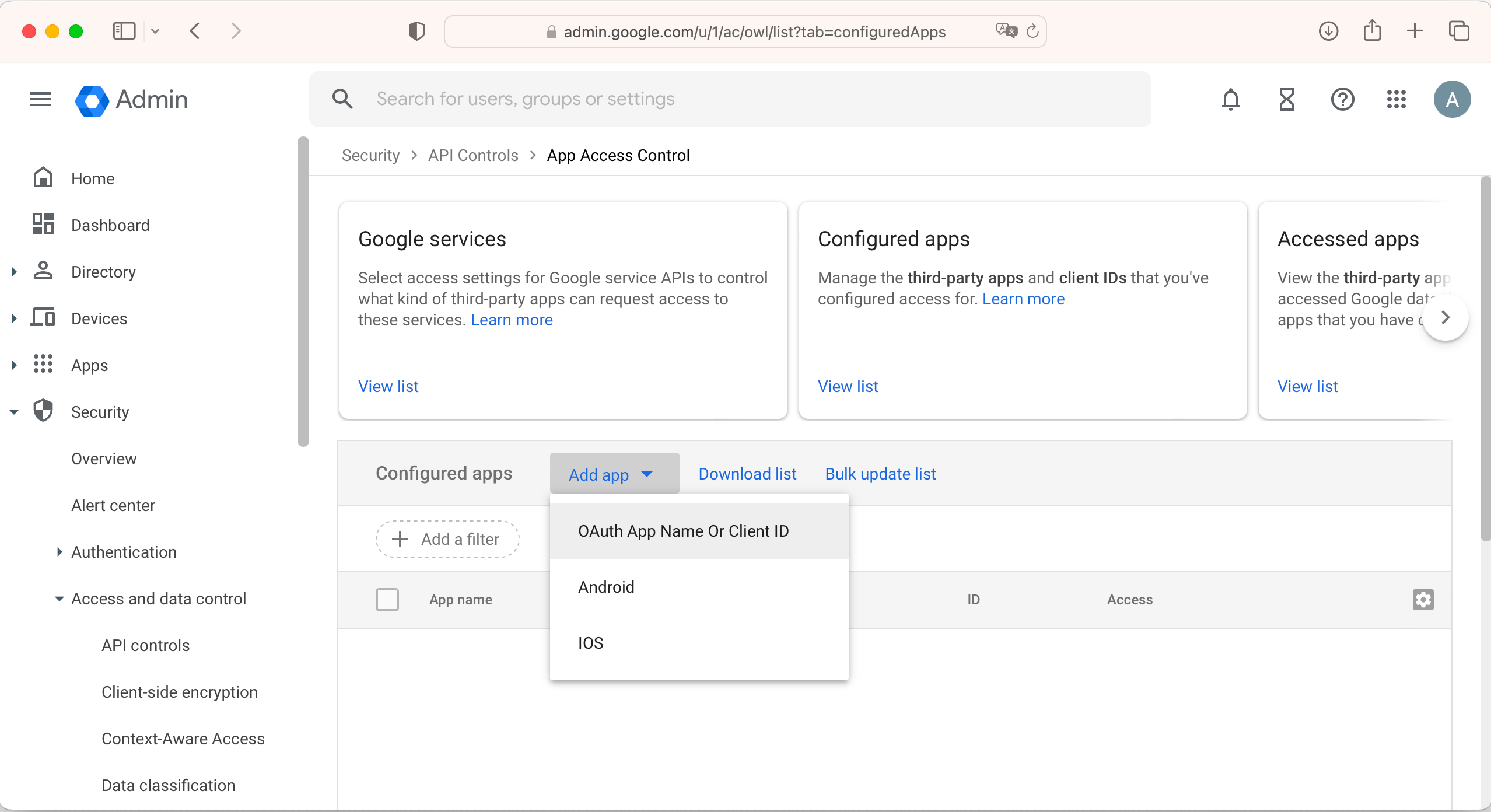
- Search for and select Enpass.
- Select the following OAuth Client IDs, then click Select.
- 479522442422-vkbqmpavooam8t19j33cu9tsvj22018p.apps.googleusercontent.com Type: Web
- 479522442422-506vmboh79dejkj64n264r3b4bfnhj2k.apps.googleusercontent.com Type: Web
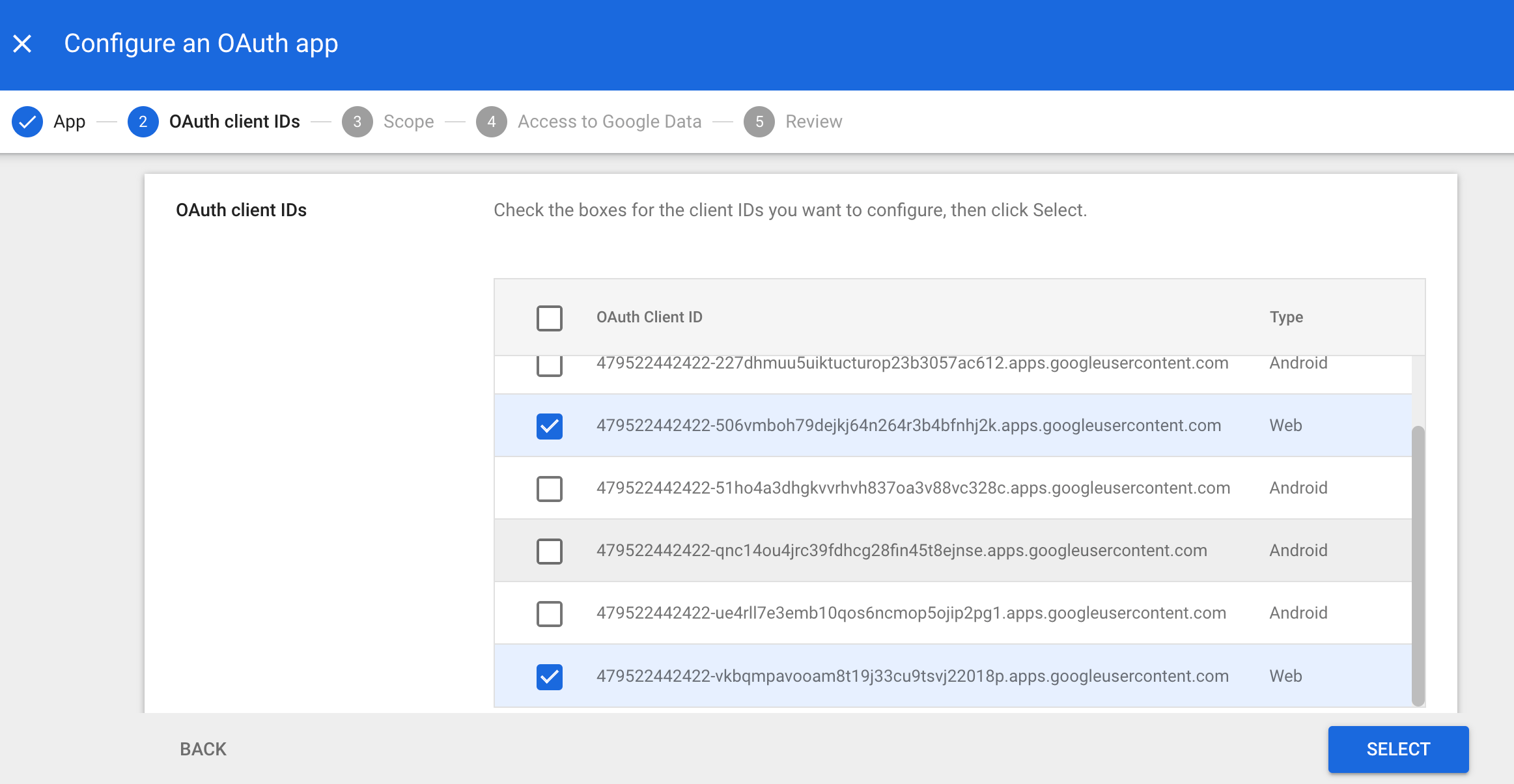
- Under Scope, select all users or a subset of users allowed to access Enpass, and click Continue.
- Under Access to Google Data, select Trusted, and click Continue.
- Click Finish, and see Enpass included in your organization's Configured apps.
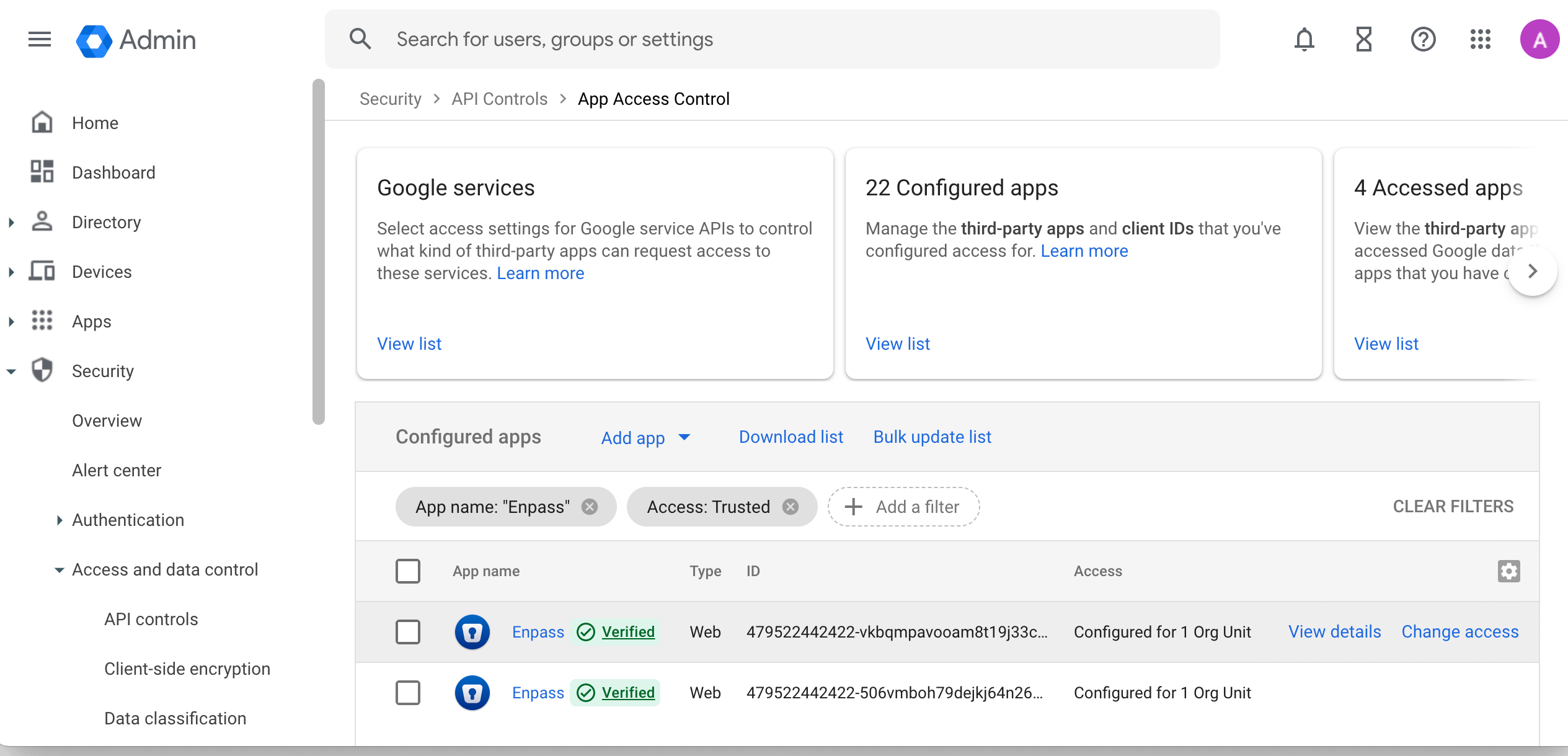
Related topics
- Enpass Business quick start guide for admin
- Enpass Business integration with Microsoft 365 and Google Workspace
- How Enpass keeps business data in compliance