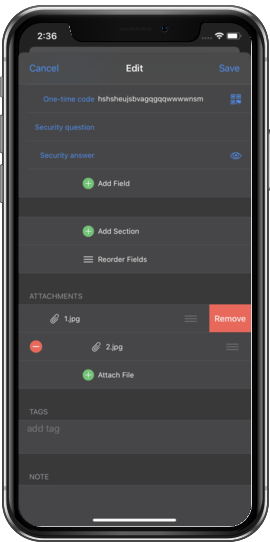Adding Attachments¶
You can attach files such as photos, pdfs and files of any other format to any item in Enpass.
Note
There’s restriction on uploading files more than 5 MB.
Attach Photo¶
You can attach photos saved in the device or a new one using the camera as an attachment to Enpass. Just Edit item → Tap on option menu (3 dots) → Attach Photo → Select Source → Capture photo or select from device → Crop the photo → Tap Done → Add a Filename → Save the photo and done.
Attach file¶
Same way, you can attach a file saved in your device as an attachment. Simply Edit item → Tap on option menu (3 dots) → Attach File → Choose a file from your device → Tap on Save to finally save the item.
Note
All the items having attachments are directly accessible from the sidebar –> Attachments.
View Attachment¶
To view an attachment, go to the Detail page of the item → Tap on attachment, and you can view the attachment.
Delete Attachment¶
To delete an attachment, Edit the item and scroll down to the Attachments section. Tap on ⨂ right next to attachment name to delete it. A warning message will appear, tap on Delete to continue. To pertain the changes, you need to save the item as well.