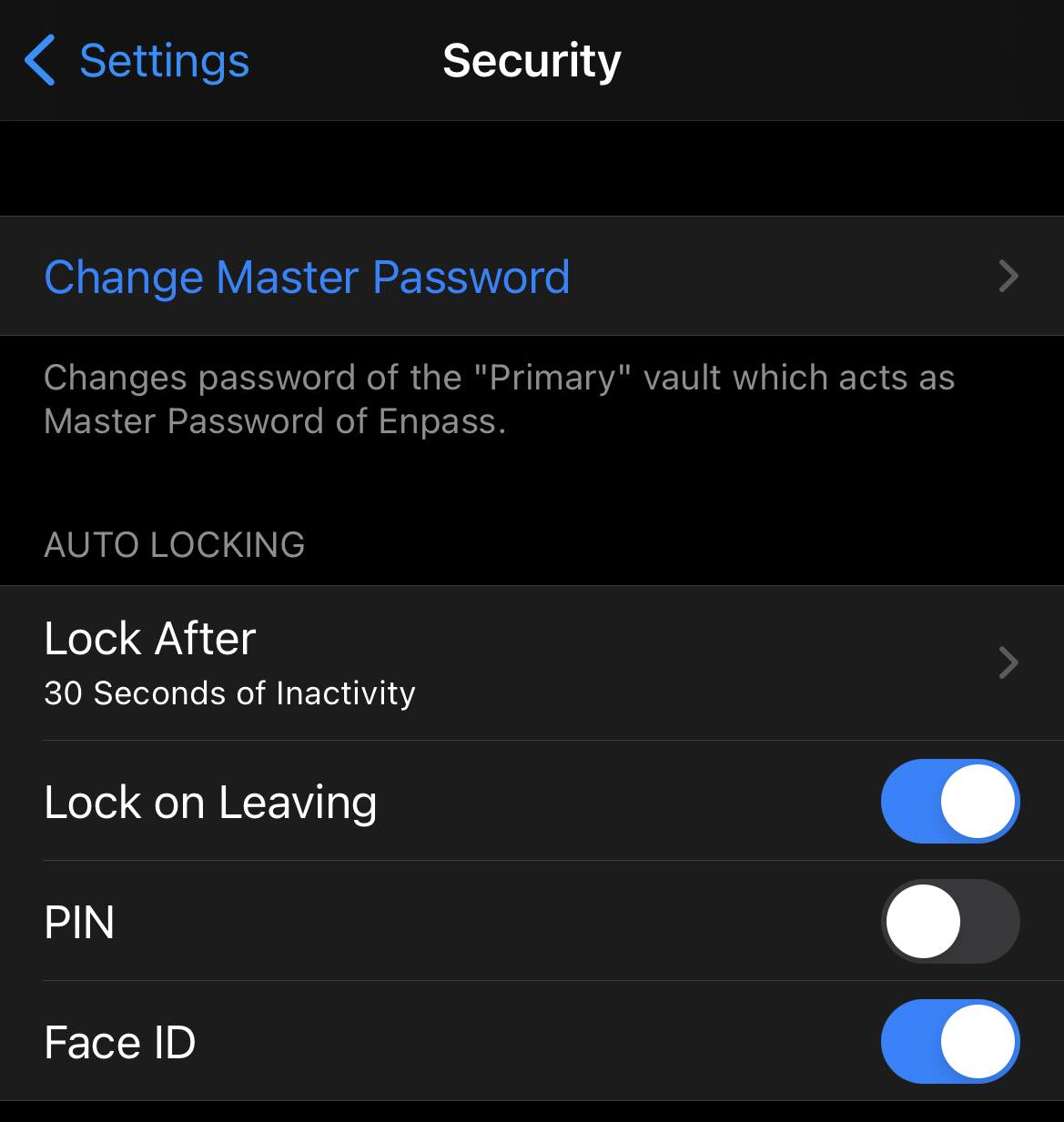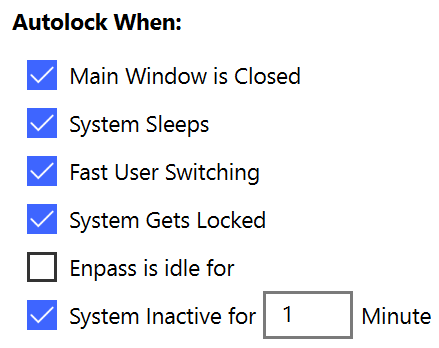To set Autolock options:
- Go to Settings > Security.
- Under Autolock When, select the Autolock options you prefer:
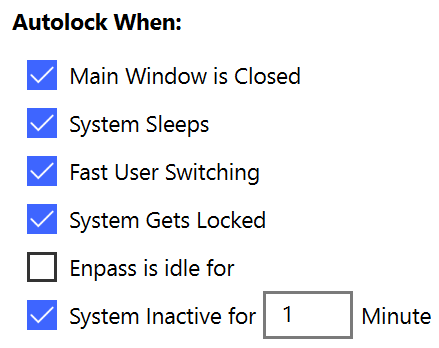
- Main Window is closed
Require credentials to access Enpass if the Enpass main window has been closed, but the app continues running in the background.
- System Sleeps
Require credentials to unlock Enpass after you computer has been asleep.
- Fast User Switching
Require credentials to unlock Enpass after switching back from a different user account on your computer.
- System gets locked
Require credentials to unlock Enpass after your computer has been locked since Enpass was last used.
- Enpass is idle for
Require credentials to unlock Enpass when Enpass has been inactive for a time period you specify.
- System Inactive for
Require credentials to unlock Enpass when your computer has been inactive for a time period you specify.
Enpass is idle for and System Inactive for cannot be used at the same time.