Explore Enpass browser extension settings
The Enpass browser extension has several features that can enhance your experience using Enpass. Right-click on the Enpass icon in your browser toolbar and select Settings to get started.
Set Enpass as a default password manager
To avoid interference with the default autofill features of your browser, set Enpass as your default password manager.
To set Enpass as a default password manager in all browsers except Safari:
- Right-click the Enpass icon on the browser toolbar and select Settings.

- Turn on the Set as Default toggle.
- Click Allow.
This setting is not available in Safari.
Manage keyboard shortcuts for the browser extension
You can create your own keyboard shortcuts for the Enpass browser extension to activate, lock, and autofill.
To manage Enpass keyboard shortcuts in all browsers except Safari:
- Right-click the Enpass icon on the browser toolbar and select Settings.
- Click the Keyboard Shortcuts link (not necessary in Firefox).

- Click the text field for the feature you want to customize (in Chrome click the pencil icon first).
- Type your custom shortcut.
The default shortcut for activating the Enpass extension is Ctrl + Shift + Period (or ⌘ + Shift + Period on a Mac).
To manage Enpass keyboard shortcuts in Safari:
- Click Enpass icon on the toolbar, then click the More (three-bars icon), and choose Settings > Browser Settings.
- Click the Safari Browser button to open a Safari page of Enpass settings.
- Click the text field for the feature you want to customize.
- Type your custom shortcut.
Read more about keyboard shortcuts for the browser extension
Autofill on page load
Enpass can automatically enter login credentials whenever your browser loads a website that site has only one matching item in Enpass.
To enable autofill on page load in all browsers except Safari:
- Right-click the Enpass icon on the browser toolbar and select Settings.
- Turn on the Autofill on page load toggle.

To enable autofill on page load in Safari:
- Click Enpass icon on the toolbar, then click the More (three-bars icon), and choose Settings > Browser Settings.
- Click the Safari Browser button to open a Safari page of Enpass settings.
- Turn on the Autofill on page load toggle.
Autofill Popup Menu
By default, the extension's Inline Autofill Popup Menu is enabled. When you click a username or password field, an Enpass menu will appear offering to fill in your credentials and other options. This feature can be disabled from the Enpass browser extension settings or customized in the following ways:
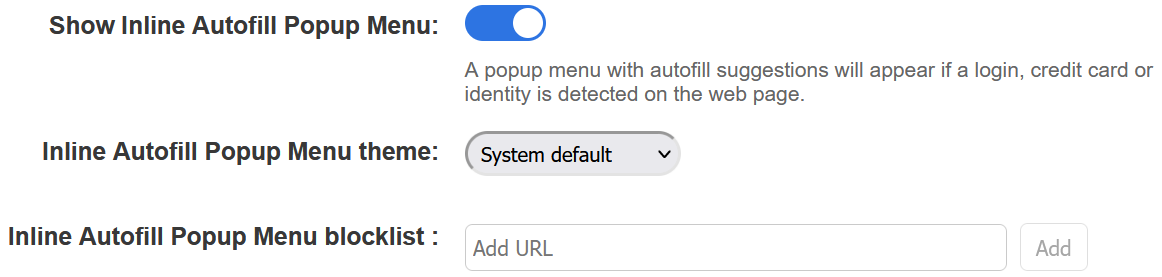
Show Inline Autofill Popup Menu
When Enpass recognizes a site for which you have stored credentials, the popup menu will offer to fill in the selected fields with the appropriate login, credit card, or identity.
Inline Autofill Popup Menu theme
Change the default appearance of the Autofill popup menu to a dark or light theme.
Inline Autofill Popup Menu blocklist
Add to this list any websites where you want the autofill popup menu to not appear.
To enable or disable the Autofill Popup Menu features in all browsers except Safari:
- Right-click the Enpass icon on the browser extension toolbar and click Settings.
- Use the Show Inline Autofill Popup Menu toggle to turn on or off the AutoFill Popup.
- Use the Inline Autofill Popup Menu theme dropdown to change the popup's appearance.
- In the Inline Autofill Popup Menu blocklist, enter URLs you wish to block in the Add URL field and click Add. (To remove a site from the blocklist, click the ✖ beside its URL.)
To enable or disable the Autofill Popup Menu features in Safari:
- Click Enpass icon on the toolbar, then click the More (three-bars icon), and choose Settings > Browser Settings.
- Click the Safari Browser button to open a Safari page of Enpass settings.
- Use the Show Inline Autofill Popup Menu toggle to turn on or off the AutoFill Popup.
- Use the Inline Autofill Popup Menu theme dropdown to change the popup's appearance.
- In the Inline Autofill Popup Menu blocklist, enter URLs you wish to block in the Add URL field and click Add. (To remove a site from the blocklist, click the ✖ beside its URL.)