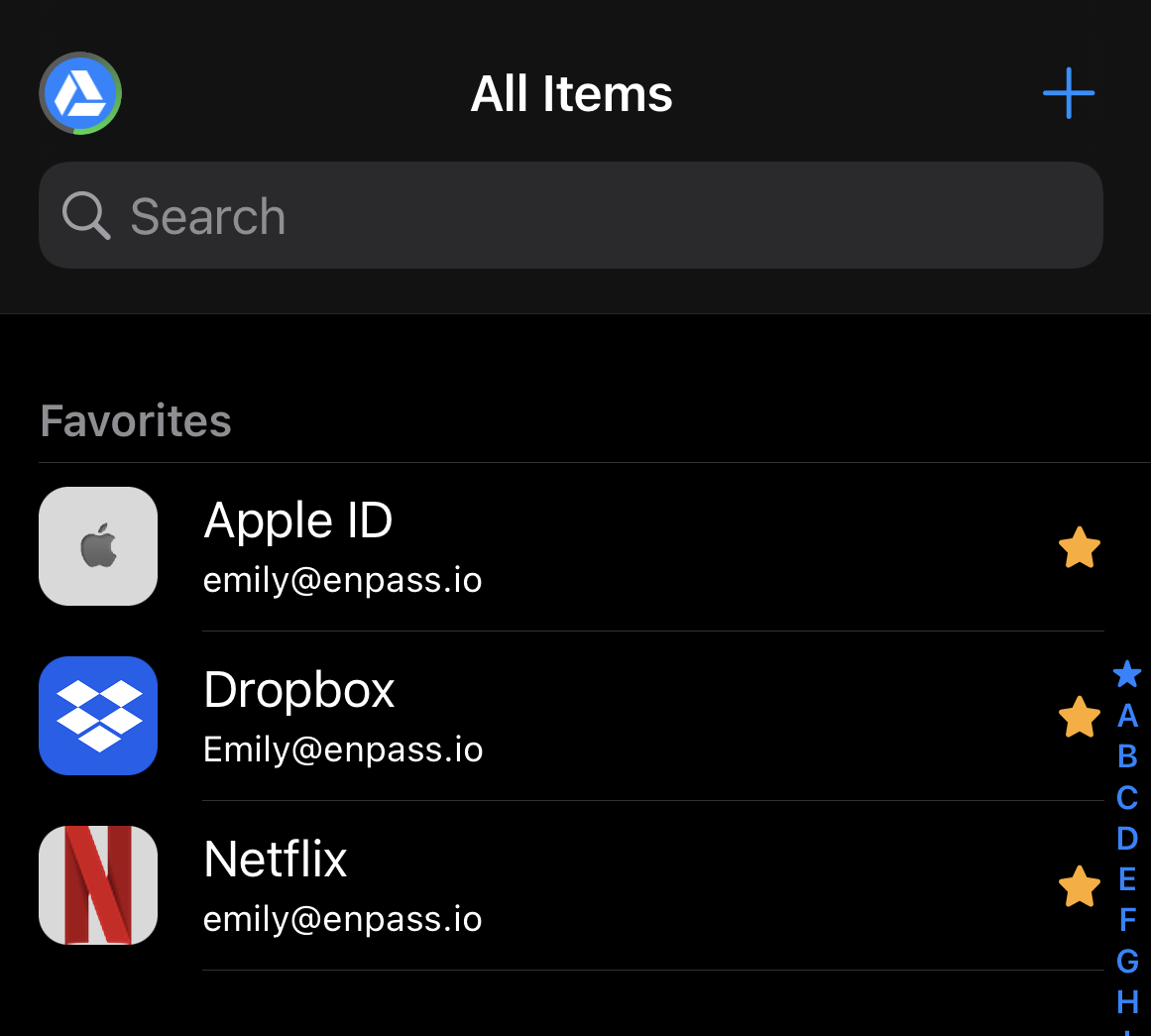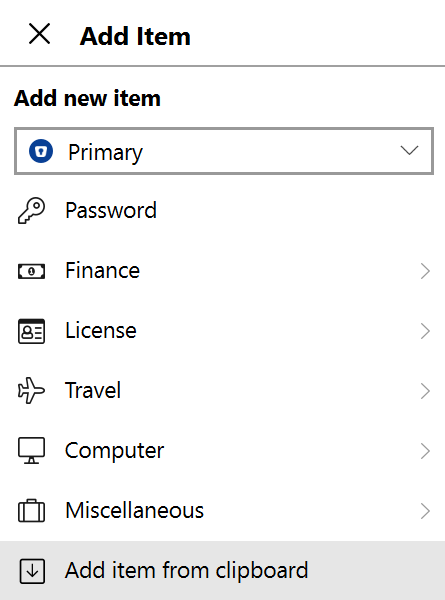Adding individual Items shared by other Enpass users
When another Enpass user has shared an item with you, you will received a link that Enpass uses to unpack the shared data. Individual Enpass Items shared with you create a copy on your device that is not linked to the original. Your copy and the original will not remain synced.
To add a shared Item by clicking the shared link:
- Click the link to open your Enpass app.
- Provide the secret password, called a pre-shared key (PSK), previously sent to you by the person sending the Item.
- At this point you can also choose to save the PSK for future sharing between you and this sender.
- If you have multiple Enpass vaults, select the vault where you want to save the shared item.
- Confirm that you want to add the Item.
To add an Item by copying the link to the clipboard:
- Select the whole shared link, then copy.
- Open Enpass and click + in the toolbar to add an item.
- Provide the secret password, called a pre-shared key (PSK), previously sent to you by the person sending the Item.
- At this point you can also choose to save the PSK for future sharing between you and this sender.
- If you have multiple Enpass vaults, select the vault where you want to save the shared item.
- Scroll to the bottom of the Add new item pop-up, and select Add item from clipboard, then click Add.
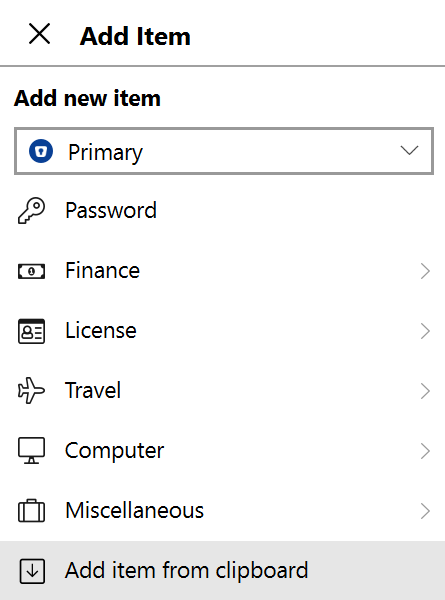
To add a shared Item by copying the link to the clipboard:
- Select the whole shared link, then copy.
- Open the Enpass and tap + to add an item.
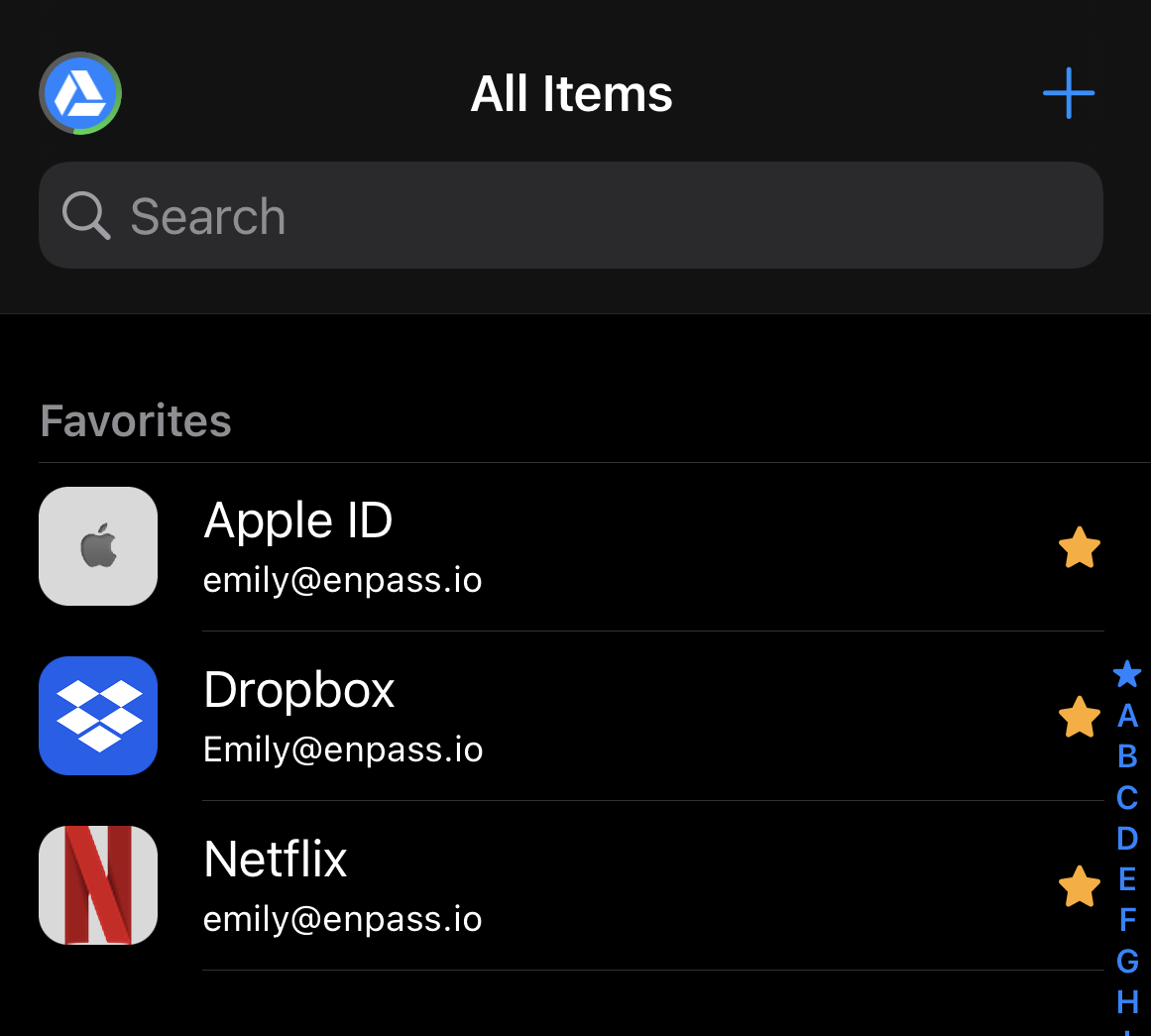
- Provide the secret password, called a pre-shared key (PSK), previously sent to you by the person sending the Item.
- At this point you can also choose to save the PSK for future sharing between you and this sender.
- If you have multiple Enpass vaults, select the vault where you want to save the shared item.
- Scroll down and tap Add item from clipboard, then tap Add.
To add a shared Item by copying the link to the clipboard:
- Select the whole shared link and copy.
- Open the Enpass and tap + to add an item.
- Provide the secret password, called a pre-shared key (PSK), previously sent to you by the person sending the Item.
- At this point you can also choose to save the PSK for future sharing between you and this sender.
- If you have multiple Enpass vaults, select the vault where you want to save the shared item.
- Scroll down and tap Add item from clipboard, then tap Yes.

Related topics