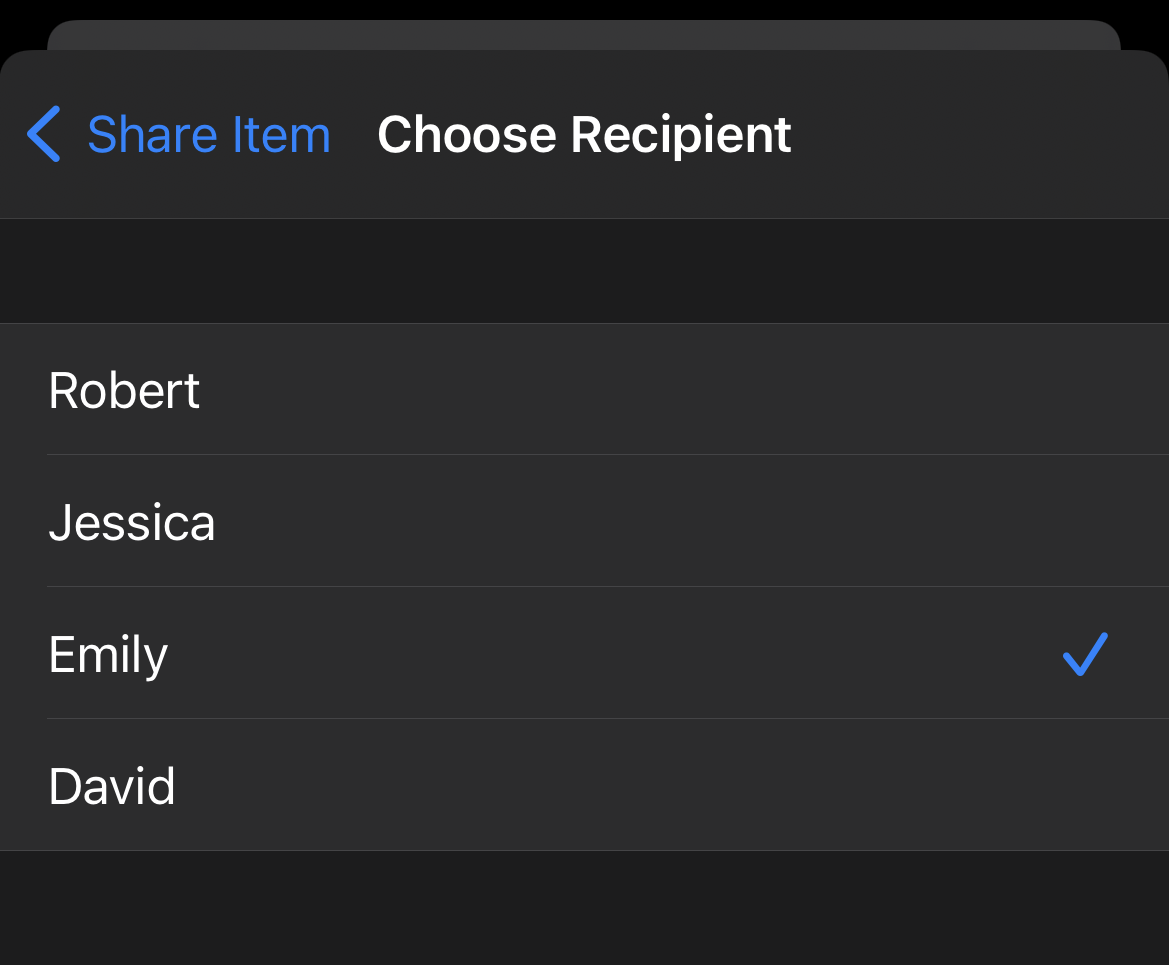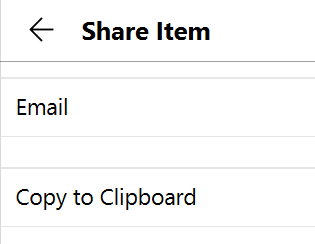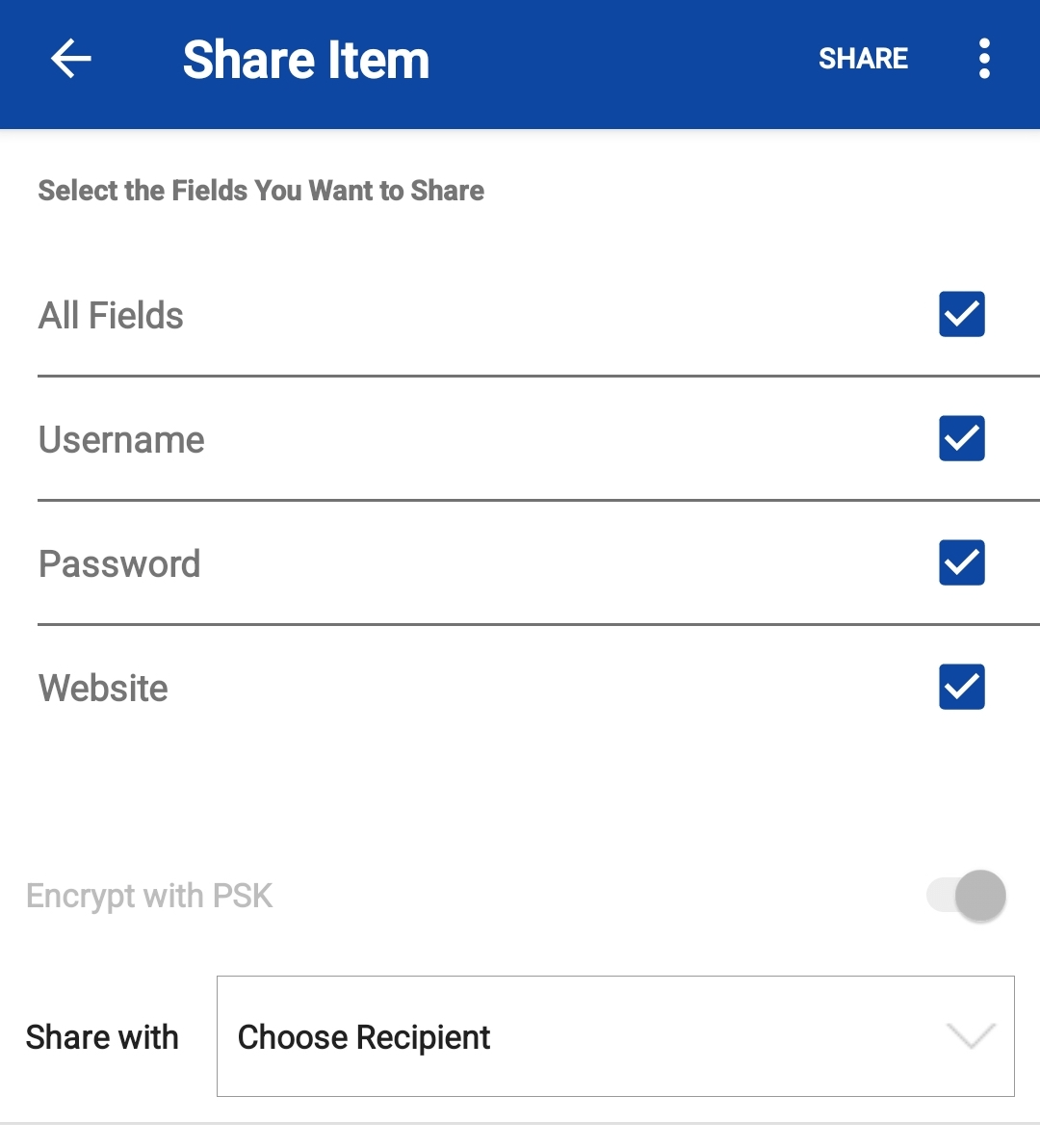To share an Item in an encrypted format after creating a PSK:
- In the Item Details view, click ⋮ in the top-right corner, and select Share.
- Use the on/off toggles to select the fields to be shared.
- Select your recipient from the Share with drop-down list.
- Click Share, then select either Email or Copy to Clipboard.
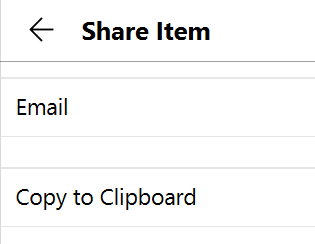
Selecting Email will launch your email and open a Compose window pre-populated with instructions and an encrypted link. That link will launch the recipient’s Enpass app, then ask for the PSK before importing the shared Item.
Copy to Clipboard will put that same information on your clipboard, to be pasted into whatever app you’re using send this item to your recipient.
If you’re sharing an item that includes attachments and want those attachments shared as well, use the email option.
To share an Item in an encrypted format after creating a PSK:
- In the Item Details view, tap ⋮ at the top-right corner, then select Share.
- Select the fields to share.
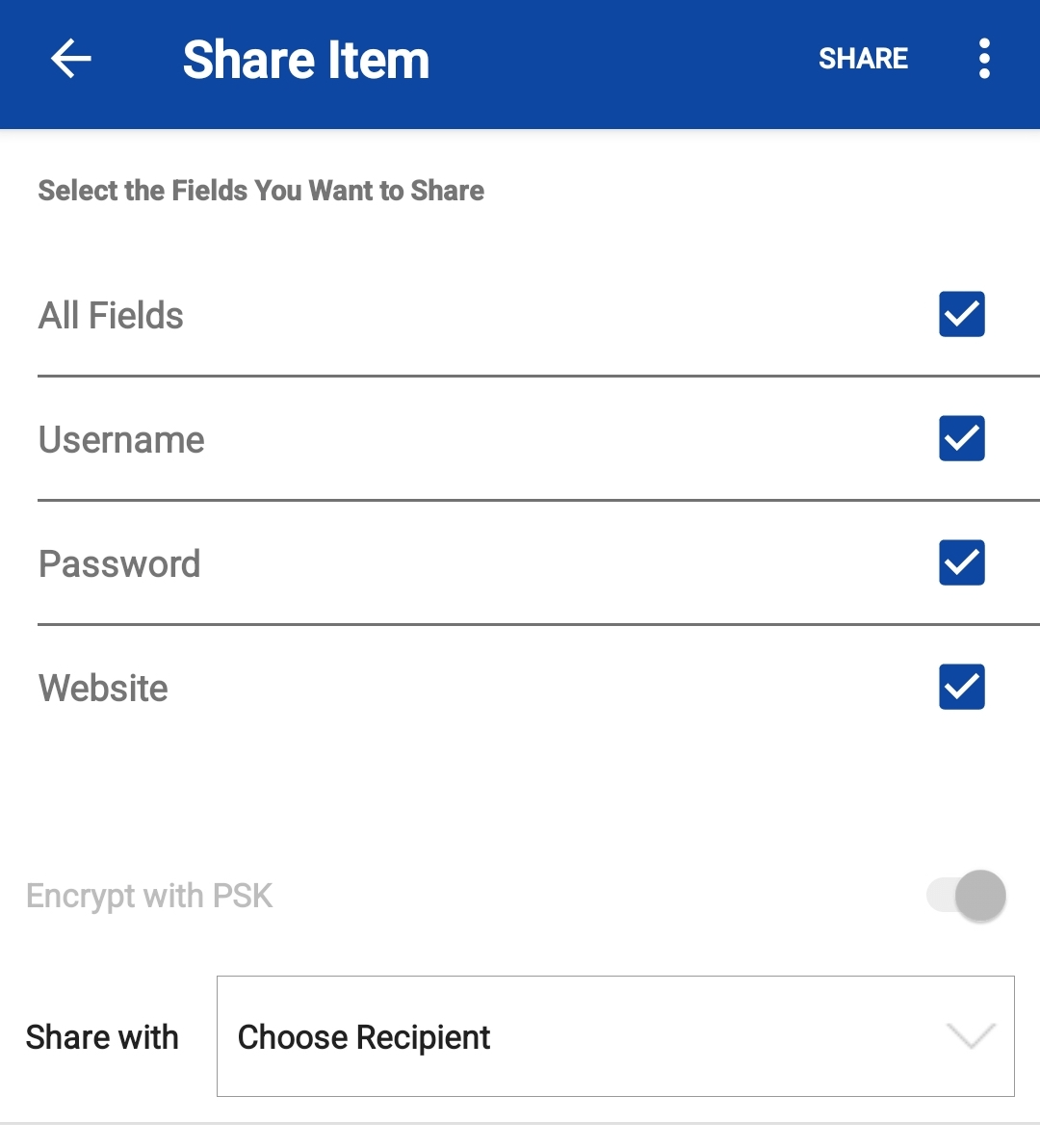
- Choose a recipient from the Share with drop-down.
- At the top of the screen, tap Share and select a sharing method, then continue within the chosen app.
To select Copy to Clipboard, tap ⋮ at the top-right corner. If you select Copy to Clipboard, you can share the item through any messaging service.