Adding a vault shared via Microsoft OneDrive to your Enpass app
Adding a shared vault to Enpass requires only a few steps, and the vault password (provided by whoever shared the vault) to authorize your connection.
To add a vault shared via OneDrive:
- Go to Settings and select Vaults.
- Click + Add new vault, then select Open an existing vault.
- Click Shared, then select the vault you wish to add.

- Enter the vault password and click Continue.
To add a vault shared via OneDrive:
- Go to Settings and select Vaults.
- Tap the + beside your email address, then select Open an existing vault.
- Tap Shared, then select the vault you wish to add.
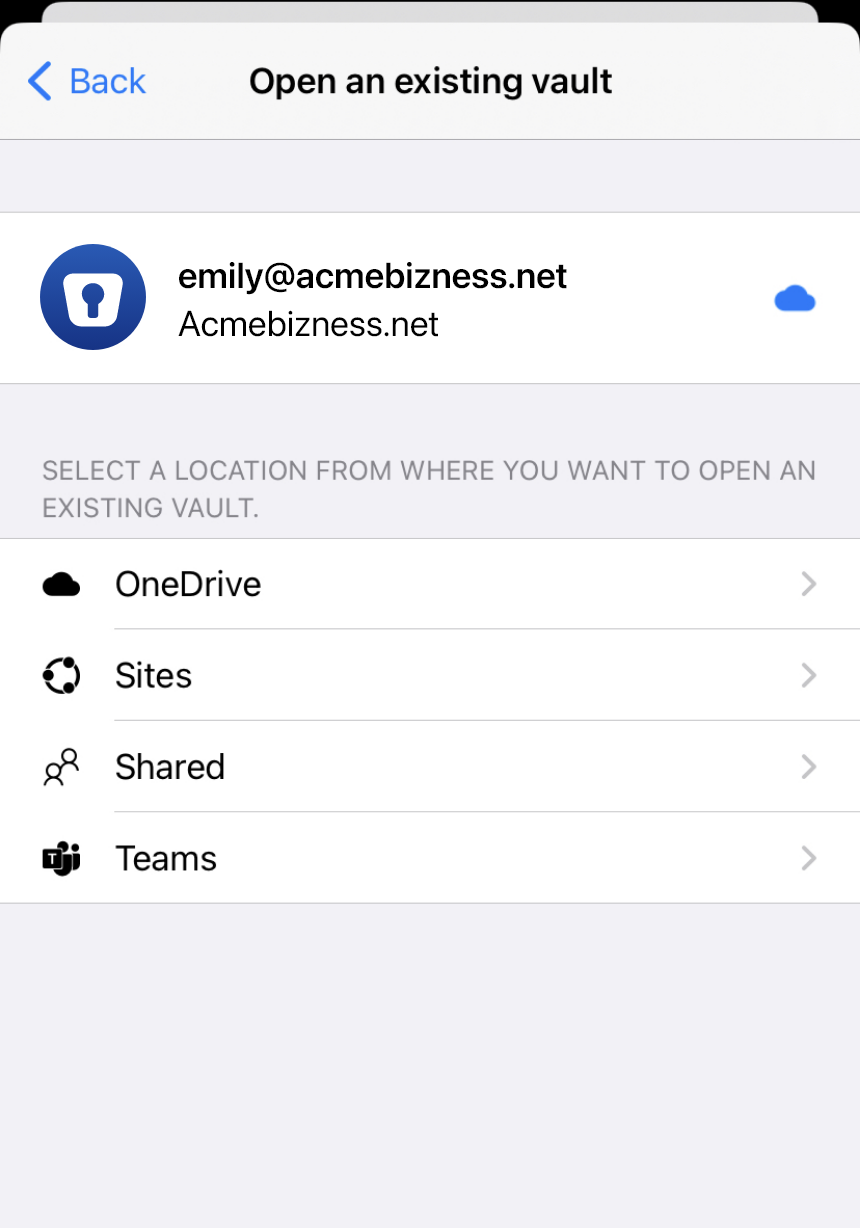
- Customize the vault name if you choose, then tap Continue.
- Enter the vault password, and tap Restore.
To add a vault shared via OneDrive:
- Go to Settings and select Vaults.
- Tap the + beside your email address, then select Open an existing vault.

- Tap Shared, then select the vault you wish to add.
- Enter the vault password, and tap Restore.
- Tap Done to complete the process.