Managing access to your Enpass Business vaults shared via OneDrive
FYI, sharing vaults and managing access is much easier from within the Enpass app:
● Sharing a vault in Enpass Business
● Managing access to your shared Enpass Business vaults
● Adding shared Business vaults to your Enpass app
● Remove a Business vault from Enpass
For vaults you have shared from within OneDrive, you can grant, change, or revoke access at any time through OneDrive. Team members can be granted view-only or editing rights, and when a team member's access is revoked, they will no longer see the vault in their Enpass app.
To see and manage who has access to a Business vault you've shared via OneDrive:
- Open your business OneDrive in your browser.
- Locate the vault folder you want to manage.
- Click ⋮ and select Manage access.
- From this screen you can change the file's sharing status or change access for individuals.
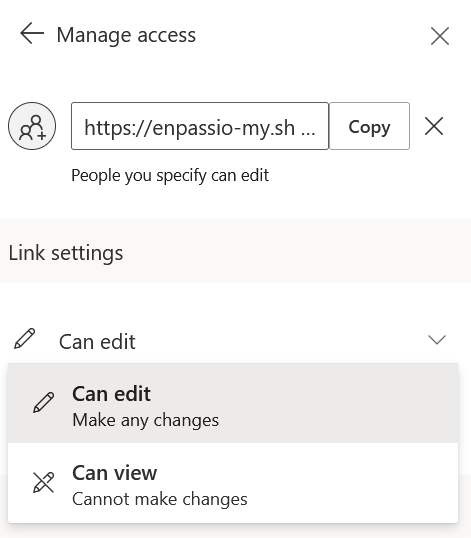
- When finished, click Save, then Change it to apply the setting.
To revoke acess to a Business vault you've shared via OneDrive:
- Open your business OneDrive in your browser.
- Locate and select the vault folder that you have shared.
- Click ⋮ and select Manage access.
- Click ✖ beside the name of the person whose access you're revoking.
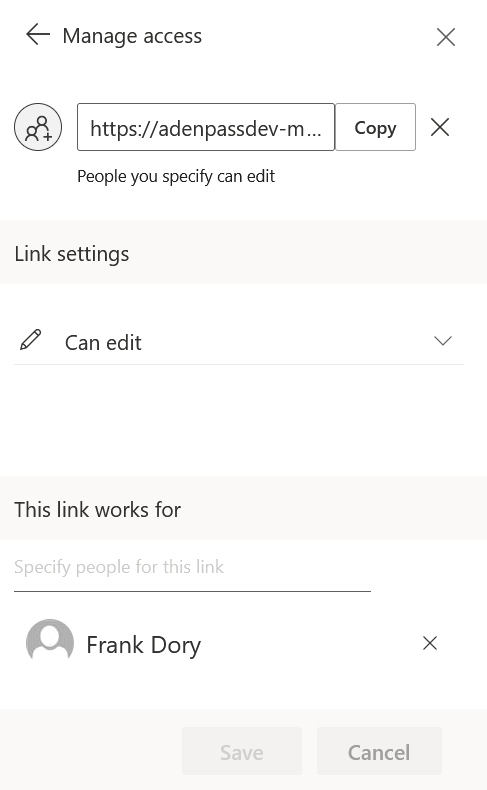
- Click Remove.