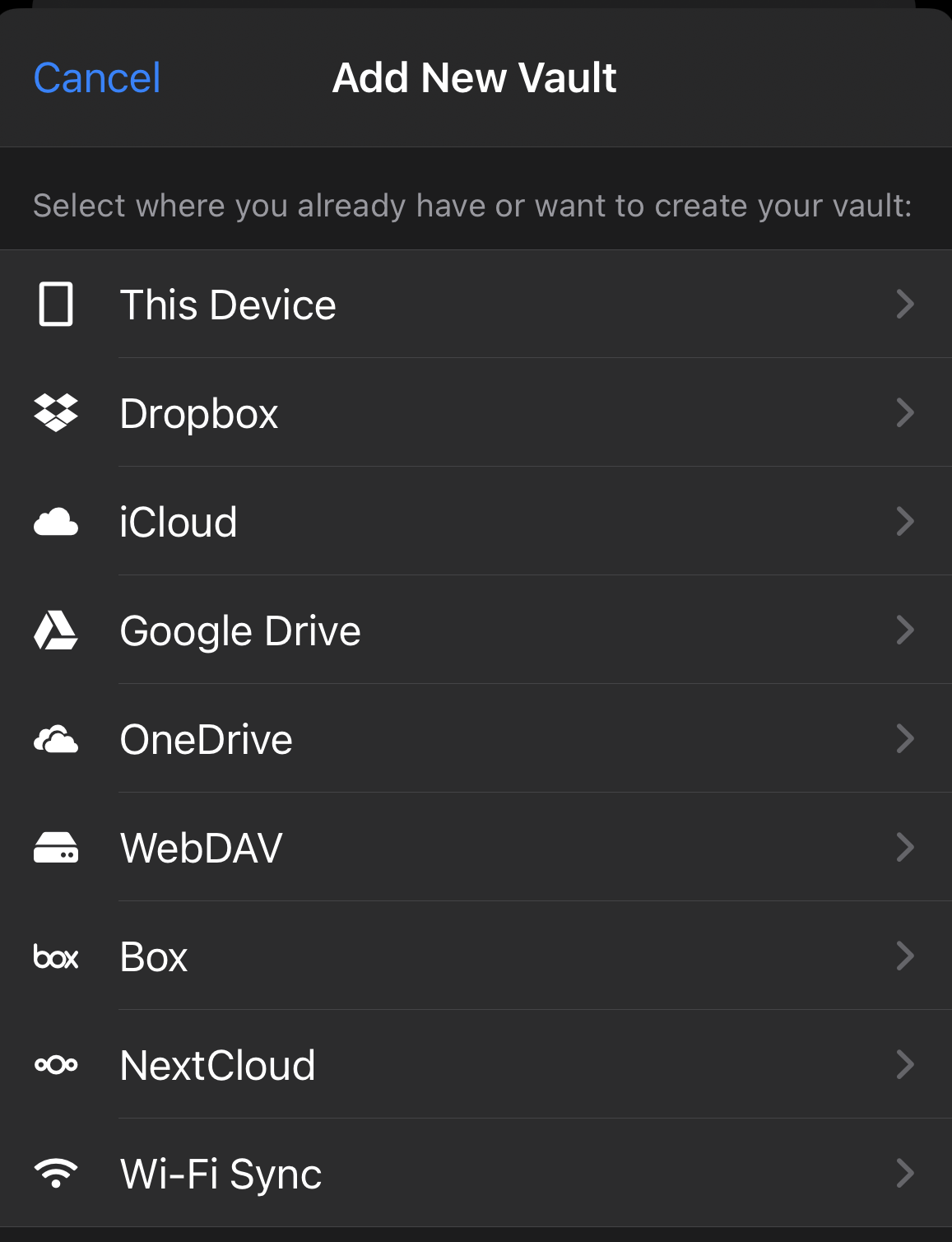Creating personal vaults in Enpass Business
If allowed by your organization, you can create personal Enpass vaults in your Enpass Business app:
To create a personal Enpass vault in your Enpass Business app:
- Go to Settings > Vaults, and select Add Personal Vault.
- Select the cloud service where you want to create your new vault.

- You will be taken to that cloud service in your browser. Login and follow the steps to allow Enpass access to your account.
- When you see the Enpass-styled “Authorization Finished” message, click the Redirect button and/or the Open Enpass button (if you are not automatically returned to Enpass).
- Once returned to Enpass, enter a name for your new vault, and click Continue.
- Create a strong password for your new vault, and click Continue.
- Verify your vault password, and click Done.
(To save this new vault's password in your Primary Vault, click the checkbox below the password field.)
To create a personal Enpass vault in your Enpass Business app:
- Go to Settings > Vaults, and select Add Personal Vault.
- Select the cloud service where you want to create your new vault.
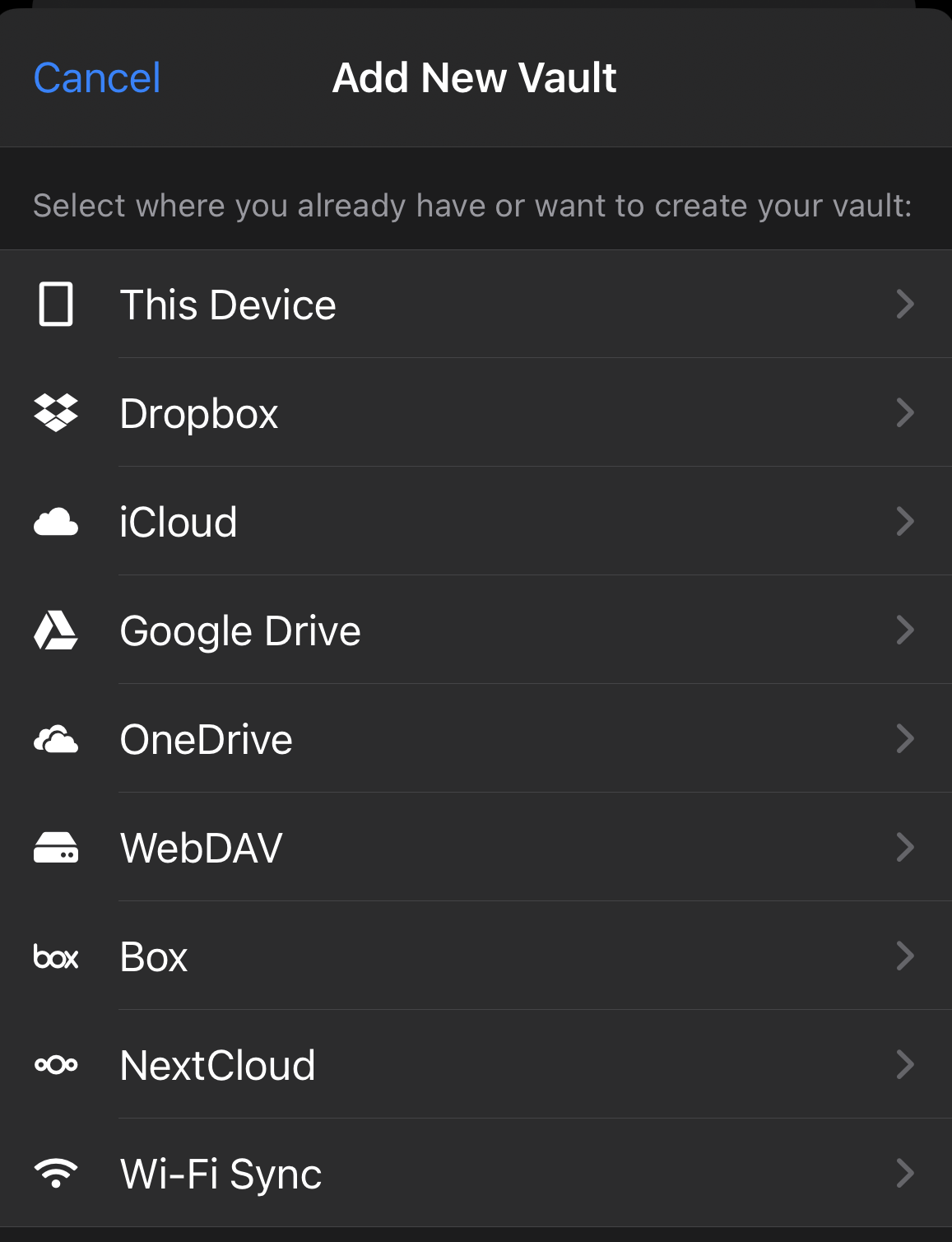
- In the pop-up screen for your cloud account, follow the steps to allow Enpass access to your account.
- Enter a name for your new vault, and tap Continue.
- Create a strong password for your vault, and tap Continue.
- Verify your vault password, and tap Done.
To create a personal Enpass vault in your Enpass Business app:
- Go to Settings > Vaults, and select Add Personal Vault.
- Select the cloud service where you want to create your new vault.
- You will be taken to that cloud service in an overlay or in your browser.
- Login and follow the steps to allow Enpass access to your account.
- Once returned to Enpass, enter a name for your new vault, and tap Continue.

- Create a strong password for your vault, and tap Continue.
- Verify your vault password, and tap Done.
Related topics