Access Recovery in Enpass Business
If your organization has enabled Enpass Hub, it is possible for users who have lost or forgotten their Master Password to request access recovery from their Enpass Administrator.
USER: To request Access Recovery in Enpass:
- On the Enpass unlock screen, after entering an incorrect password, click the Forgot Password link that appears below the Unlock button.
- Click Continue to begin your recovery request.
- If prompted, provide your work email used to register your copy of Enpass, and click Send Code.
- In the Authorize overlay, enter the six-digit code sent to your email, and click on Confirm button.
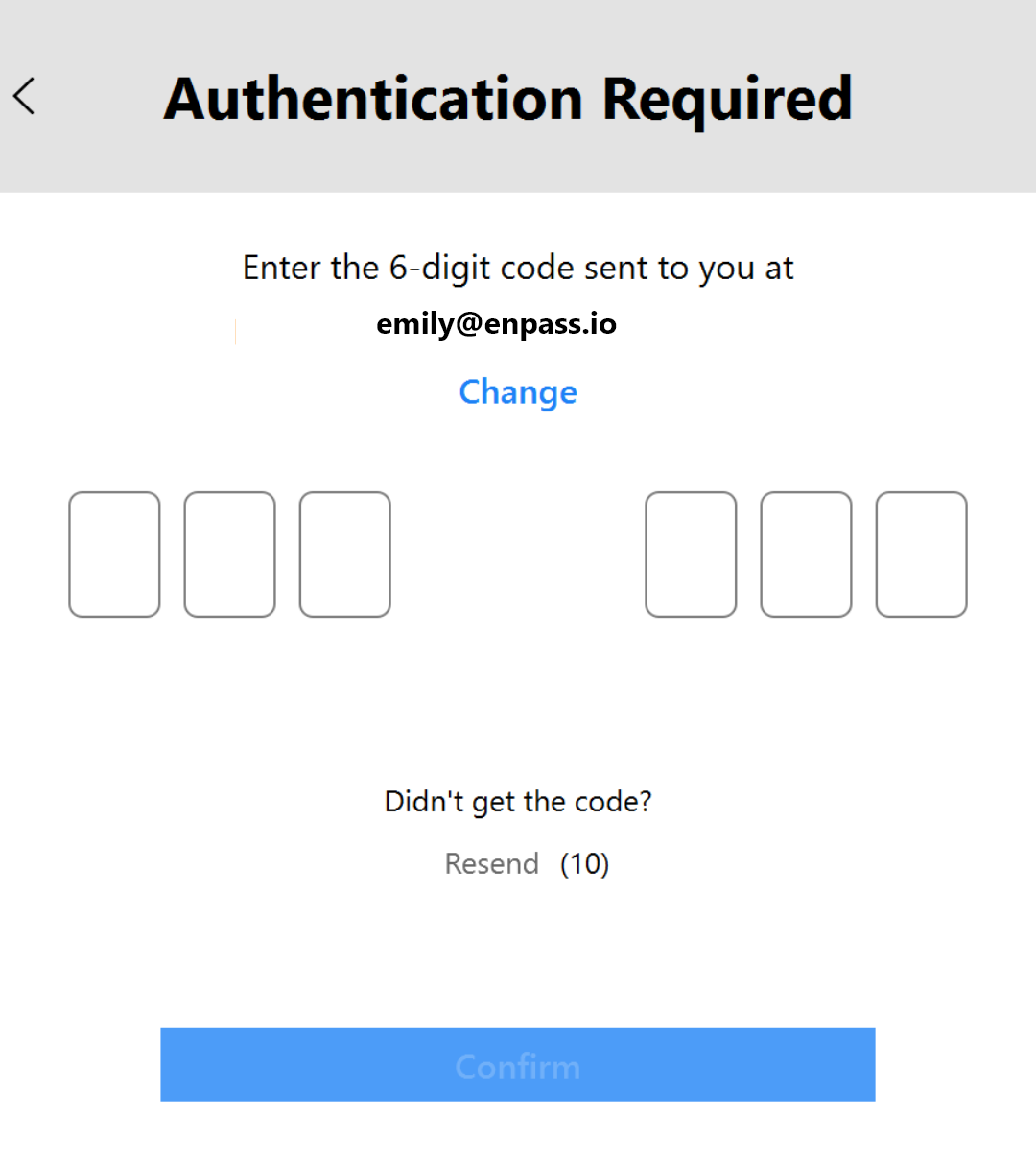
- Once you see a confirmation that the recovery request has been submitted, contact your administrator to review your request.
- Once the recovery request has been approved, in the Recovery overlay on your Enpass app, paste the recovery link you receive from your admin into the Enter Link field, and click Process.
- Follow the provided instructions, and create a strong, unique new Master Password.
- On any additional devices, launch Enpass and provide your recovery link from Step 6.
- Login with your new Master Password.
NOTE: Any previous backups of your vault remain secured with your old password, and will not be accessible with your new password.
RECOVERY ADMIN: To review and approve a recovery request in the Enpass Admin Console:
- In the Recovery section of the Enpass Admin Console, find the request from the employee requesting recovery.
- Click ⋮ beside the pending request, and select View.
- In the Approve Recovery Request overlay, confirm the validity of the request, and click Approve.
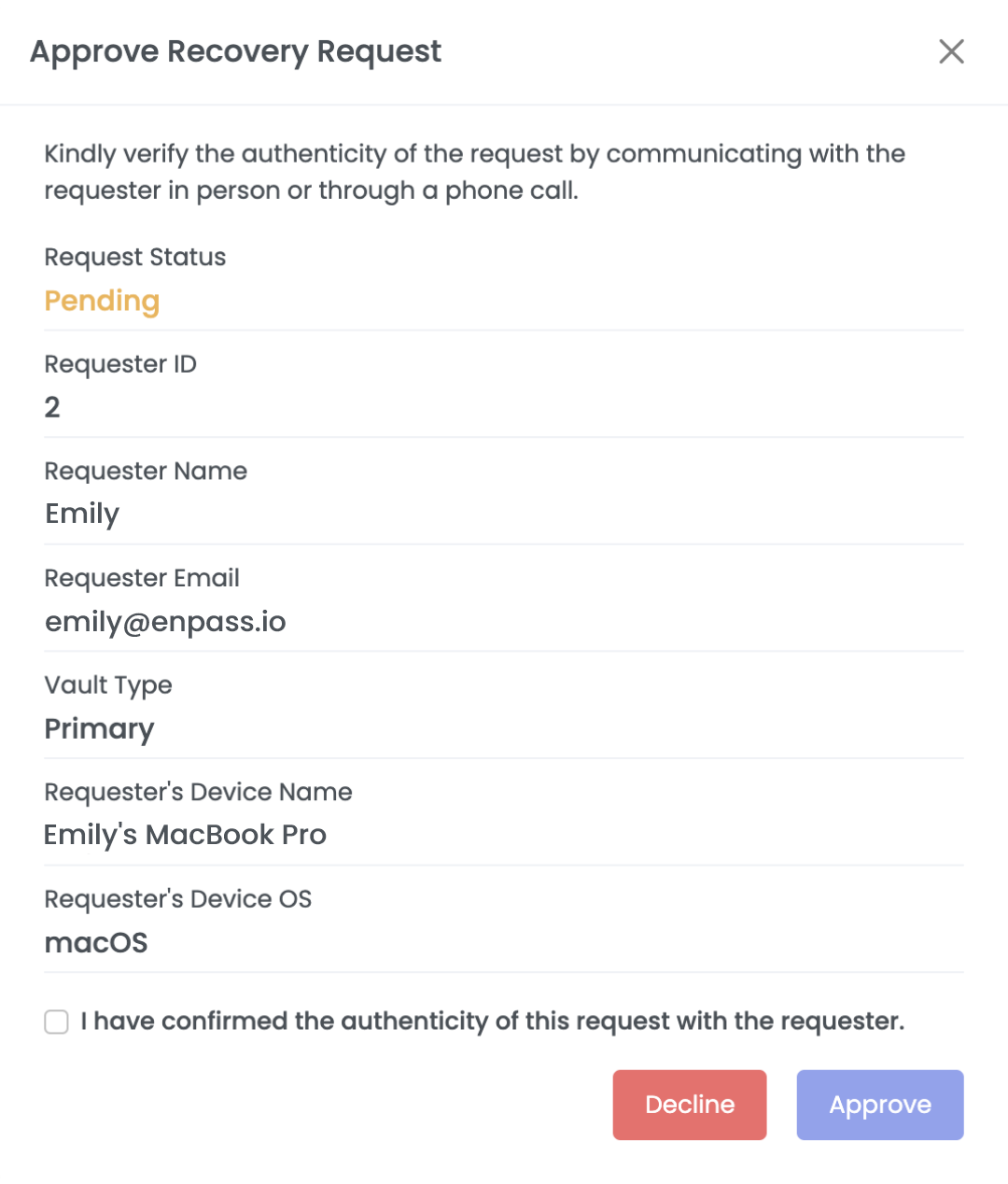
- If your local copy of Enpass is not already running, you will be prompted to open Enpass.
- In the Enpass mini-window that launches with an Approve Recovery Request prompt, click Approve.
- When prompted, click Copy Link.
- Send the copied link to the requestor (via email, text or chat), who will use it complete the recovery process.
- When the copied link has been sent, return to the Enpass mini-window, and click Done.
RECOVERY ADMIN: To deny a recovery request:
- In the Approve Recovery Request overlay described in Step 3 above, click Decline.
- When prompted, provide a short explanation of the denial, and click Decline.
- The requestor will receive this explanation when they again click on forgot password and can resend their request after addressing any issues you describe.
Related topics
- Changing Master Password in Enpass
- Adding and managing Recovery Admins
- Types of administrators in the Enpass Business Admin Console