Adding and managing Recovery Admins in Enpass Admin Console
If you’re setting up a Self-Hosted Enpass Hub for the first time, this process is step 8 of 8.
If you’re setting up a Enpass-Hosted Hub for the first time, this process is step 5 of 5.
NOTE: It is important to have multiple Recovery Admins!
If your organization has only one Recovery Admin, and they become unavailable or lose access (forgets their password, exits your organization), it will become impossible to manage access recovery for your employees.
Once integrated with Enpass Hub, any user in your organization can be authorized as a Recovery Admin. If a Recovery Admin has no other Admin privileges, when they login to the Admin Console, they will see only the Recovery section.
To authorize a user as a Recovery Admin:
- Go to Admin Console > Recovery.
- Click Manage Recovery Admins.
- Click Add Recovery Admin.
- Enter the user’s work email address, and click Continue.
- In the Enpass mini-window that launches with an Approve Recovery Admin prompt, review the information, then click Approve.
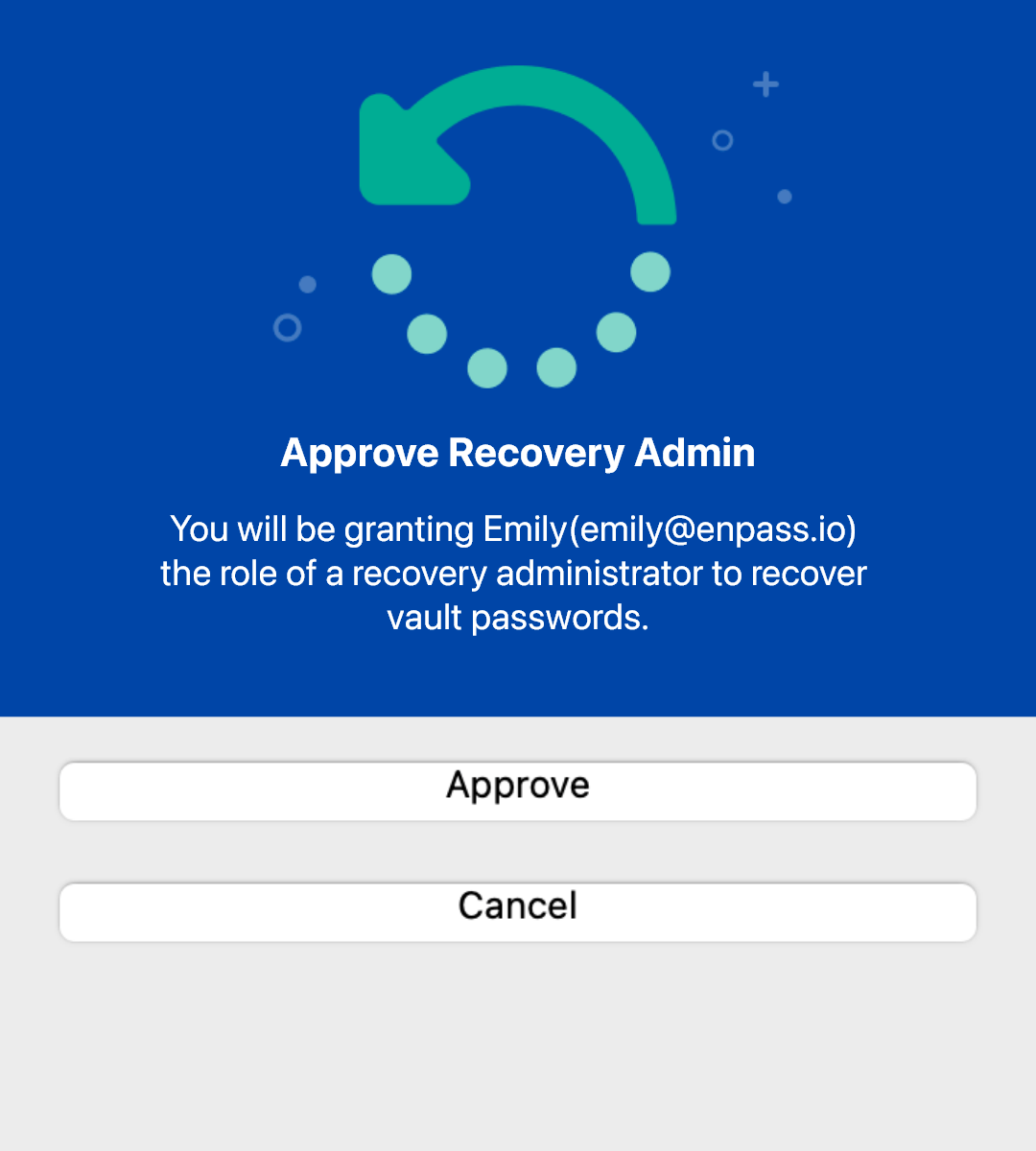
- Once the Enpass mini-window displays an “All set!” message, click Done.
- The approved user will now appear in the list of Recovery Admins.
To revoke a Access Recovery permissions for a Recovery Admin:
- Go to Admin Console > Recovery.
- Click Manage Recovery Admins.
- Click ⋮ beside the user to be removed, and select Remove.
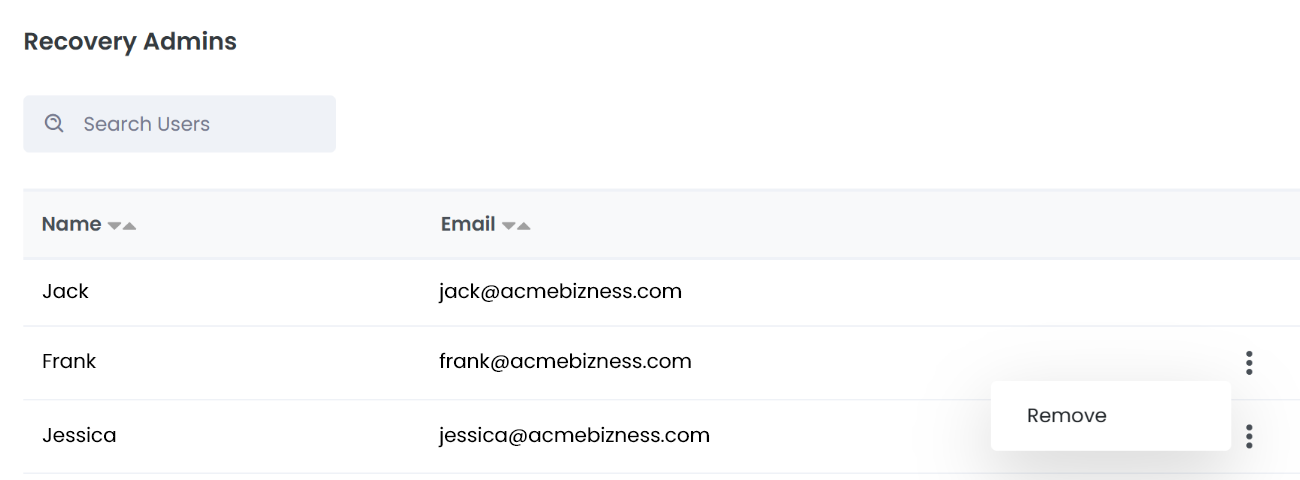
- In the confirmation overlay, click Remove.
Enpass Hub set-up
If you’re adding Recovery Admins as part of setting up an Enpass Hub for your organization, congratulations! You’re done! Visit the Related Topics below to learn more about your Enpass Admin console.
Related topics
- Access Recovery in Enpass Business
- Admin Console settings (includes managing admins)
- Types of admins in Enpass Business Console