Resolving Enpass Hub key conflicts
An Enpass Hub key conflict can occur when a user has manually deleted their primary vault from OneDrive or Google Drive, then launched Enpass and created a new vault. This creates new Enpass Hub keys in the user's vault, resulting in a mismatch when their Enpass app tries to authenticate with the Hub. The following error will be displayed on the Enpass App:
"There appears to be a mismatch in the registered keys used when identifying your Enpass app to your organization’s Enpass Hub. Please contact your administrator for help resetting your keys."
Such a conflict affects the user’s ability to share or access vaults, and use other Enpass features. If that user is a Recovery Admin, this conflict prevents them perform Access Recovery tasks. This conflict needs to be resolved by Admin so the user can relaunch Enpass with a clean slate.
To reset a user’s Enpass Hub keys:
- In the Admin Console, go to Recovery > Manage Recovery Admins.
- If the affected user is listed as a Recovery Admin, click ⋮, and select Remove.
- Go to Users.
- Find the affected user, click ⋮, and select View Devices.
- Click Reset Enpass Hub Keys button.
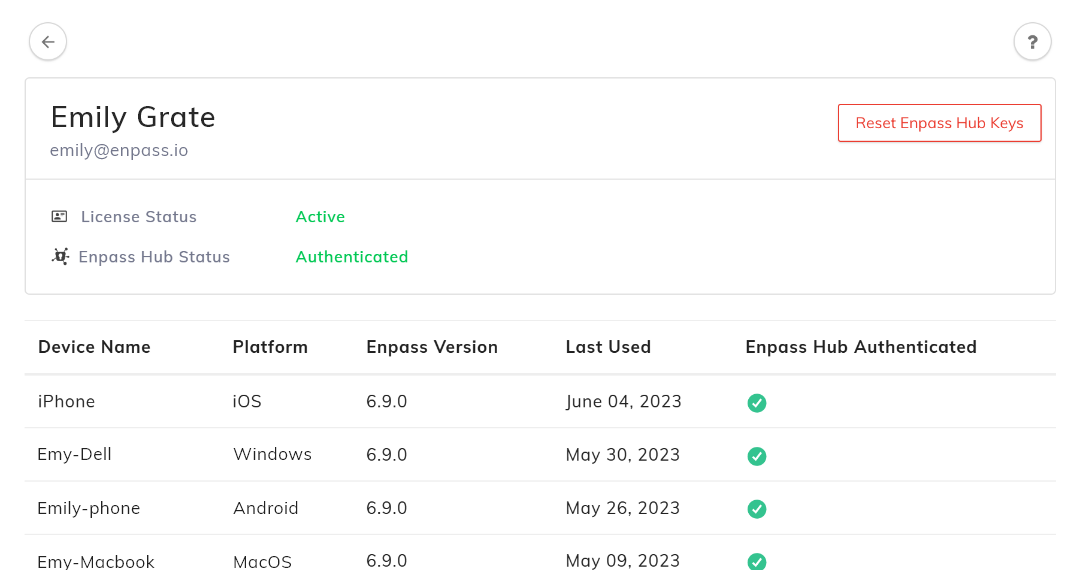
- Click Reset to confirm.
- Notify the user that their Hub keys have been reset, they must quit and re-launch their Enpass app.
- If the affected user is also an Admin, their Enpass app will prompt them to authenticate again.
- If the affected user was a Recovery Admin, once they’ve re-authenticated, return to Recovery > Manage Recovery Admins, and add them back to the list.
NOTE: It is important to have multiple Recovery Admins!
If your organization has only one Recovery Admin, and they become unavailable or lose access (forgets their password, exits your organization), it will become impossible to manage access recovery for your employees.
Related topics