Authenticating your Enpass app with your organization’s Enpass Hub
If you’re setting up a Self-Hosted Enpass Hub for the first time, this process is step 6 of 8.
If you’re setting up a Enpass-Hosted Hub for the first time, this process is step 3 of 5.
When your organization has an Enpass Hub server — enabling easier vault sharing, access recovery, and security audit features for admins — it is necessary for each user to authenticate their Enpass app with the Hub.
To authenticate your Enpass app with Enpass Hub:
- Launch or Unlock Enpass.
- An overlay will appear, requiring your email for sending an authentication code.
- Retrieve the 6-digit authentication code from your email.
- Return to Enpass and paste (or type) the 6-digit code in the overlay, and click Confirm.
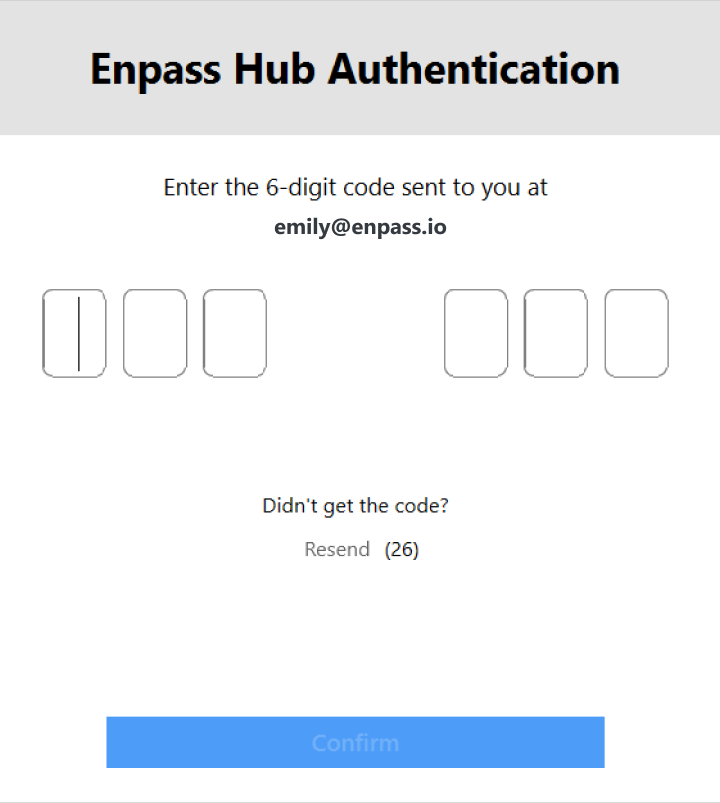
- Once finished, use Enpass as usual.
NOTE: Admins will be required to re-authenticate each time their Console permissions change.
Next Steps
If you’re authenticating your Enpass app as part of setting up an Enpass Hub for your organization, the next step is enabling Access Recovery for your organization:
-
Step 1: Setting up a Linux server to be your Enpass Hub -
Step 2: Creating a Server Administrator for your Enpass Hub -
Step 3: Creating an Organization Connector -
Step 4: Integrating the Enpass Hub with your Enpass Admin Console -
Step 5: Enable Security Audit and Secure Vault Sharing -
Step 6: Authenticating your Enpass app with the Enpass Hub - Step 7: Enabling Access Recovery in the Enpass Admin Console
- Step 8: Adding and managing Recovery Admins in Enpass Admin Console
Related topics
- Getting Started with Enpass Hub
- Access Recovery in Enpass Business
- Sharing a vault in Enpass Business
- Managing access to your shared Enpass Business vaults