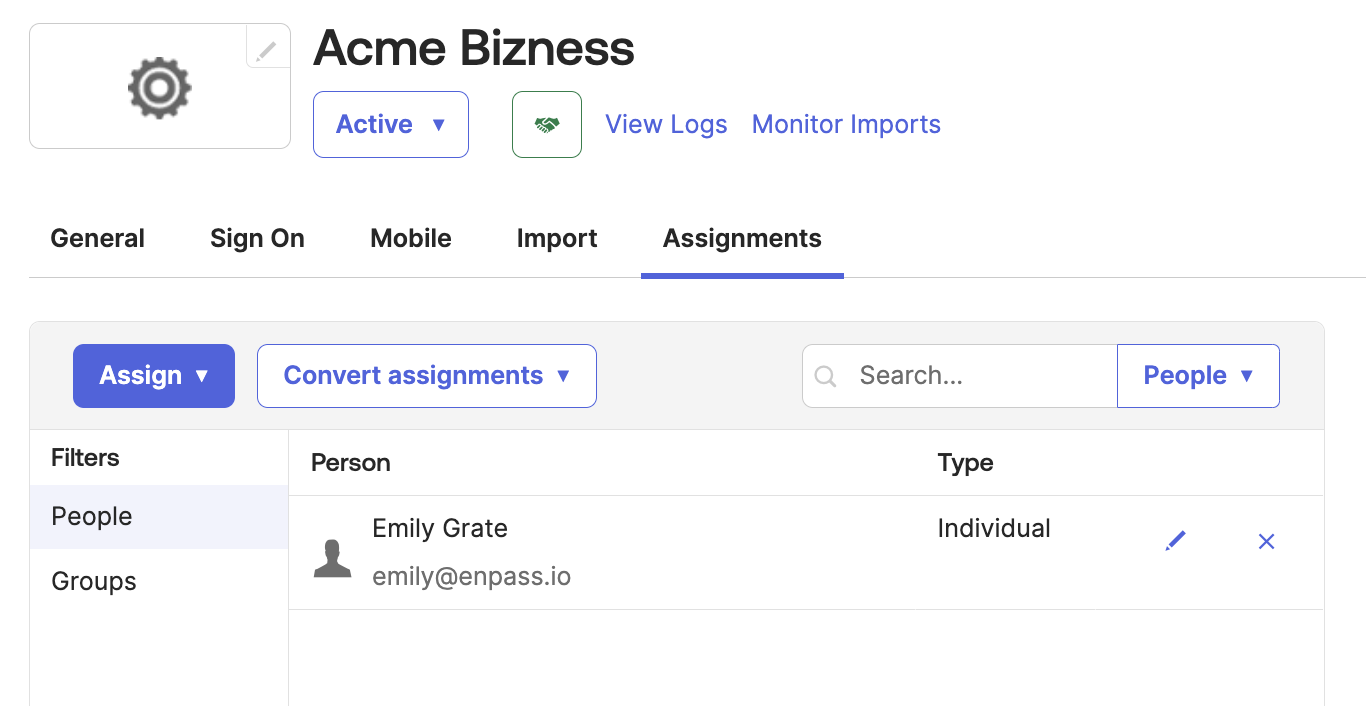Okta SAML integration
To begin with the integration process, Login to the Okta Portal.
Step 1: Create SAML integration
General Settings
-
In the Admin Console, go to Applications > Applications.
-
Click Create App Integration.
-
Select SAML 2.0 as the Sign-in method and click Next.
-
Provide the general information for the integration and then click Next.
Configure SAML Settings
-
Copy the URLs from your Enpass Admin Console SSO settings and paste them in the Single Sign On URL and Audience URI (SP Entity ID) fields.
-
Set the Name ID format to EmailAddress.
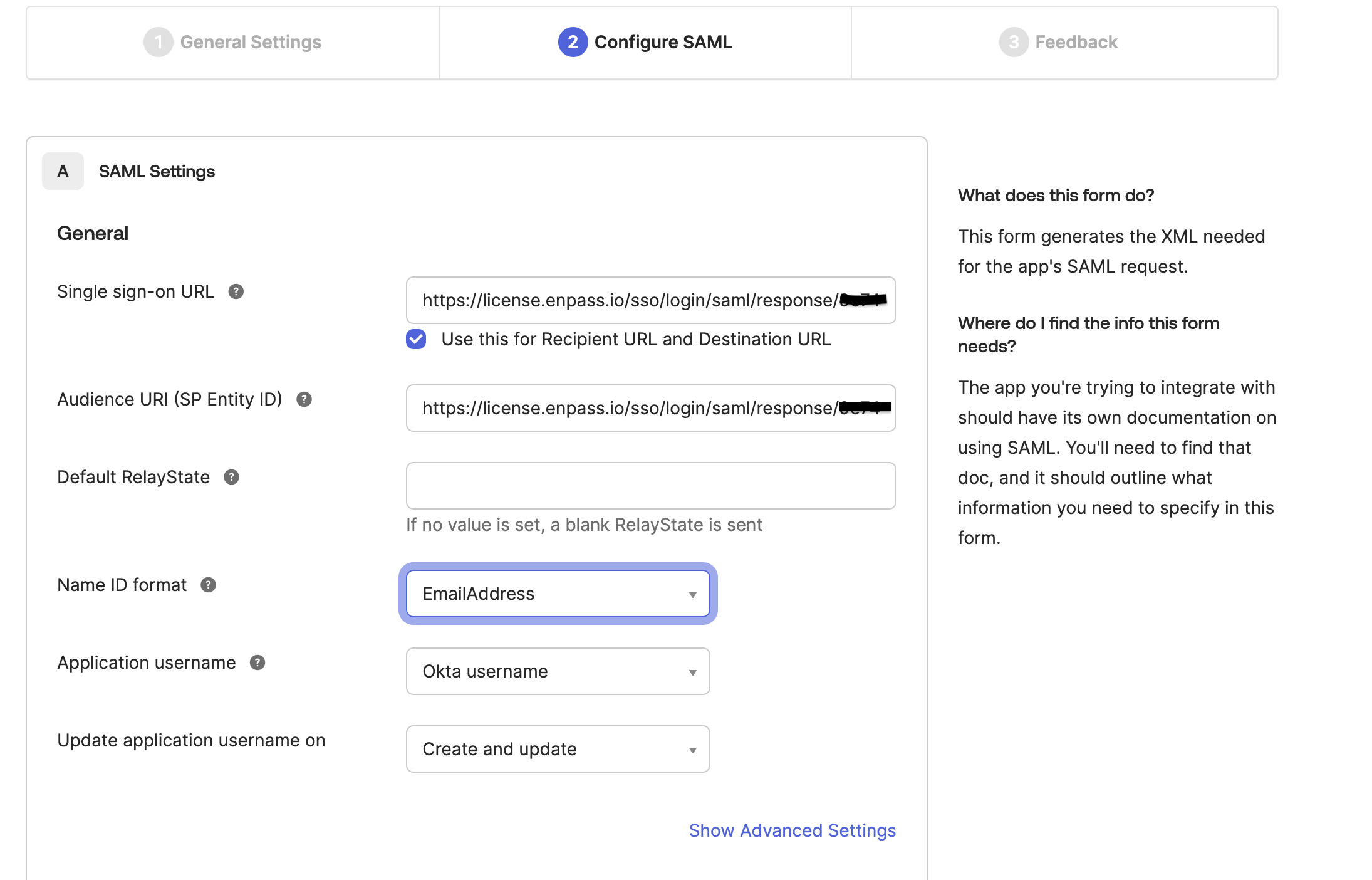
Configure Attributes
-
In the Attribute Statements section, add an attribute for the user’s email:
-
Name: email
-
Name format : unspecified
-
Value: user.email
-
-
Click Next to proceed
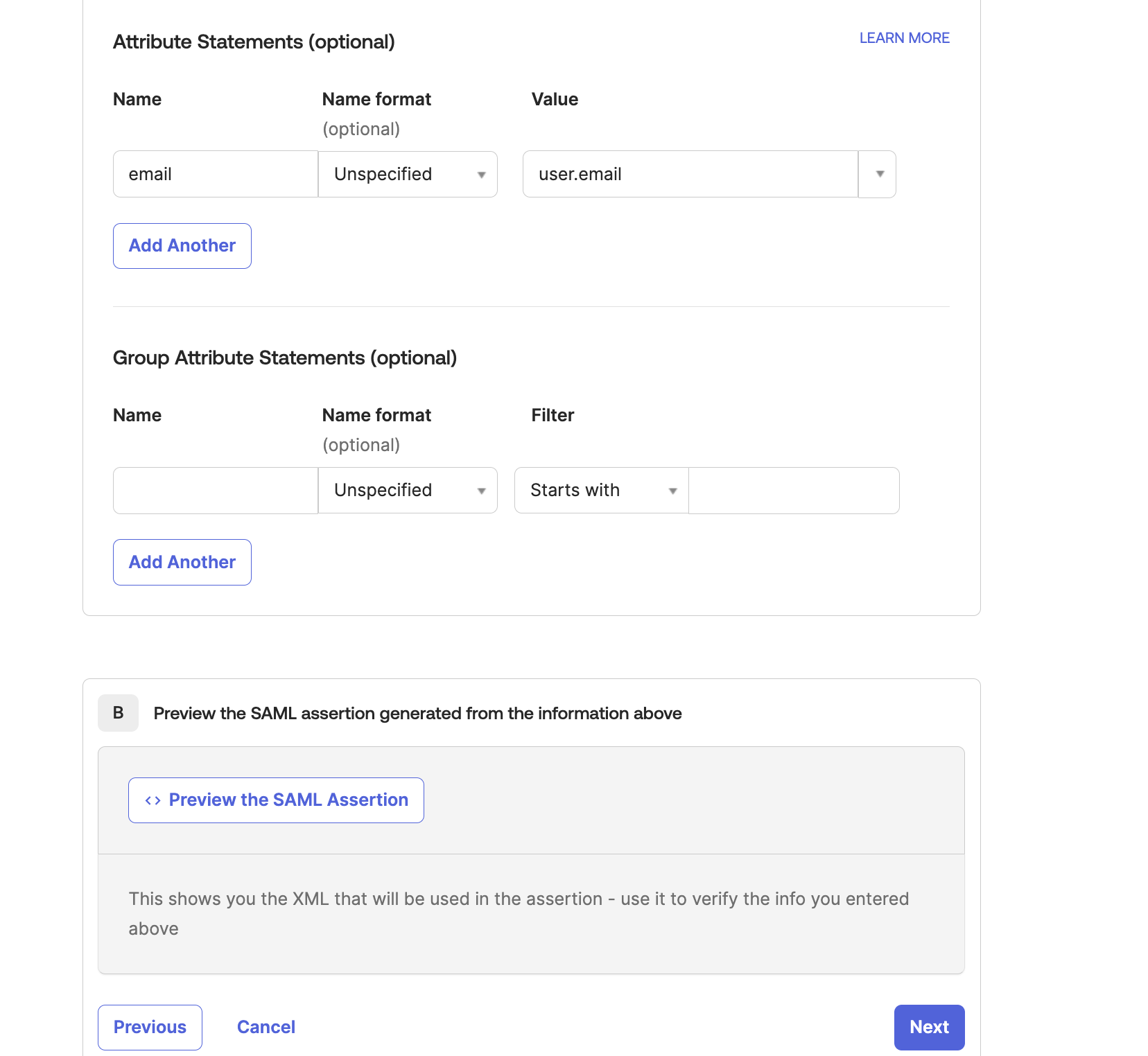
Feedback
No changes are required; simply click Finish.
Step-2: Complete SSO Setup
The new application will now appear in Active Apps under the Applications tab.
-
Click on Application.
-
Under the Sign On section, copy the Metadata URL.
-
Paste this URL into the SSO setup section of the Enpass Business Admin Console to complete the configuration.
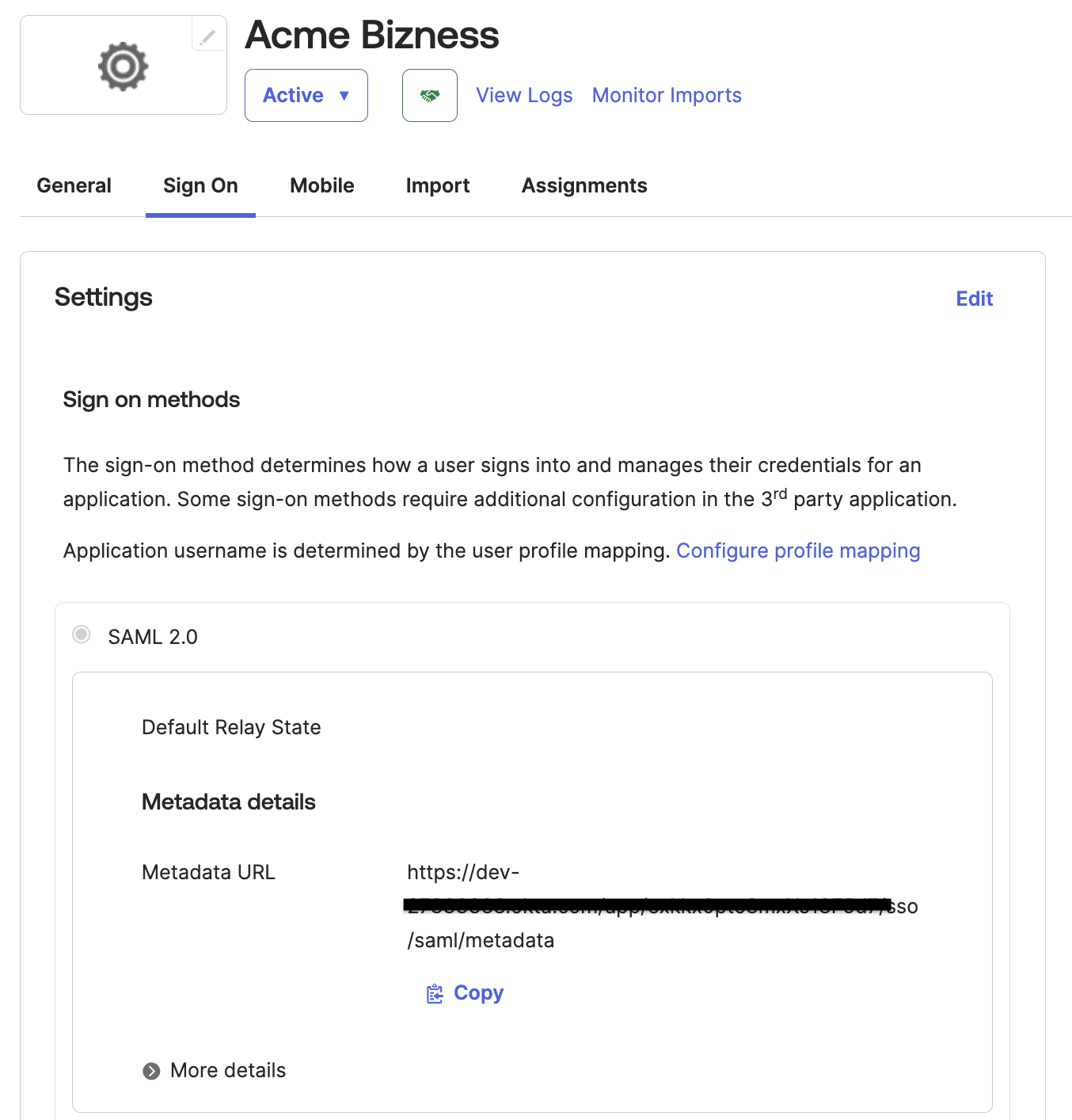
Step 3: Assign Users to the Application
All administrators of the Enpass Admin Console should be assigned to this application to enable SSO login.
-
Go to Applications > Applications, select the app integration to open its settings page, and then go to the Assignments tab.
-
Assign Enpass admin console users to the application.