Checking password health in Enpass
Enpass provides you the section-wise details of the password health. Based on the details available in the password sections, take the required action to secure your online accounts.
Compromised Passwords
To check all the compromised passwords:
Go to Audit on the sidebar and click Compromised.
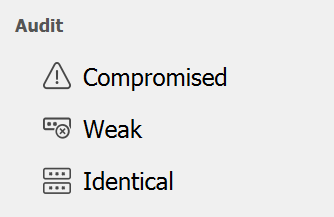
It is recommended that change the password of the account if it is listed under the compromised section on the dashboard.
To check individual passwords stored in Enpass:
- In the Item Details view, right-click the password field
- Select Check if Compromised, then click Continue in the overlay that appears.
- When finished, click Done to close the overlay.
Read more on how to check compromised passwords
Identical Passwords
To check all the identical passwords:
Go to Audit on the sidebar and click Identical.
It is recommended that use different passwords for different accounts to avoid any data breaches. If the password of one account is compromised, all other accounts having the same passwords come at a risk
Weak Passwords
To check all the weak passwords:
Go to Audit on the sidebar and click Weak.
Read more on how to check weak passwords
Expired passwords
To check all the expired passwords:
Go to Audit on the sidebar and click Expired.
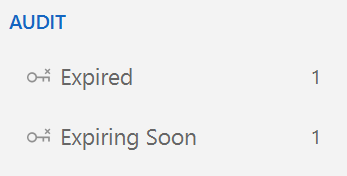
In this section, you can view the list of items with expired passwords, or expired credit cards.
Expiring Soon
In Enpass, you can set the expiry for the password. The passwords that are going to expire within less than 6 days appear under this section.
Password Audit on dashboard and sidebar
You can hide the dashboard and sidebar from the Enpass.
To hide Password Audit dashboard:
- On the menu bar, go to View.
- Click Audit Dashboard.

To hide audit group from the sidebar:
- On the menu bar, go to View.
- Click Audit.
You also can hide the Audit of old passwords.