Capturing and saving new items in Enpass using the browser extension
The Enpass browser extension can capture and save credentials when you fill in forms or logins.
Saving a new login
When logging into a site that has not previously been added to Enpass, the browser extension will offer to save your credentials to a new item in Enpass.
- When creating a passkey, the extension will require biometric or Master Password verification.
To save a new item using the Enpass extension:
- Login to a site as usual, and the Enpass extension’s Add Item screen will pop up to create a new item with these credentials already filled in.
- If you have multiple Enpass vaults, select your desired vault from the drop-down.
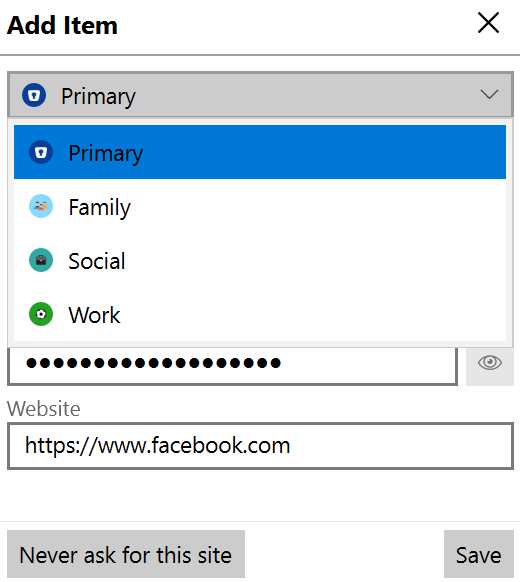
- Confirm (or correct) the information Enpass has auto-filled, and add a tag if desired.
- To add more details than the just your login credentials, click the Show More button for more fields.
- Click Save.
The Never ask for this site button prevents Enpass from offering in the future to save credentials site.
Updating existing items
If you login to a site already saved in Enpass by using a new password, or by creating a passkey, the browser extension will offer to update the matching Enpass item.
- When creating a passkey, the extension will require biometric or Master Password verification.
To update an existing item using the Enpass extension:
- When the Enpass extension pops up, select Update Existing Item from the drop-down menu.
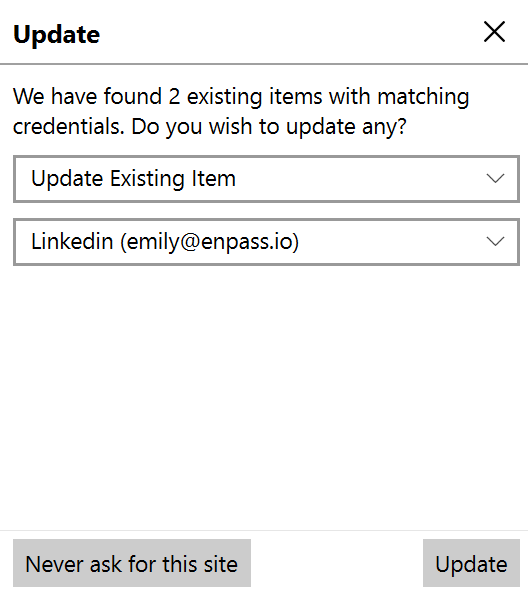
- Click the Update button.
If there is more than one matching Enpass Item, select the Item you want to update from the drop-down.
To save these credentials as a new Item instead of updating an existing Item, choose Save as New Item from the drop-down, and follow the steps described above in Saving a new login.
Saving details from a web form
When filling in a web form, you can launch the browser extension to save the details as an item in Enpass.
To save web form details using the Enpass extension:
- Complete the web form.
- Click the Enpass icon on your browser toolbar.
- Click ≡ at the bottom of the extension's sidebar, then select Save Webform.

- If you have multiple Enpass vaults, select your desired vault from the drop-down.
- Click Save.
Good to know
If you'd rather Enpass did not offer to save credentials automatically, go to Settings > Browser, and deselect Ask to Save New Logins. To disable this feature only for certain websites, click the Skip These Domains button, then add the domains want to block Enpass from saving.