Importing 1Password data into Enpass
Passkeys (for signing into accounts with fingerprints or face recognition) are not transferrable by design, and cannot be imported or exported between password managers.
Moving from 1Password to Enpass is easy!
To export your data from 1Password:
- Follow the export instructions for 1Password.
- Export and save your data in the .1pux unencrypted file format (or .1pif if you use 1Password 7).
To import your 1Password data into Enpass:
- In the Enpass desktop app, go to the File menu, and select Import > 1Password.
- In the drop-down menu, select the format you chose when exporting from 1Password.
- Under Select File/Folder, click the folder icon.
- Locate and select your exported .1pux (or .1pif) file on your computer, and click Continue.
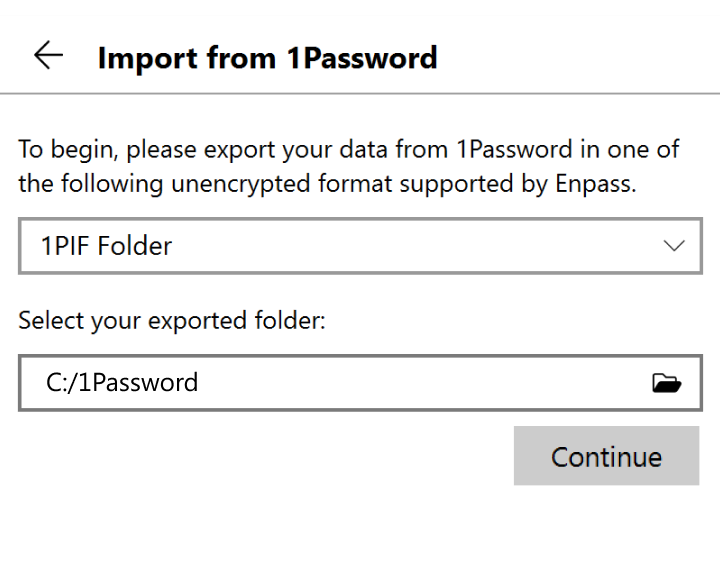
- If you have multiple Enpass vaults, select the vault where you want your imported Items to appear. (Your Primary vault is selected by default.)
- Click Continue, and after the import is completed, click Done.
Imported items are categorized in Enpass based on available data. Any items Enpass was unable to categorize will appear in Categories > Uncategorized in the Enpass sidebar.
After confirming your data has been successfully imported, for your security be sure to delete the unencrypted files you used to import your data, then empty your computer's trash/recycling bin.