Importing data from Dashlane into Enpass
Passkeys (for signing into accounts with fingerprints or face recognition) are not transferrable by design, and cannot be imported or exported between password managers.
Moving from Dashlane to Enpass is easy!
To export your data from Dashlane:
- Follow the export instructions for Dashlane.
- Save your export as an unencrypted .csv file (or as a .json file in older versions of Dashlane).
To import your Dashlane data into Enpass:
- In the Enpass desktop app, go to the File menu, and select Import > Dashlane.
- In the first drop-down menu, select the format you chose when exporting from Dashlane.
- In the second drop-down menu, select the type of data you're importing for each exported file (Credentials, IDs, Payments, Personal Info, Secure Notes).
- Under Select File, click the folder icon.
- Locate the exported .csv or .json file on your computer, and click Continue.
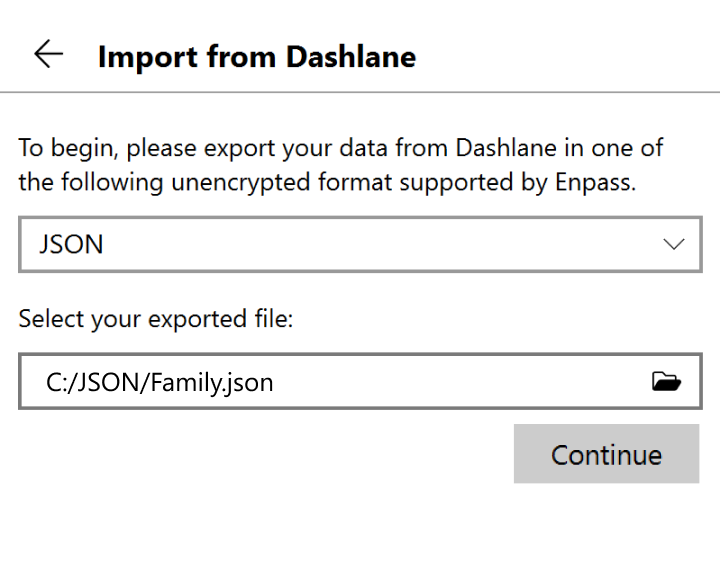
- If you have multiple Enpass vaults, select the vault where you want your imported Items to appear. (Your Primary vault is selected by default.)
- Click Continue, and after the import is complete, click Done.
- Repeat as needed for additional exported categories.
Imported items are categorized in Enpass based on available data. Any items Enpass was unable to categorize will appear in Categories > Uncategorized in the Enpass sidebar.
After confirming your data has been successfully imported, for your security be sure to delete the unencrypted files you used to import your data, then empty your computer's trash/recycling bin.