Importing data from Enpass
Passkeys (for signing into accounts with fingerprints or face recognition) are not transferrable by design, and cannot be imported or exported between password managers.
If you lose your data accidentally from Enpass, you can restore it by importing from a previous backup or from a previous export.
To export your data from Enpass:
- From the File menu in Enpass, select Export.
- Select the vault to export, and choose .json as the file format for your export.

- Select if you want to include Items from your Trash or Archive.
- Under Choose Location, click the folder icon, and choose your export location.
- Click Export.
To import a previous Enpass export:
- From the File menu in Enpass, select Import, then select Enpass.
- Under Select File, click the folder icon.
- Locate the exported .json file on your computer, and click Continue.
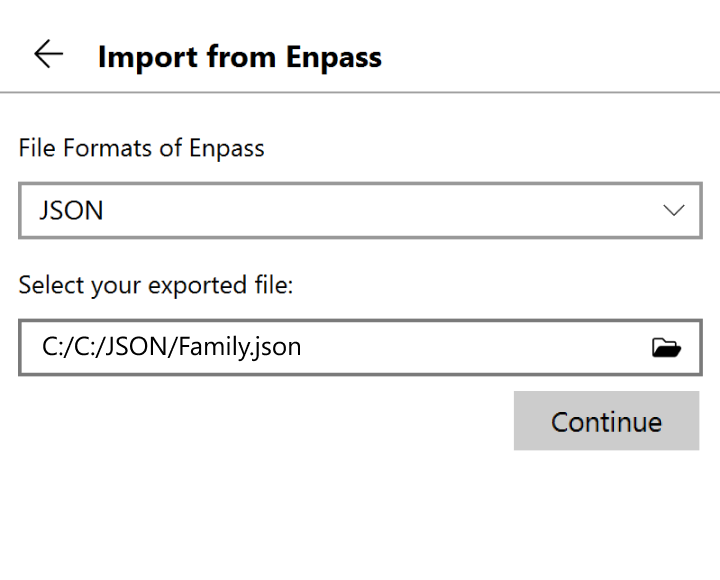
- If you have multiple Enpass vaults, select the vault where you want your imported Items to appear. (Your Primary vault is selected by default.)
- Click Continue, and after the import is complete, click Done.
After confirming your data has been successfully imported, for your security be sure to delete the unencrypted files you used to import your data, then empty your computer's trash/recycling bin.