Import data from pre-formatted CSV file into Enpass
Using the Enpass desktop app, you can import data saved in Excel or plain text files into Enpass, once that data has been properly formatted.
To prepare your data for import into Enpass:
- Download the following pre-formatted CSVs that are compatible with importing to Enpass:
- Copy your data into these CSVs, and save them on the computer where you've installed Enpass.
To import your your pre-formatted CSV data into Enpass:
- In the Enpass desktop app, go to the File menu, and select Import > Pre-formatted CSV.
- In the drop-down menu, select the file type for the first CSV file you're importing (Logins, Credit Cards, Notes, Miscellaneous).
- Under Select File, click the folder icon.
- Locate the corresponding .csv file on your computer, and click Continue.
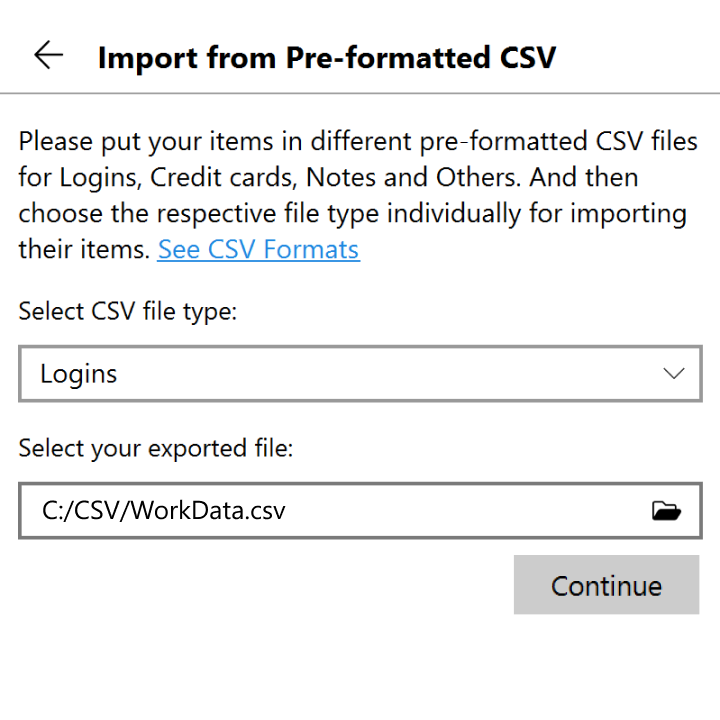
- If you have multiple Enpass vaults, select the vault where you want your imported Items to appear. (Your Primary vault is selected by default.)
- Click Continue, and after the import is complete, click Done.
- Repeat these steps for any additional CSV you've created.
Imported items are categorized in Enpass based on available data. Any items Enpass was unable to categorize will appear in Categories > Uncategorized in the Enpass sidebar.
After confirming your data has been successfully imported, for your security be sure to delete the unencrypted files you used to import your data, then empty your computer's trash/recycling bin.