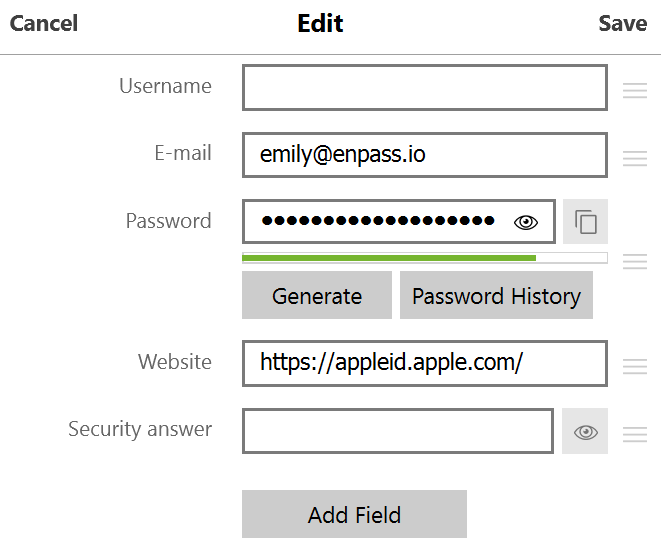Adding fields and sections in Enpass
Enpass items can be highly customized with your own fields and sections. Add extra URLs, make your own contact fields, and more.
To add new fields to an item:
- In the Item Details view, click
 on the menu bar.
on the menu bar.
- Find and click the Add Field button.
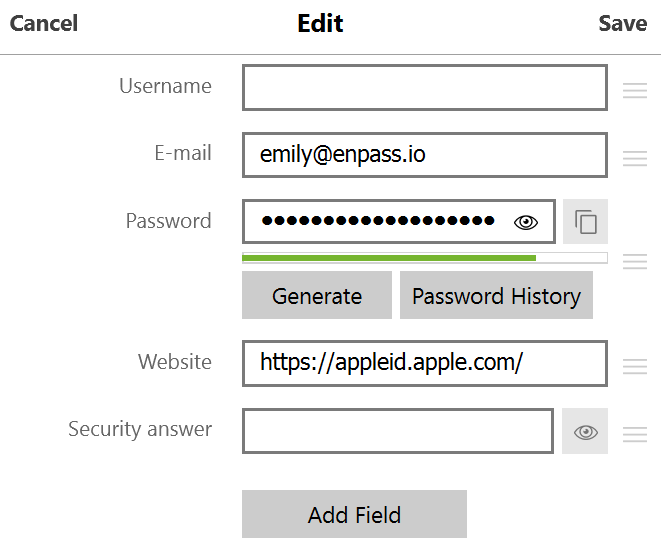
- Click Field Name to customize the field.
- Give the field a name, and select a field type from the drop-down.
- Select the Sensitive checkbox if you want the content of this field to be private.
- Click Save.
- Click and drag the ≡ icon to the right of the field to reposition it within the Item Details view.
- Click Save in the toolbar to save your changes.
To add a new section:add-section-in-Enpass-item
- In the Item Details view, click
 on the menu bar.
on the menu bar.
- Find and click the Add Section button.

- Click the new section header to give it name.
- Click and drag the ≡ icon to the right of the section header to reposition it within the Item Details view.
- Click
 to add new fields within your new section, or click ✖ to remove the new section header.
to add new fields within your new section, or click ✖ to remove the new section header.
- Click Save in the toolbar to save your changes.
To add new fields to an item:
- In the Item Details view, tap Edit.
- Find and tap
 Add Field in the section where you want your new field.
Add Field in the section where you want your new field.
- Enter a name for your new field, then tap > to select a field type.
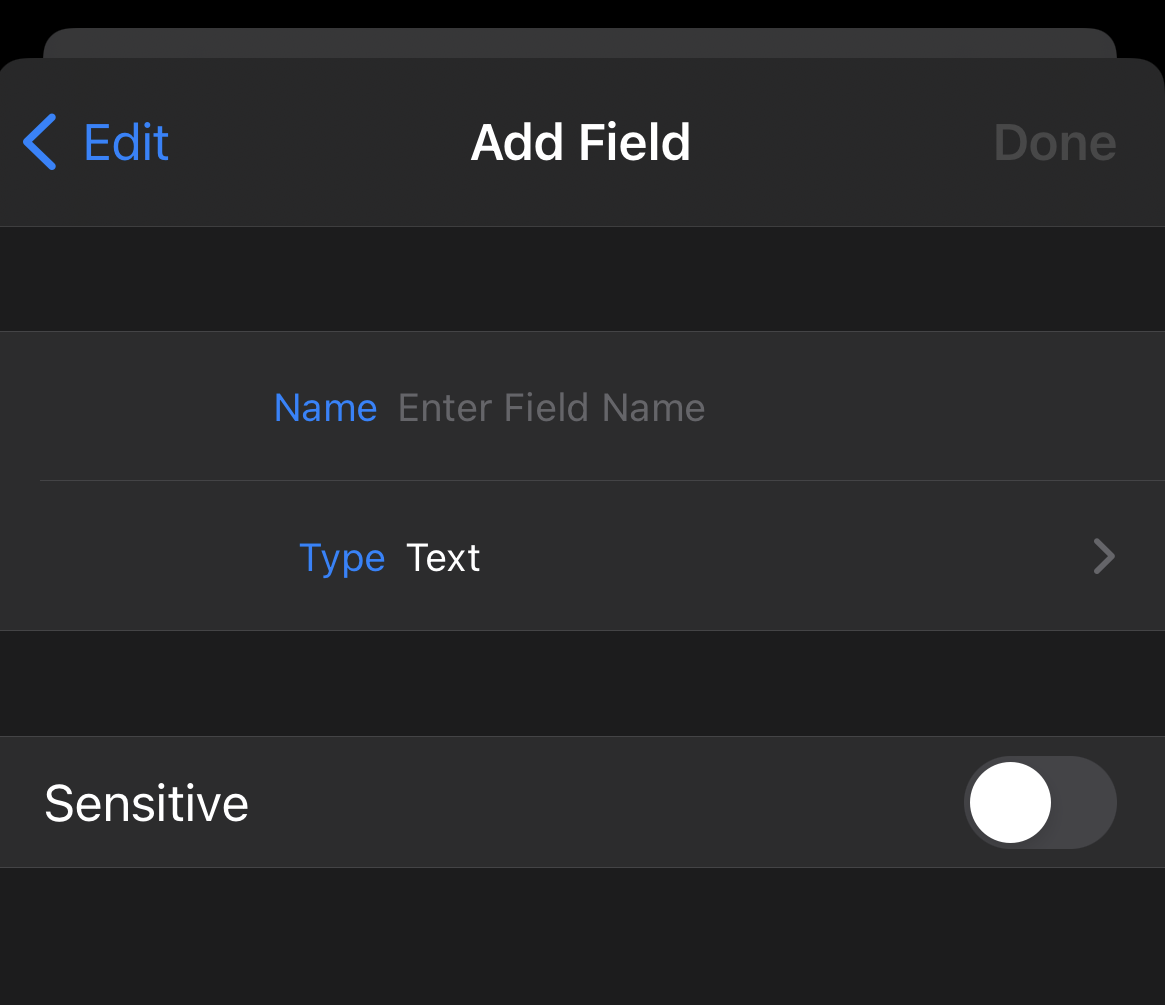
- Toggle on the Sensitive option if you want the content of this field to be private.
- Tap Done to finish adding your new field.
- To reposition your new field, find and tap ≡ Reorder Fields.
- Click Save in the toolbar to save your changes.
To add new sections:
- In the Item Details view, tap Edit.
- Find and tap
 Add Section.
Add Section.
- Enter a name for your new section, then tap Done.

- To reposition section or fields, find and tap ≡ Reorder Fields.
- Use the ≡ icons to drag your fields and section headers into the order you prefer.
- Tap Done to finish adding your new section header.
- To add fields to your new section, tap
 Add Field, and following the instructions above.
Add Field, and following the instructions above.
- Tap Save in the toolbar to save your changes.
To add new fields:
- In the Item Details view, tap
 at the top-right corner.
at the top-right corner.
- In the Edit view, tap ⋮ at the top-right corner, and select Add Field.

- Enter a name for your new field, and select a field type from the drop-down.
- Toggle on the Sensitive option if you want the content of this field to be private.
- Tap Save to add your new field to your item.
- To reposition your fields, tap ⋮ again, and select Reorder Fields.
- Use the ≡ icons to drag your fields and section headers into the order you prefer.
- Tap Save in the toolbar to save your changes.
To add new sections:
- In the Item Details view, tap
 at the top-right corner.
at the top-right corner.
- In the Edit view, tap ⋮ at the top-right corner, and select Add Section.
- Enter a name for your new section and tap Save.

- To add fields to your new section, tap ⋮ again, select Add Field, and follow the instructions above.
- To reposition section or fields, tap ⋮ again, and select Reorder Fields.
- Use the ≡ icons to drag your fields and section headers into the order you prefer.
- Tap Save in the toolbar to save your changes.
Related topics
Add Field in the section where you want your new field.
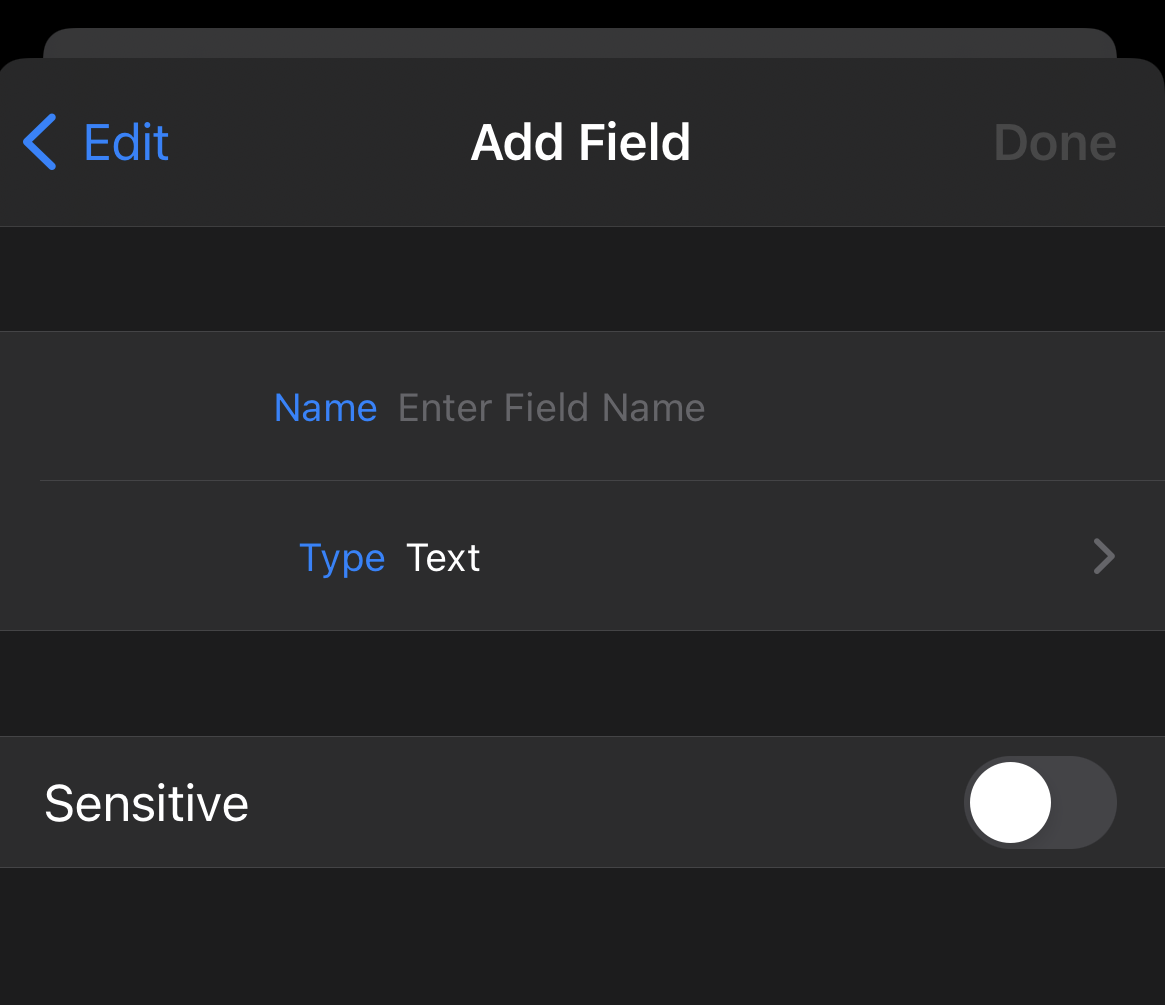
Add Section.

Add Field, and following the instructions above.