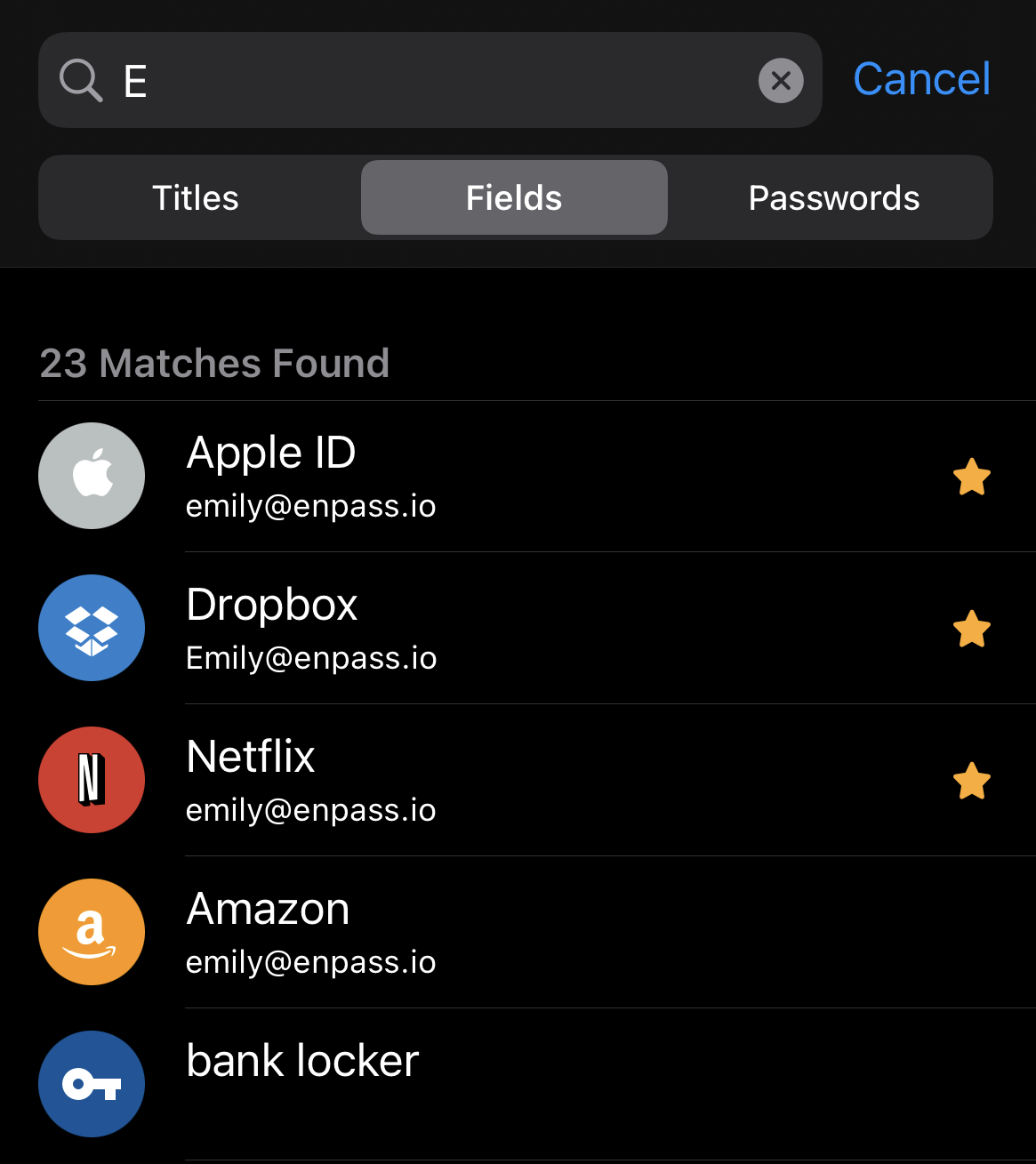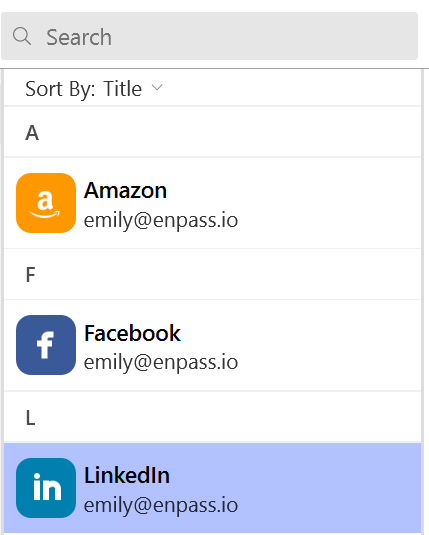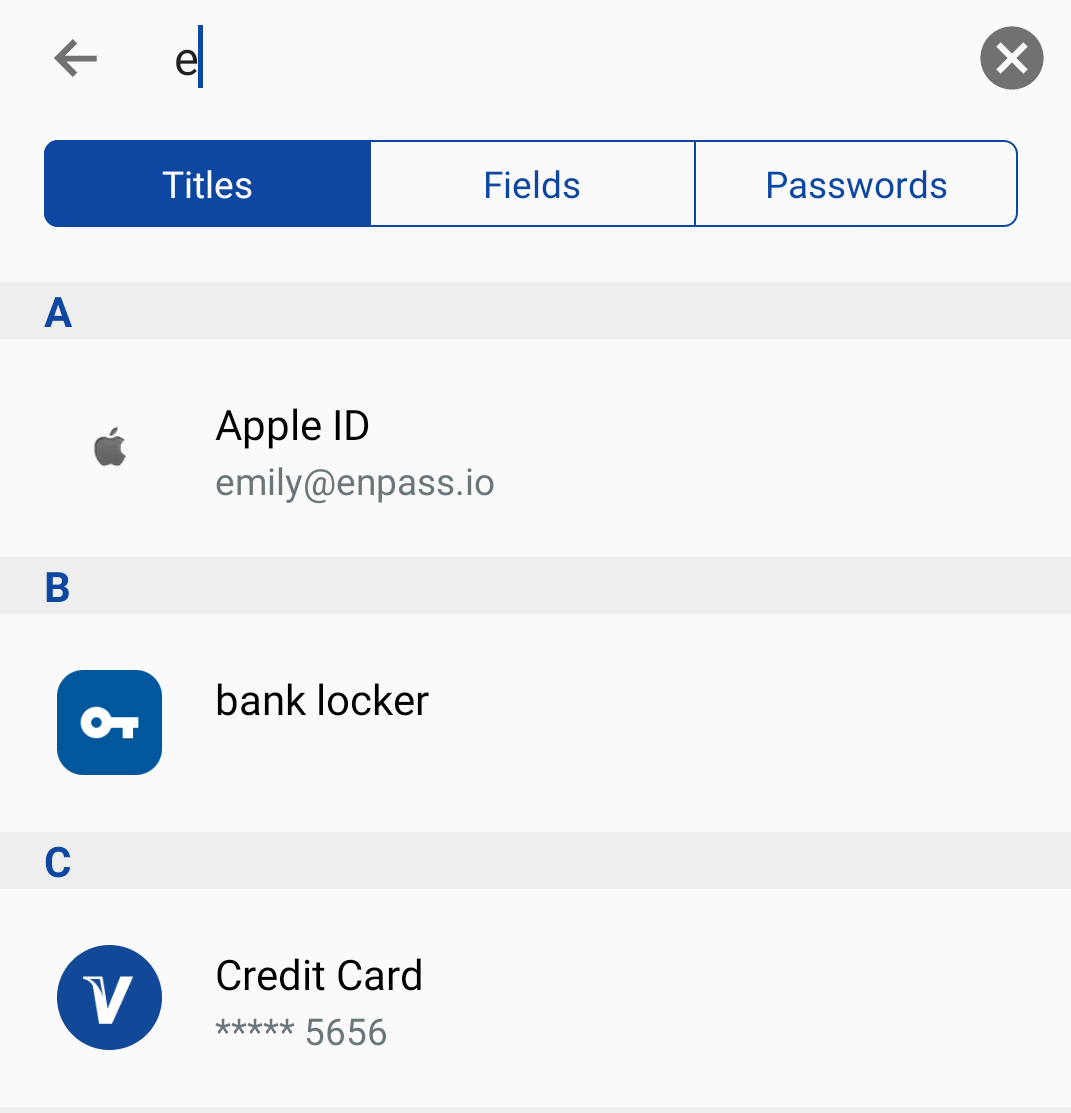To search your Enpass items:
- Click in the Search box in the toolbar.
- To change your search parameters to include only Titles, all Fields, or only Passwords, click the magnifying glass icon to make your selection.
- Enter the content you're searching for, and Enpass will narrow down the number of items shown in the List pane to only those matching your search.
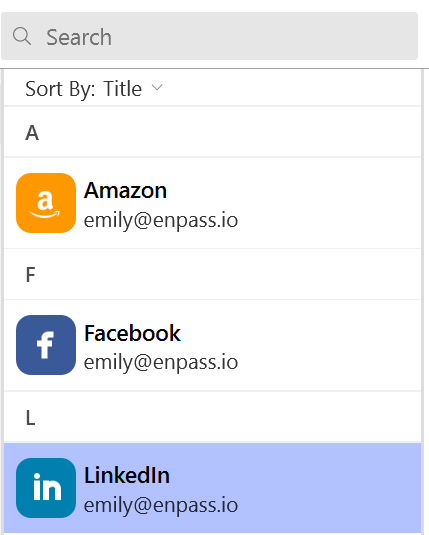
If you have multiple vaults, Enpass searches only in the currently selected vault. To search more than one vault, select All Vaults at the top left of the Enpass window.
By default, Enpass searches all items. To search only a selected category in your sidebar, go to Settings > General and clear the Search in all items checkbox.