Connecting to Your OneDrive Business Account in Enpass
If your organization is using OneDrive and has set a policy, you can see that setting on the welcome screen. That means you should connect to OneDrive of your business account to Enpass.
To connect your business account:
- On the welcome screen, click Connect to OneDrive.
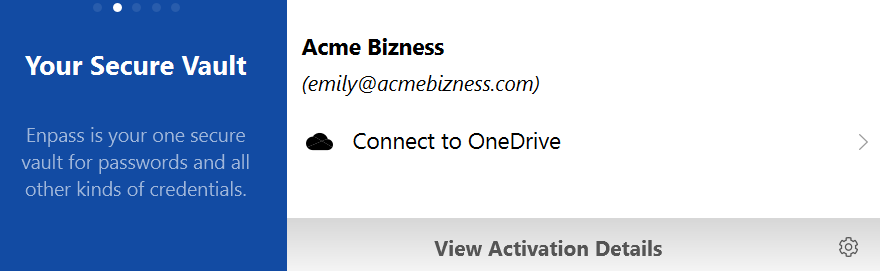
- Type the login credentials and log in to that account, when the login window appears.
- Click Allow.
- Click the Open link button.
- Create the Master Password and click Done.
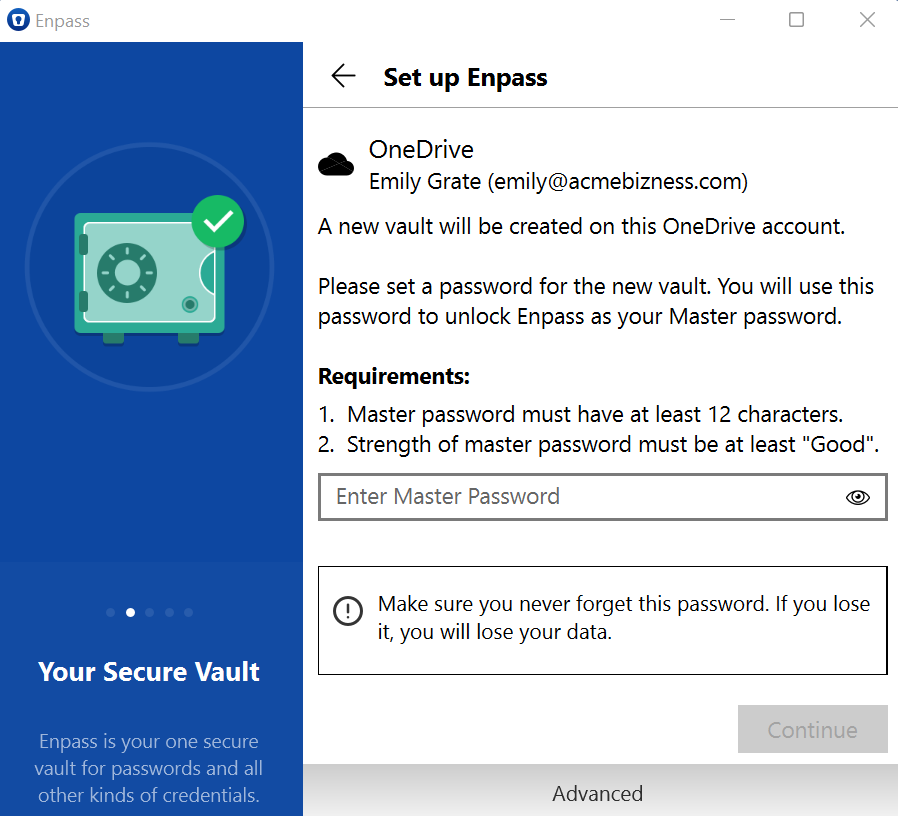
To connect your business account:
- Tap Connect to OneDrive.
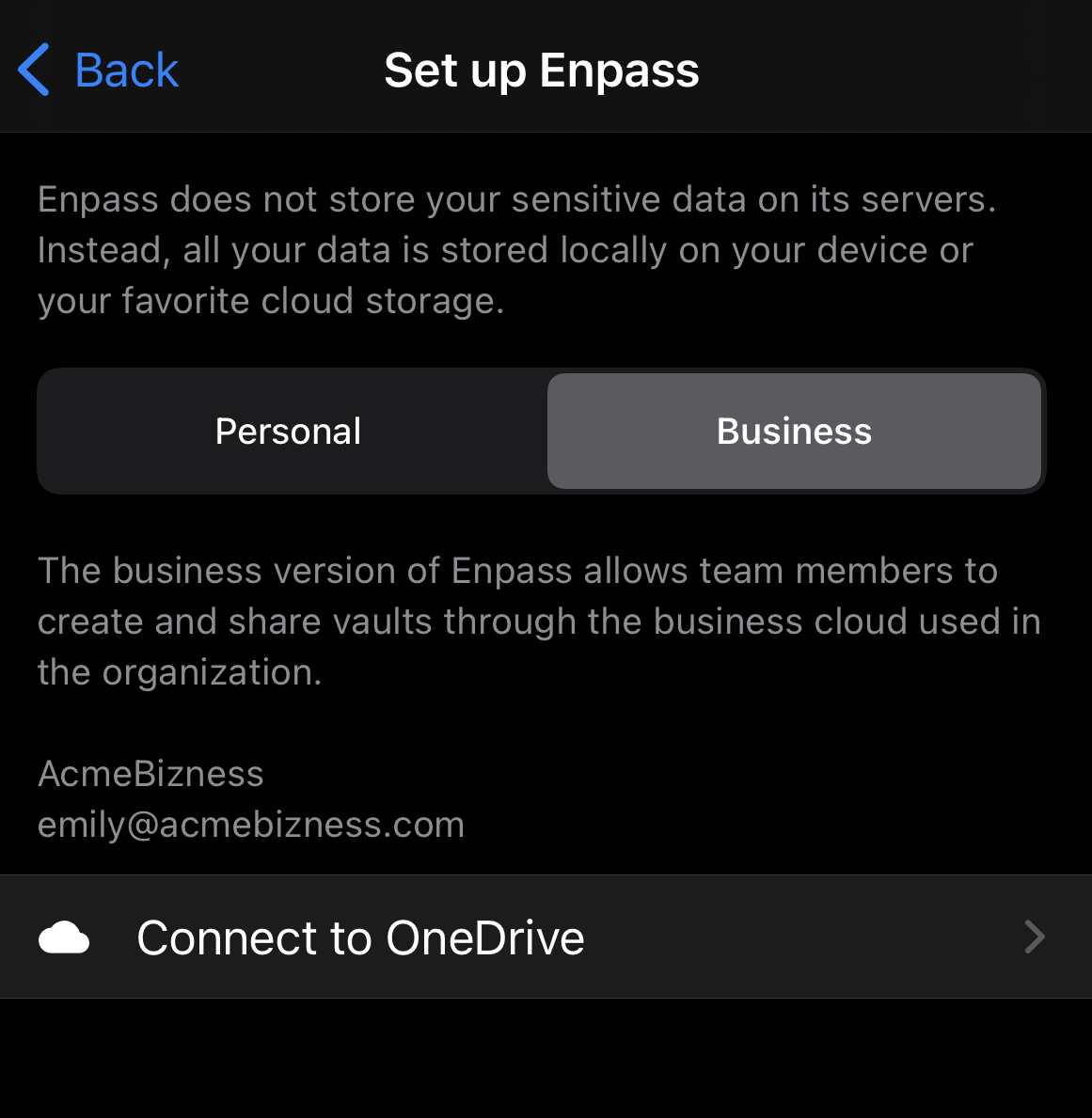
- Type the login credentials and log in to that account, when the login window appears.
- Log in to your Microsoft OneDrive account and authorize Enpass to access your data.
To connect your business account:
- Tap Connect to OneDrive.
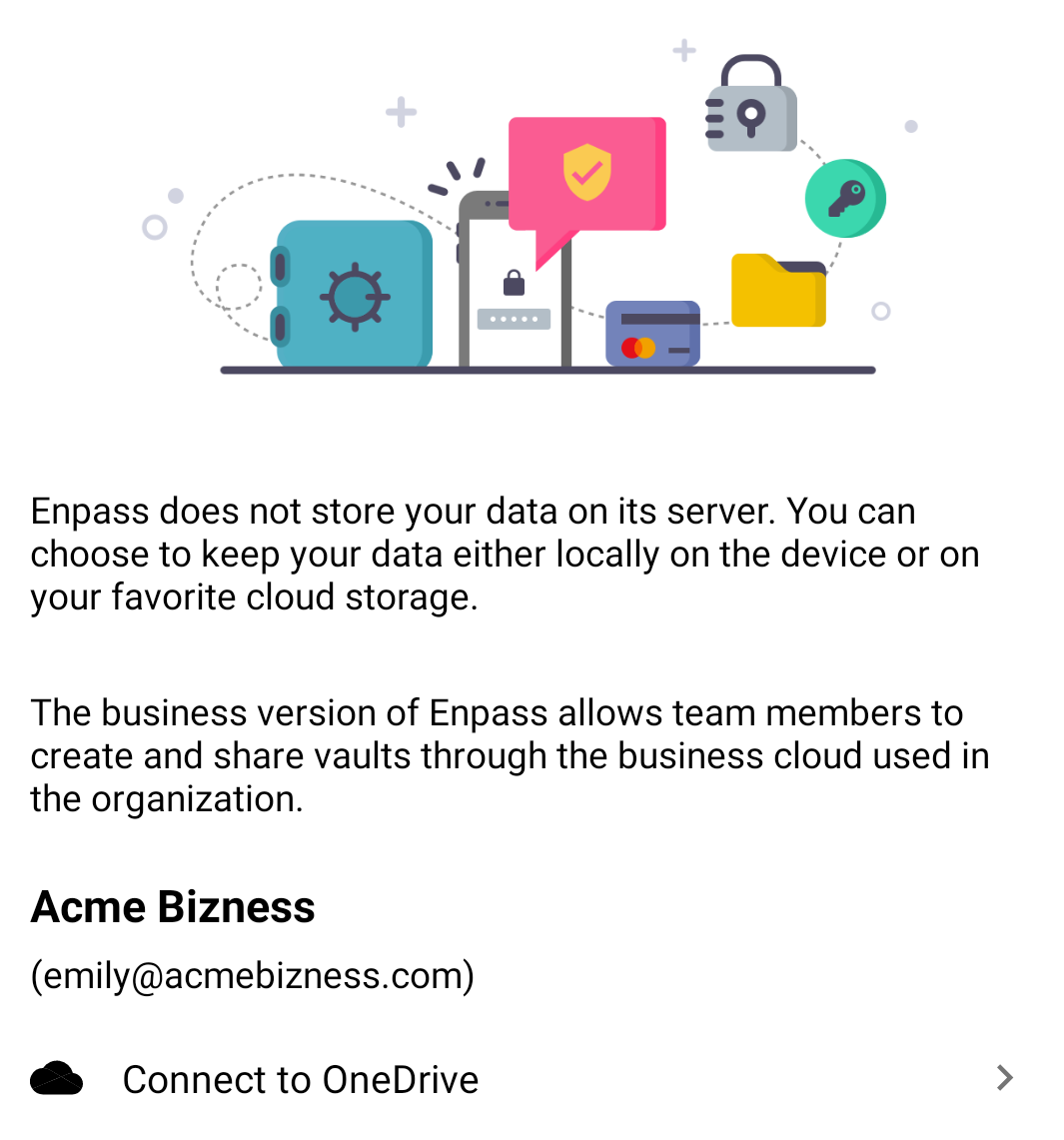
- Type the login credentials and log in to that account, when the login window appears.
- Log in to your Microsoft OneDrive account and authorize Enpass to access your data.
If you have an existing Enpass vault on your OneDrive, you don't need to create a Master Password. You should provide the Master Password of that vault and restore the data.