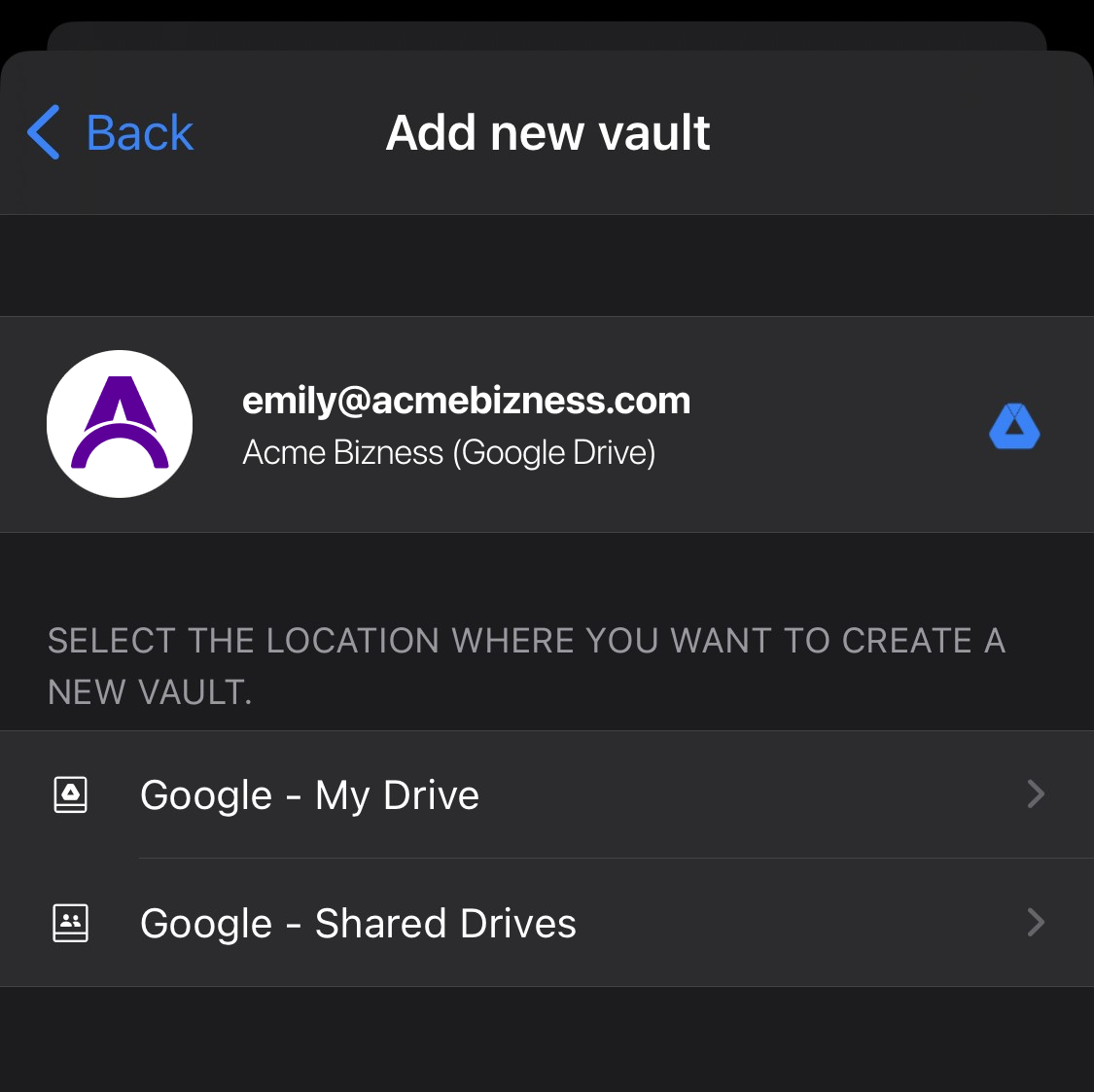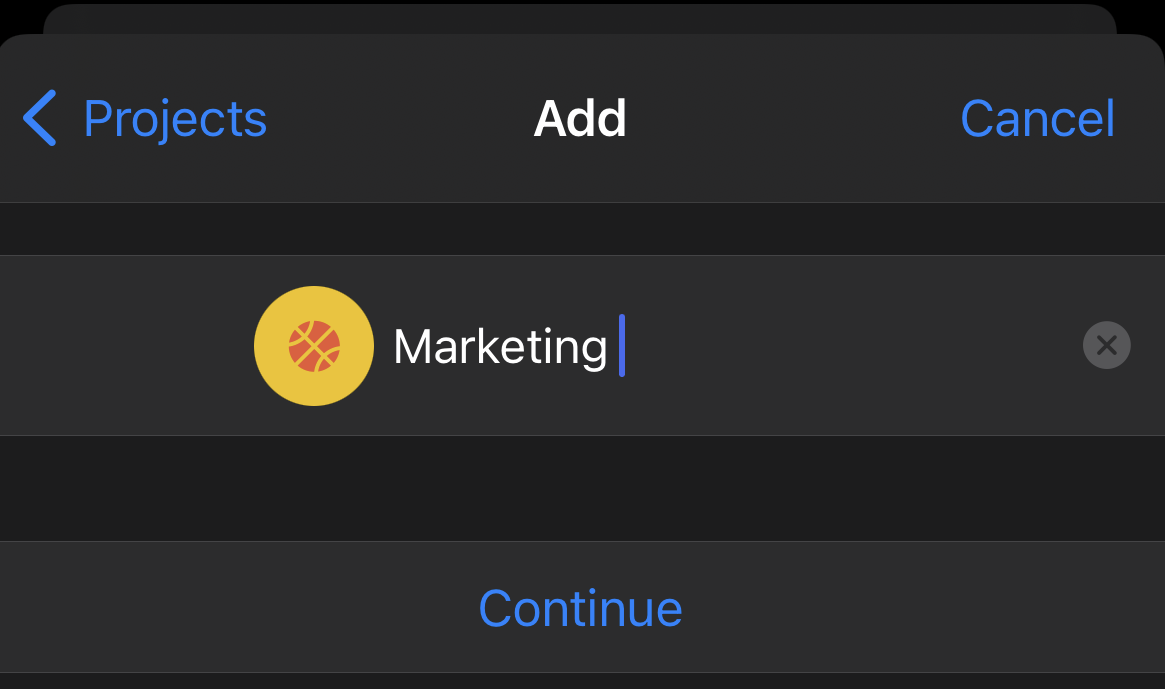Creating a new vault in Enpass Business
Vaults added to your business Google Drive, OneDrive, or SharePoint automatically sync across all your devices.
Creating a new business vault on Google Drive
To create a new business vault on Google Drive:
- Go to Settings > Vaults.
- Click + add new vault, then select Create a new vault.

- Select Google - My Drive or Google - Shared Drives.
- Click Create here, then enter a name for your vault and click Continue.
- Create and confirm a password for your vault.
Select the checkbox to add this vault password to your Primary Vault. (Recommended)
- Click Done to complete the process.
To create a new business vault on Google Drive:
- Go to Settings > Vaults.
- Tap + beside your email, then select Create a new vault.
- Select Google - My Drive or Google - Shared Drives.
- Tap Create here, then enter a name for your vault and tap Continue.
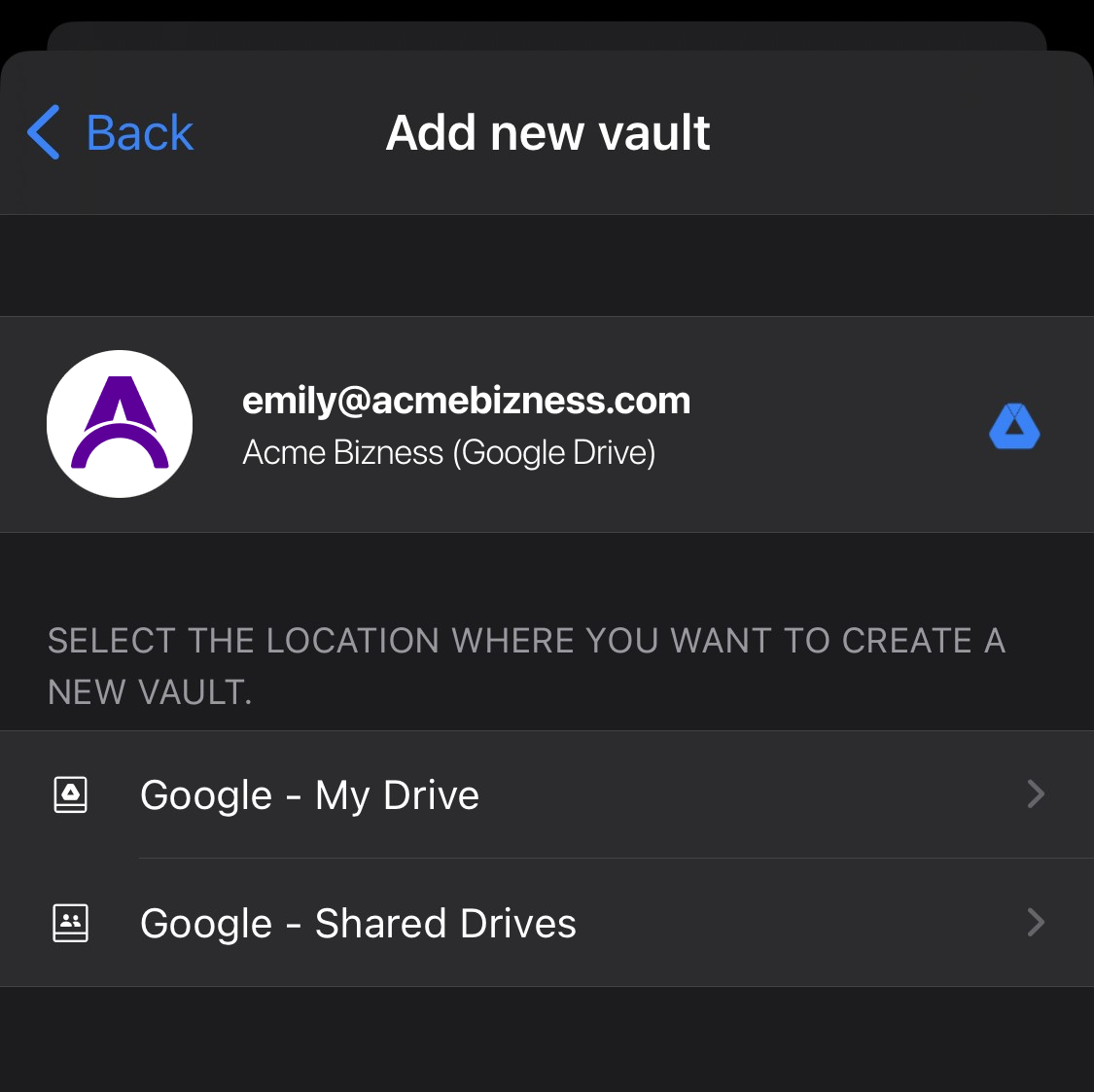
- Create and confirm a password for your vault.
- Tap Continue to complete the process.
To create a new business vault on Google Drive:
- Go to Settings > Vaults.
- Tap + beside your email, then select Create a new vault.
- Select Google - My Drive or Google - Shared Drives.

- Tap Create here, then enter a name for your vault and tap Continue.
- Create and confirm a password for your vault.
- Tap Done to complete the process.
Creating a new vault on Microsoft OneDrive
To create a new business vault on Microsoft OneDrive:
- Go to Settings > Vaults.
- Click + add new vault, then select Create a new vault.
- Click OneDrive.

- Click Create here, then enter a name for your vault and click Continue.
- Create and confirm a password for your vault.
Select the checkbox to add this vault password to your Primary Vault. (Recommended)
- Click Done to complete the process.
To create a new business vault on Microsoft OneDrive:
- Go to Settings > Vaults.
- Tap + beside your email, then select Create a new vault.
- Tap OneDrive.
- Tap Create here, then enter a name for your vault and tap Continue.
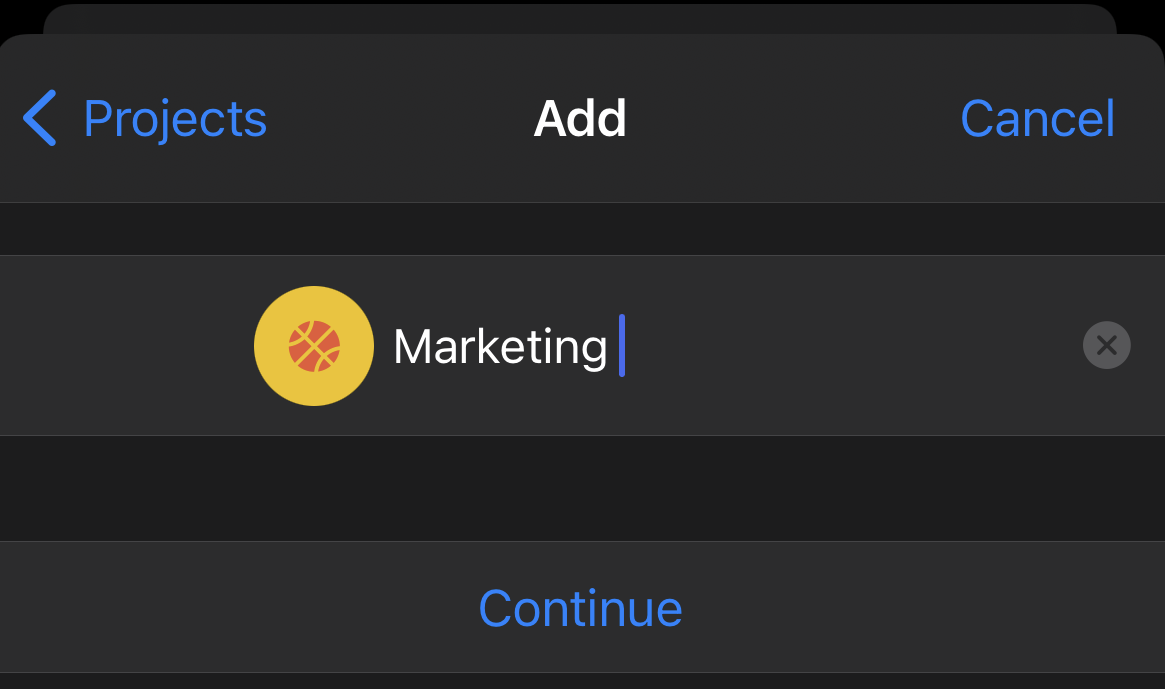
- Create and confirm a password for your vault.
- Tap Continue to complete the process.
To create a new business vault on Microsoft OneDrive:
- Go to Settings > Vaults.
- Tap + beside your email, then select Create a new vault.
- Tap OneDrive.

- Tap Create here, then enter a name for your vault and tap Continue.
- Create and confirm a password for your vault.
- Tap Done to complete the process.
Creating a vault on SharePoint sites
To create a new business vault on SharePoint sites:
- Go to Settings > Vaults.
- Click + add new vault, then select Create a new vault.
- Select Sites or Teams.
- Click Create here.

- Enter a name for your vault and click Continue.
- Create and confirm a password for your vault.
Select the checkbox to add this vault password to your Primary Vault. (Recommended)
- Click Done to complete the process.
To create a new business vault on SharePoint sites:
- Go to Settings > Vaults.
- Tap + beside your email, then select Create a new vault.
- Select Sites or Teams.
- Tap Create here.
- Enter a name for your vault and tap Continue.
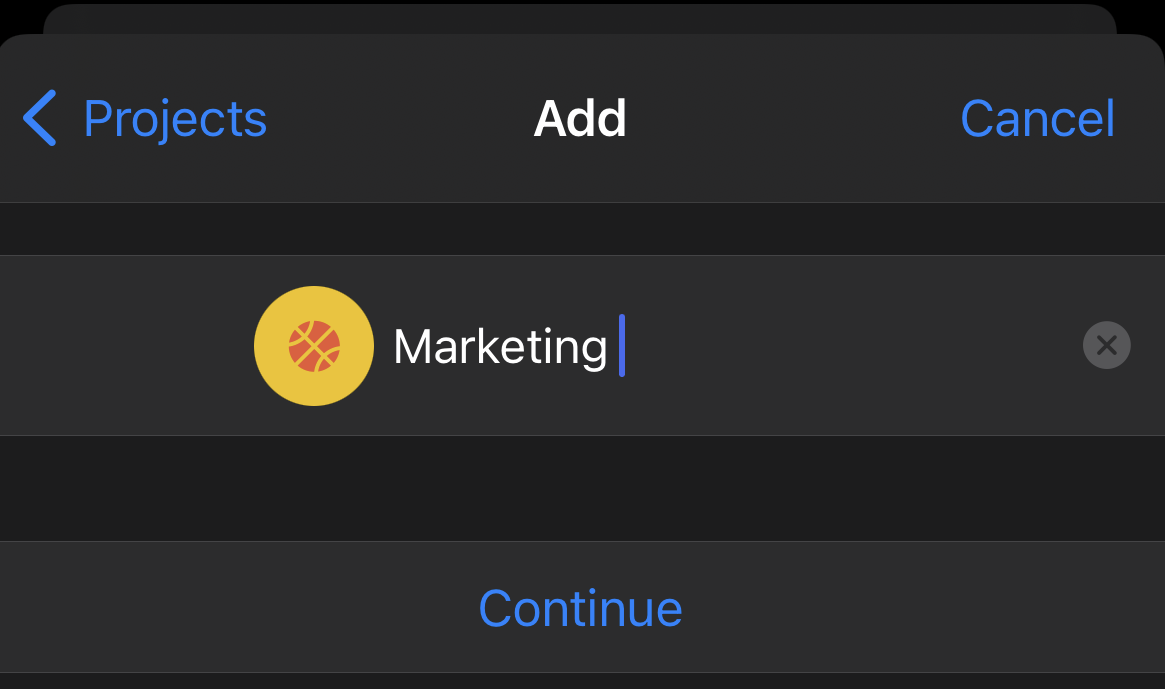
- Create and confirm a password for your vault.
- Tap Continue to complete the process.
To create a new business vault on SharePoint sites:
- Go to Settings > Vaults.
- Tap + beside your email, then select Create a new vault.
- Select Sites or Teams.
- Tap Create here.

- Enter a name for your vault and tap Continue.
- Create and confirm a password for your vault.
- Tap Done to complete the process.
Related topics