Opening an existing Business vault in Enpass
In your Enpass app, you can open existing vaults from your organization's OneDrive and SharePoint sites, and vaults shared with you by other members of your team (found in the Shared section of OneDrive). Depending on the access rights you've been granted, you can read, use, edit or add items in the shared vault.
Opening a vault stored in Microsoft OneDrive
To open an existing Business vault from OneDrive:
- Go to Settings and select Vaults.
- Click + add new vault, then select Open an existing vault.

- Click OneDrive, then locate and select the vault.
- Enter the password for that vault and click Continue.
To open an existing Business vault from OneDrive:
- Go to Settings and select Vaults.
- Tap + beside your email, then select Open an existing vault.
- Tap OneDrive, then locate and select the vault.
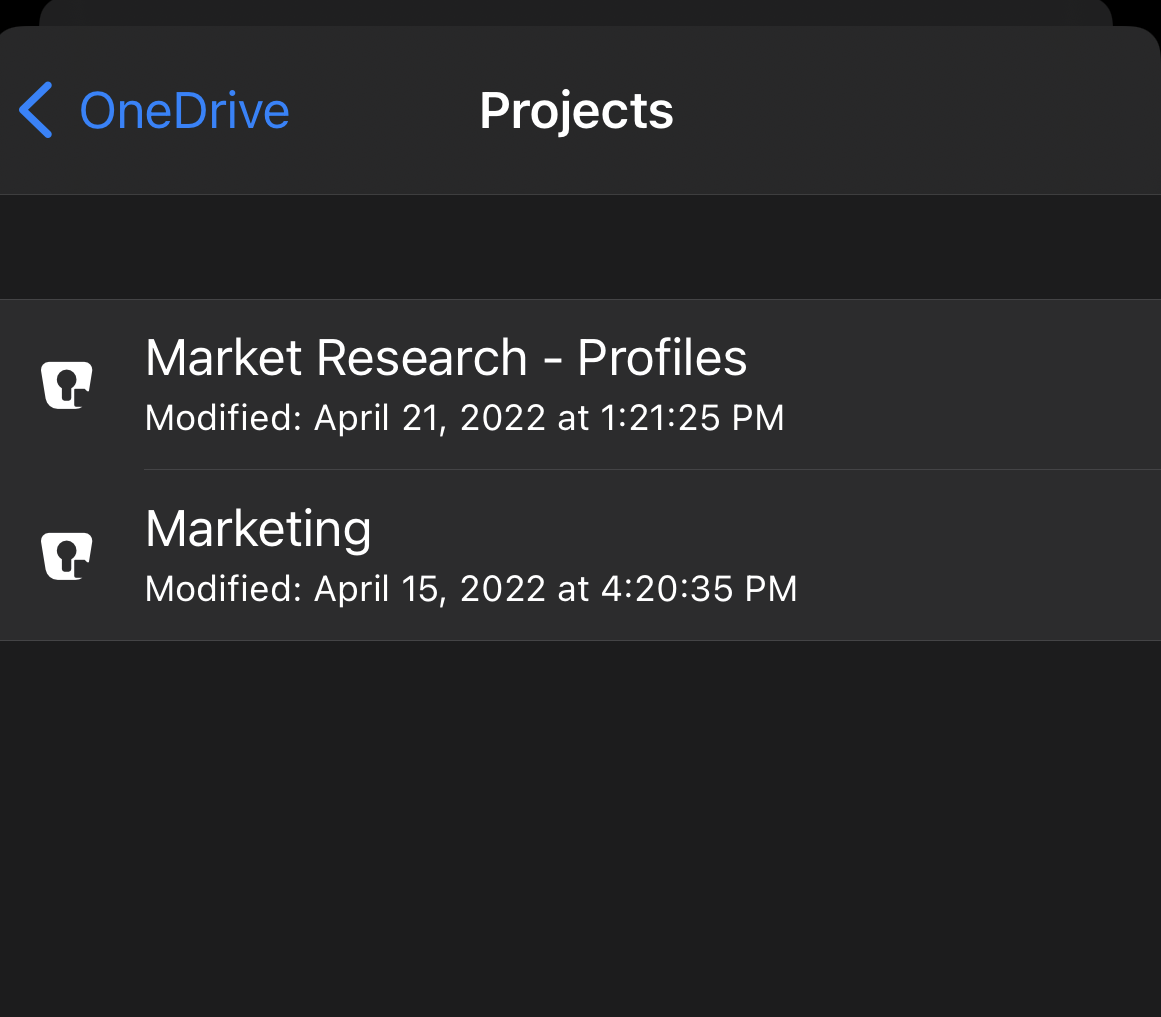
- Give the vault a name and tap Continue.
- Enter the password for that vault and tap Restore.
To open an existing Business vault from OneDrive:
- Go to Settings and select Vaults.
- Tap + beside your email, then select Open an existing vault.
- tap OneDrive, then locate and select the vault.
- Give the vault a name and tap Continue.
- Enter the password for that vault and tap Restore.

- Tap Done to complete the process.
Opening a vault from SharePoint sites
To open an existing Business vault from SharePoint:
- Go to Settings and select Vaults.
- Click + add new vault, then select Open an existing vault.
- Click Sites or Teams, then locate and select the vault.

- Enter the password for that vault and click Continue.
To open an existing Business vault from SharePoint:
- Go to Settings and select Vaults.
- Tap + beside your email, then select Open an existing vault.
- Tap Sites or Teams, then locate and select the vault.
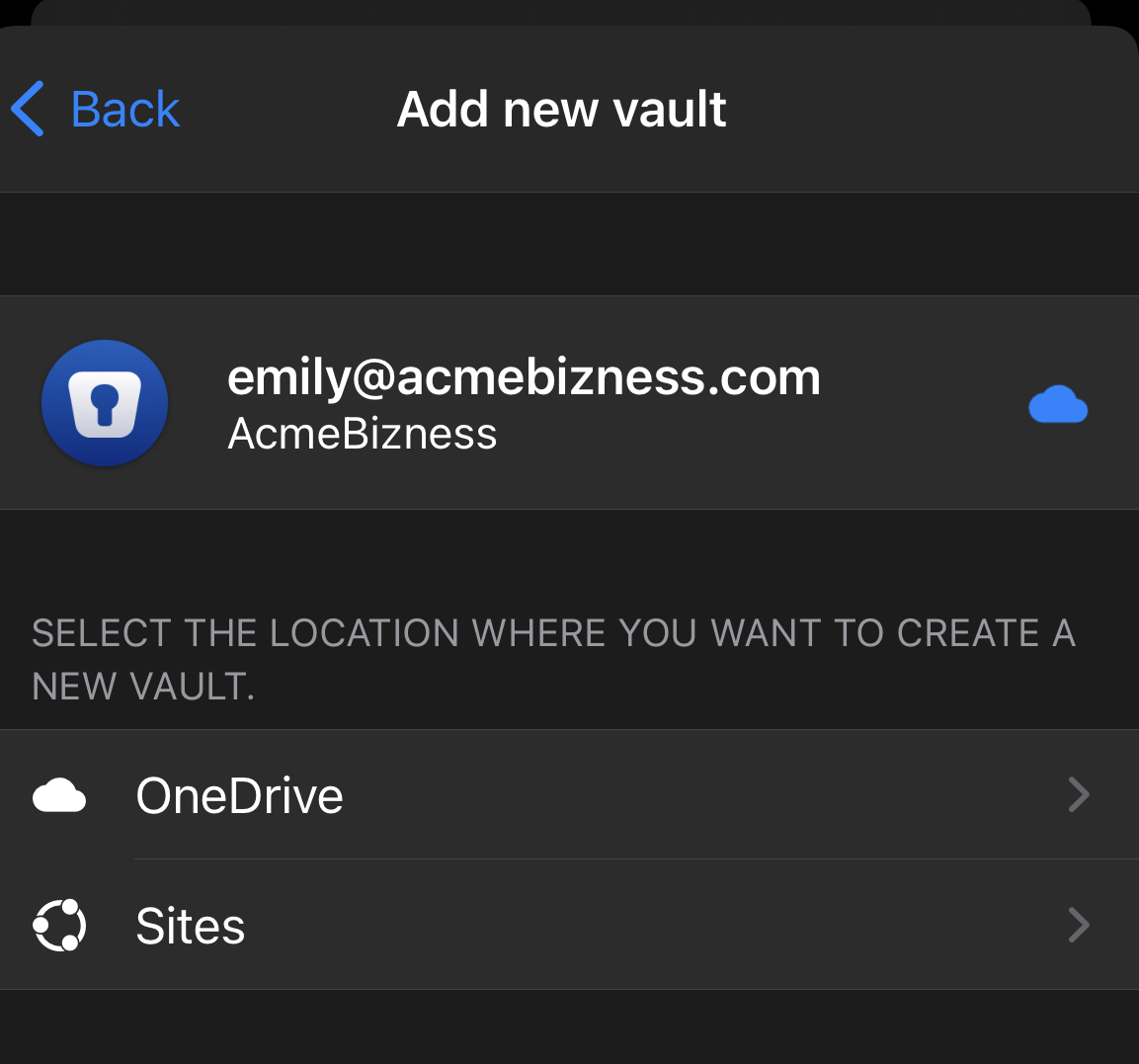
- Give the vault a name and tap Continue.
- Enter the password for that vault and tap Restore.
To open an existing Business vault from SharePoint:
- Go to Settings and select Vaults.
- Tap + beside your email, then select Open an existing vault.
- Tap Sites or Teams, then locate and select the vault.

- Enter the password for that vault and tap Restore.
- Tap Done to complete the process.
Opening vault shared between team members
Vaults shared among individual colleagues can be found in the Shared section of your OneDrive, and can be beneficial to collaboration on tools, files, and account for team projects.

Read more about Adding a vault shared via Microsoft OneDrive in Enpass Business