Enpass Security and Usability Settings
To help organizations stay secure and consistent across all devices, Enpass allows admins to enforce company-wide security and usability settings. These policies ensure compliance, reduce risks, and provide your teams with a smooth yet protected password management experience.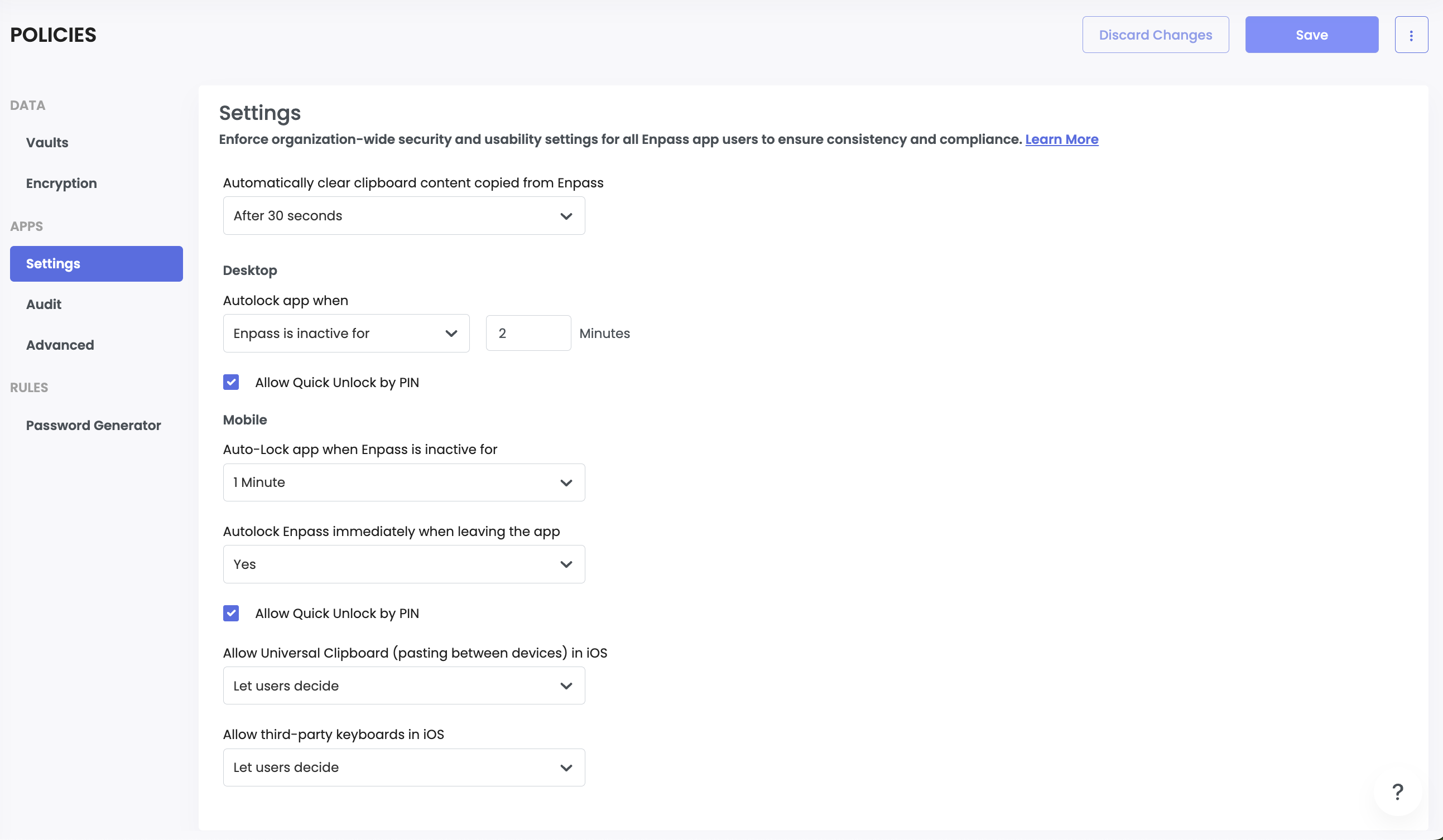
Clipboard Security
Automatic Clipboard Clearing (Default)
Any content copied from Enpass (like usernames or passwords) is automatically cleared from the clipboard after a set time.
This prevents sensitive information from being accidentally left behind or seen by other apps.
Desktop Security Settings
Auto-Lock the App
Choose how long Enpass stays unlocked. After the selected duration of inactivity, the app will auto-lock to keep vault data safe.
Quick Unlock with Biometrics
Allow or block biometric unlock methods across all devices (e.g., Windows Hello, Face ID, Touch ID, fingerprint recognition).
Quick Unlock with PIN
Enable or disable PIN-based quick unlock on desktop devices for faster access.
Unlock- Pin Requirements
- Minimum PIN Length Policy.
Specifies the minimum number of digits required in PINs to meet organizational security requirements.- If a user’s existing PIN doesn’t comply, it will be disabled.
- User must set up a new PIN that complies with the updated policy.
- Do not allow users to set PINs that contain repetitions, sequences, easily guessable
patterns
Block users from creating predictable PINs like "1111", "1234", or other sequential patterns that compromise security. - Character Requirements
Set mandatory character types for PIN creation:
- Uppercase - Requires at least 1 uppercase letter.
- Lowercase - Requires at least 1 lowercase letter.
- Digits - Requires at least 1 numeric digit.
- Symbols - Requires at least 1 special characters or symbols in PIN.
Mobile Security Settings
Auto-Lock When Inactive
Decide how long Enpass can remain active before it locks, or let users choose the interval themselves.
Auto-Lock When Switching Apps
Choose whether Enpass should instantly lock when the user moves to another app, or allow users to decide.
Quick Unlock with PIN
Allow or restrict the use of a PIN for quick unlocking on mobile devices.
Unlock- Pin Requirements
- Minimum PIN Length Policy.
Specifies the minimum number of digits required in PINs to meet organizational security requirements.- If a user’s existing PIN doesn’t comply, it will be disabled.
- User must set up a new PIN that complies with the updated policy.
- Do not allow users to set PINs that contain repetitions, sequences, easily guessable
patterns
Block users from creating predictable PINs like "1111", "1234", or other sequential patterns that compromise security. - Character Requirements
Set mandatory character types for PIN creation:
- Uppercase - Requires at least 1 uppercase letter.
- Lowercase - Requires at least 1 lowercase letter.
- Digits - Requires at least 1 numeric digit.
- Symbols - Requires at least 1 special characters or symbols in PIN.
Universal Clipboard on iOS
Control whether Apple’s Universal Clipboard (copy-paste across Apple devices) can be used with Enpass. Disabling this improves data protection against unintentional sharing.
Third-Party Keyboards on iOS
Allow or prevent the use of third-party keyboards inside Enpass to avoid risks from untrusted input methods.