Getting started with Event Logs
Enpass helps organizations monitor and track important events related to user activities across key areas, including user accounts, vaults, password recovery, sharing, and more. Additionally, Enpass Event logs system can integrate with Security Information and Event Management (SIEM) tools to enable businesses to analyze and respond to high risk security events.
Pre-requisites
To enable Event Logs in Enpass, ensure the following:
- An Enpass Business Plan (Only with Microsoft 365 or Google Workspace storage option)
- Super Admin Role: Only users with Super Admin privileges can configure SSO.
Enabling Event Logs Collection
For New Users
If you're setting up Enpass Admin Console for the first time:
- In your Enpass Admin Console, go to the sidebar select Event Logs.
- Click Enable to activate Event Logs collection.
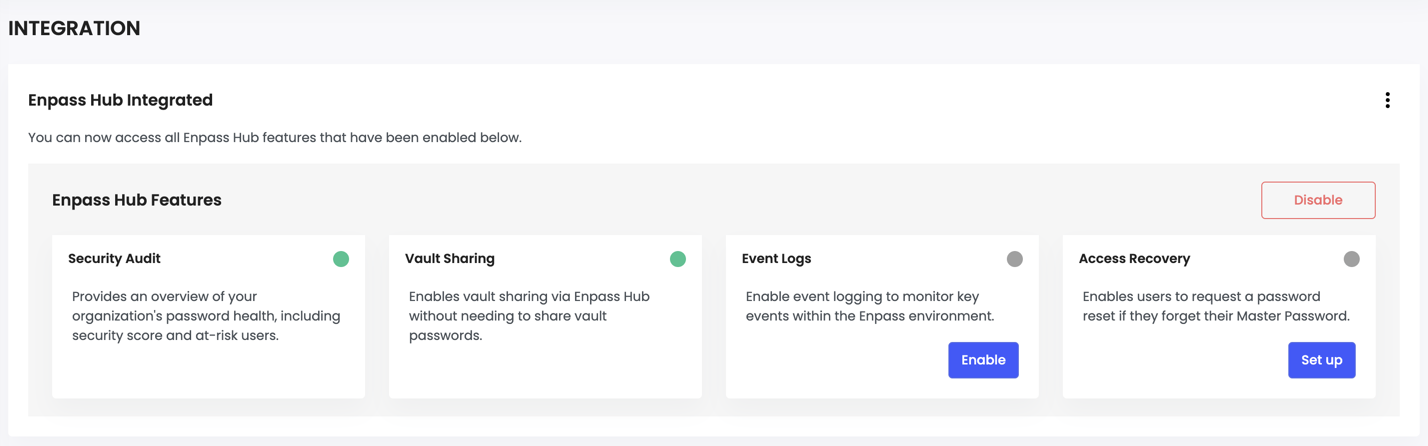
For Existing Users
If you haven't enabled Enpass Hub yet:
- Follow the Enpass Hub integration steps.
- Once you enable Enpass Hub, you will see an Enable option on the Feature Management page.
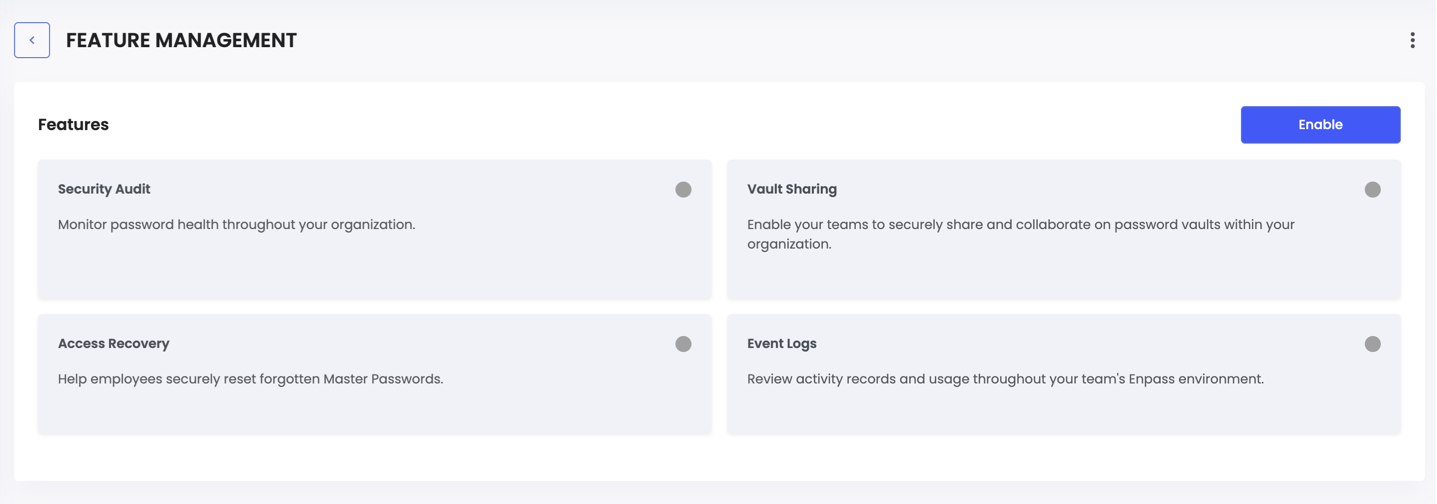
- Click Enable to activate Enpass Hub features, including Event Logs.
Learn About Events and its Descriptions
Event Logs in Admin Console provides a detailed history of actions performed within the Enpass environment, including Enpass App, Enpass Hub and the Enpass admin console. Enpass Hub retains Event logs for a duration of up to 90 days. For extended retention and deeper analysis, integration with a SIEM tool is recommended.
Data Presented in Event Logs
- Date & Time – Shows the timestamp of each logged event.
- Actor – Refers to the user and system that performed the action.
- Component – Identifies whether the activity was performed in the Enpass App, Enpass Hub or Enpass Admin Console.
- IP Address – Displays the IP address from which the action was performed.
- Activity – Details the specific action performed.
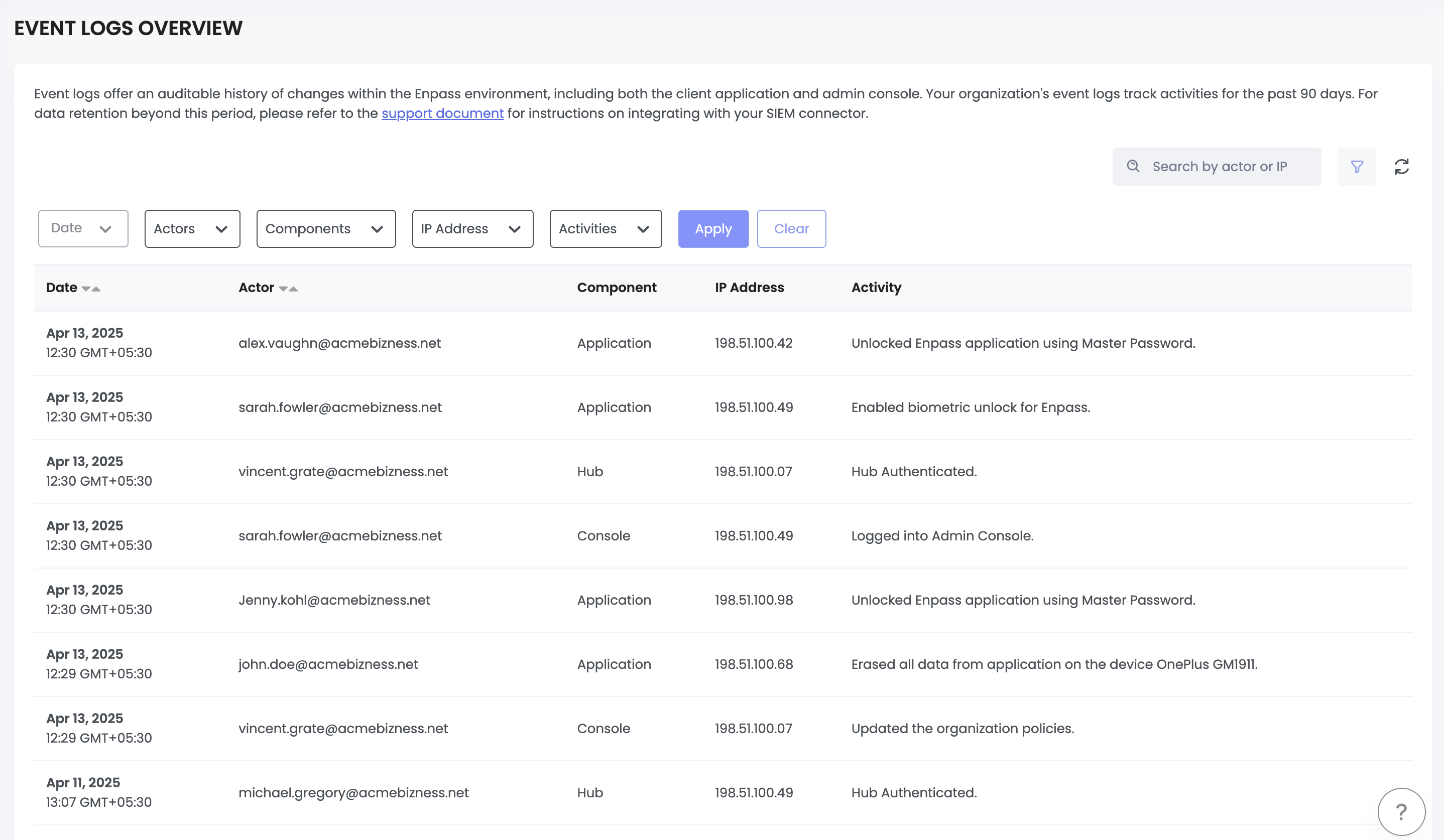
Event Categories
Event logs are organized into categories to help structure the various activities being tracked. The table below lists the different event categories and provides descriptions of the event logs tracked within each category.
Categories |
Events |
Users |
|
Vaults |
|
Sharing |
|
Recovery |
|
Organization |
|
App |
|
Disabling Event logs
To disable Event Logs from Enpass Admin Console follow the steps below:
- In Enpass Admin Console navigate to Event Logs.
- Click on Three dots and then click on Disable.

- A confirmation pop-up will appear to finalize the disabling of Event Logs.
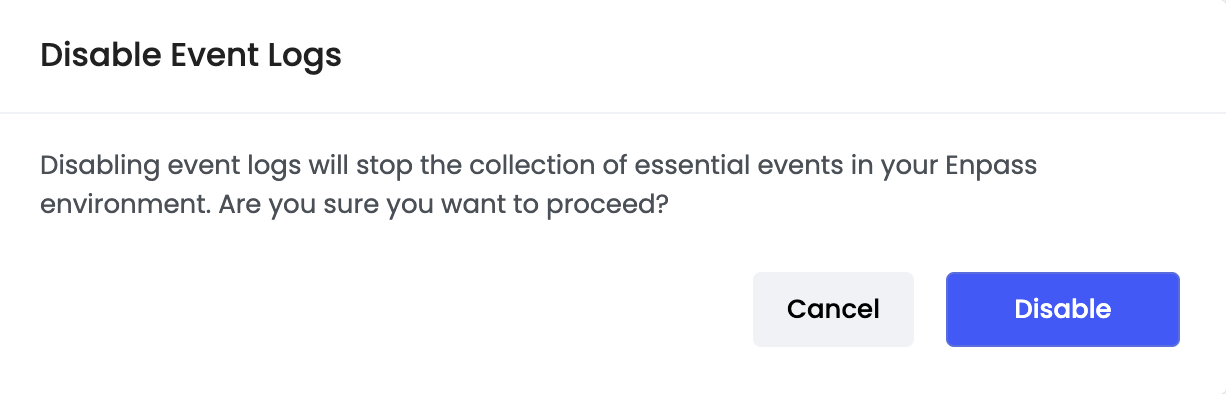
SIEM Integration
Enpass only retains Event logs for a duration of up to 90 days. For extended retention and deeper analysis, integration with a SIEM (Security Information and Event Management) tool is recommended. SIEM provides advanced features such as visual dashboards for event analysis, customisable alerting to trigger automated actions.
Enpass supports integration with the following SIEM tools. You can refer to the appropriate integration guide based on your requirements: