Backing up your Enpass data
In addition to having your Enpass data stored in your cloud service of choice, you can create local backups of your Enpass data for recovery purposes.
Auto Backup
Enpass automatically creates backup of your data to a specified location in your device.
To enable automatic daily backups:
- Go to Settings, and select Backup.
- Select the Backup Automatically checkbox.
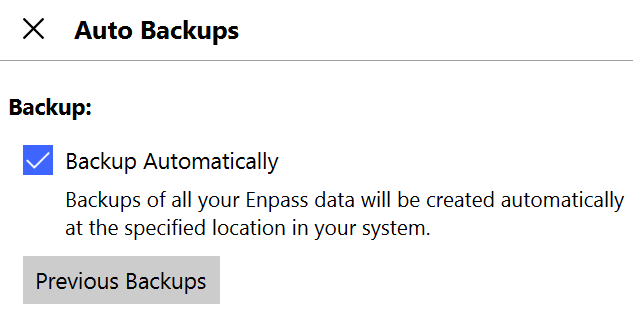
Clicking Previous Backups will display a list of backups stored on your device, from which you can restore or delete those backups.
To change the auto-backup location:
- Go to Settings, and select Backup.
- Click the Change Location button, and select your preferred location.
Enpass stores the last 60 backups.
If you have connected your vault to any cloud for syncing data, the cloud service provider generally maintains the history of all previous versions as auto backups.
Manual backup
You can manually backup your Enpass data as well.
To create a manual backup:
- Go to the File menu, and select Backup.
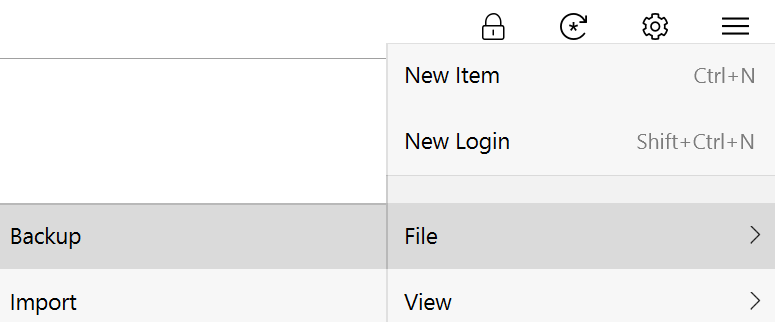
- Click the Create Backup button, then select a location on your computer for your backup to be saved.
- Type the File name (if you want something different than the default), and click Save.