Generating passwords using the browser extension
The Enpass mini-window and the Enpass Autofill pop-up can be used to generate and change passwords, and create passkeys, without having to open the Enpass app.
Generating passwords
To generate a password using the Enpass extension:
- Click the password field you want to fill with your strong new password.
- Click the Enpass icon on the browser toolbar.
- Type your Master Password if asked, then click the Generate Password icon.
- Click Fill to use the suggested password.
- Or make adjustments to the suggested password with the provided tools.
- After generating a satisfactory password, click Fill.
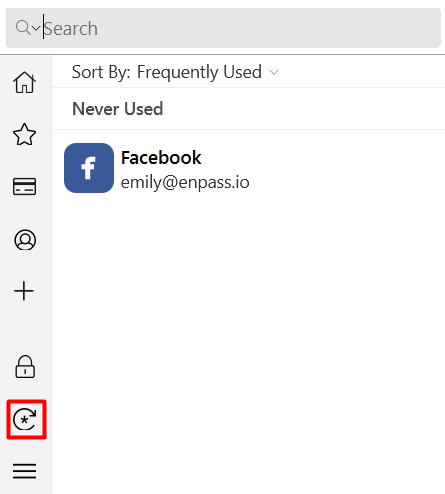
Using the Enpass Autofill pop-up
To generate password through the Enpass Autofill pop-up:
- Click the Password Generator icon on the Enpass pop-up.
- Click Fill to use the suggested password.
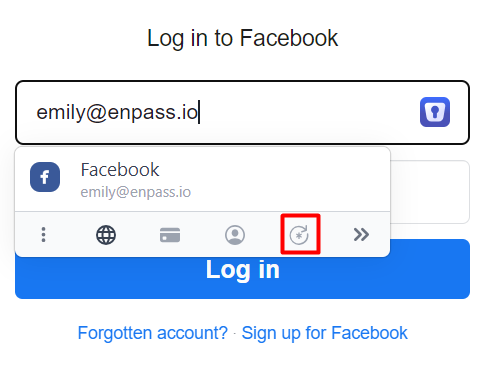
- Or make adjustments to the suggested password by clicking the icons to the right, to either generate a fresh password or make adjustments to the provided password.
- After generating a satisfactory password, click Fill.
In the pop-up menu, you can also view the last-used password.
To change a password while signing on to the website, use the same procedure.
Related topics
- Enpass password generator
- Using Enpass browser extension
- Adding items in Enpass
- Checking password health in Enpass
- Creating passkeys with Enpass