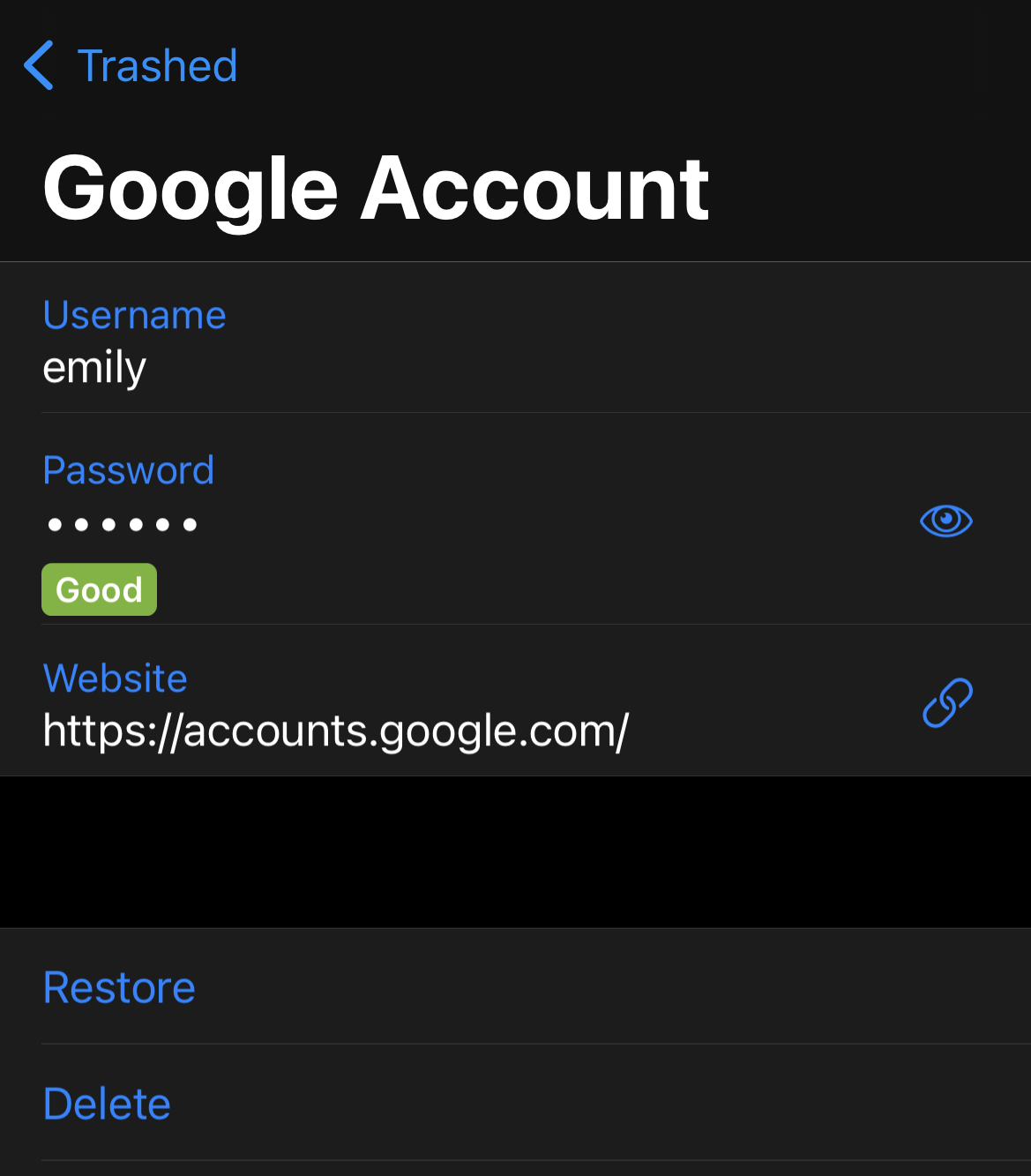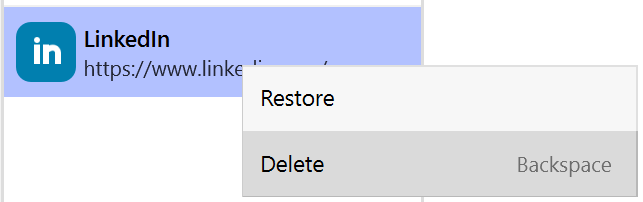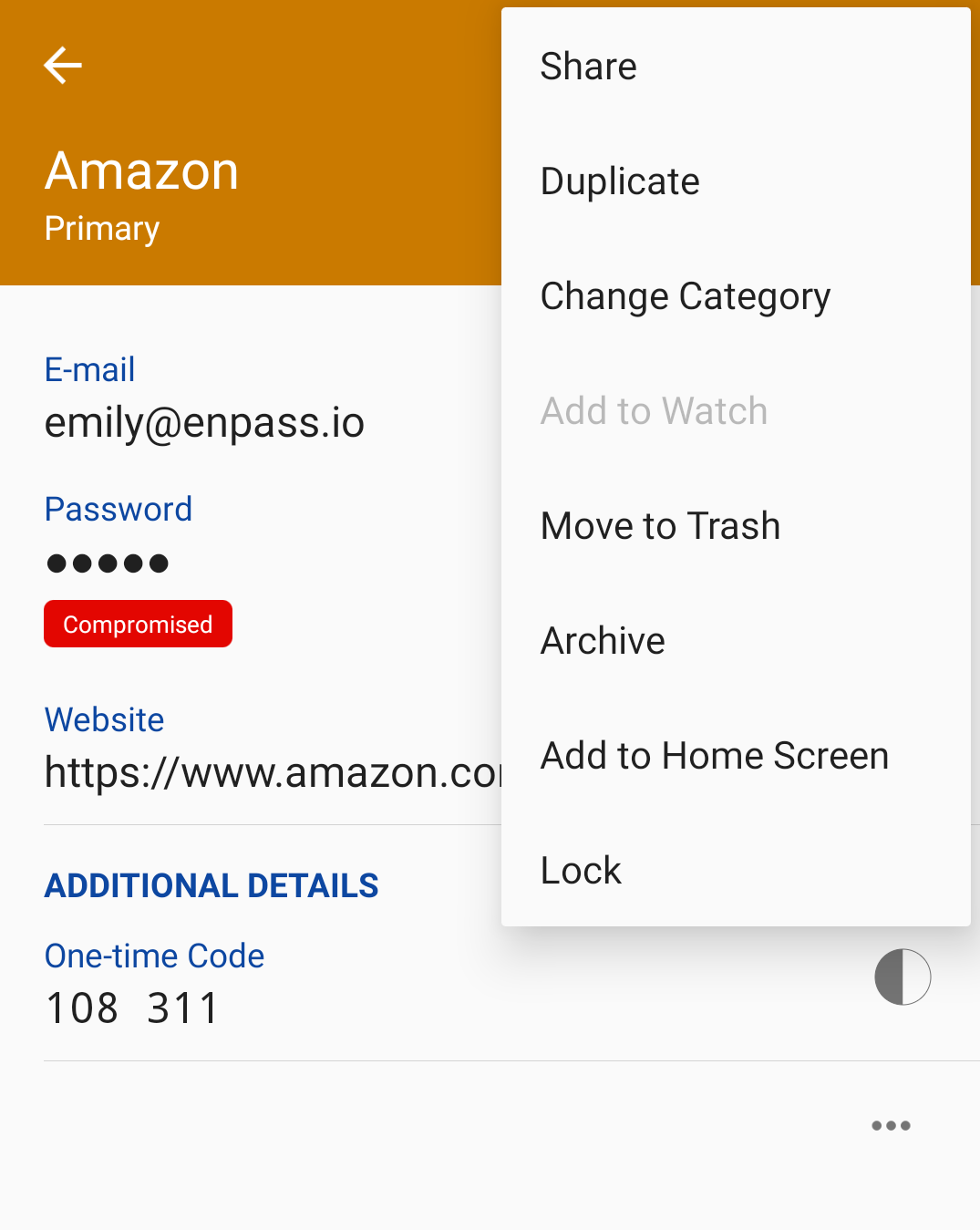Deleting Items from Enpass
You can move old and unused Enpass Items to the trash, where they remain until the trash is emptied or the Item is permanently deleted.
To delete an Item:
- Find and right-click the Item in the List View, then select Move to Trash.
- Click OK on the warning message pop-up.
- To delete the Item permanently, go to Trashed at the bottom of the sidebar (under the heading Others).
- Find and right-click the Item you’re removing, then select Delete.
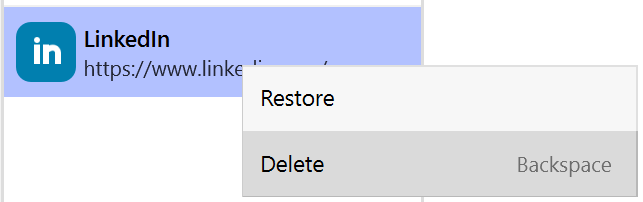
- Click OK on the warning pop-up to delete the Item permanently.
To delete an Item:
- Find and tap the Item in the List View.
- Scroll down and tap Move to Trash.
- To delete the item permanently, tap Browse, scroll down and select Trashed.
- Find and tap the Item you’re removing, then tap Delete.
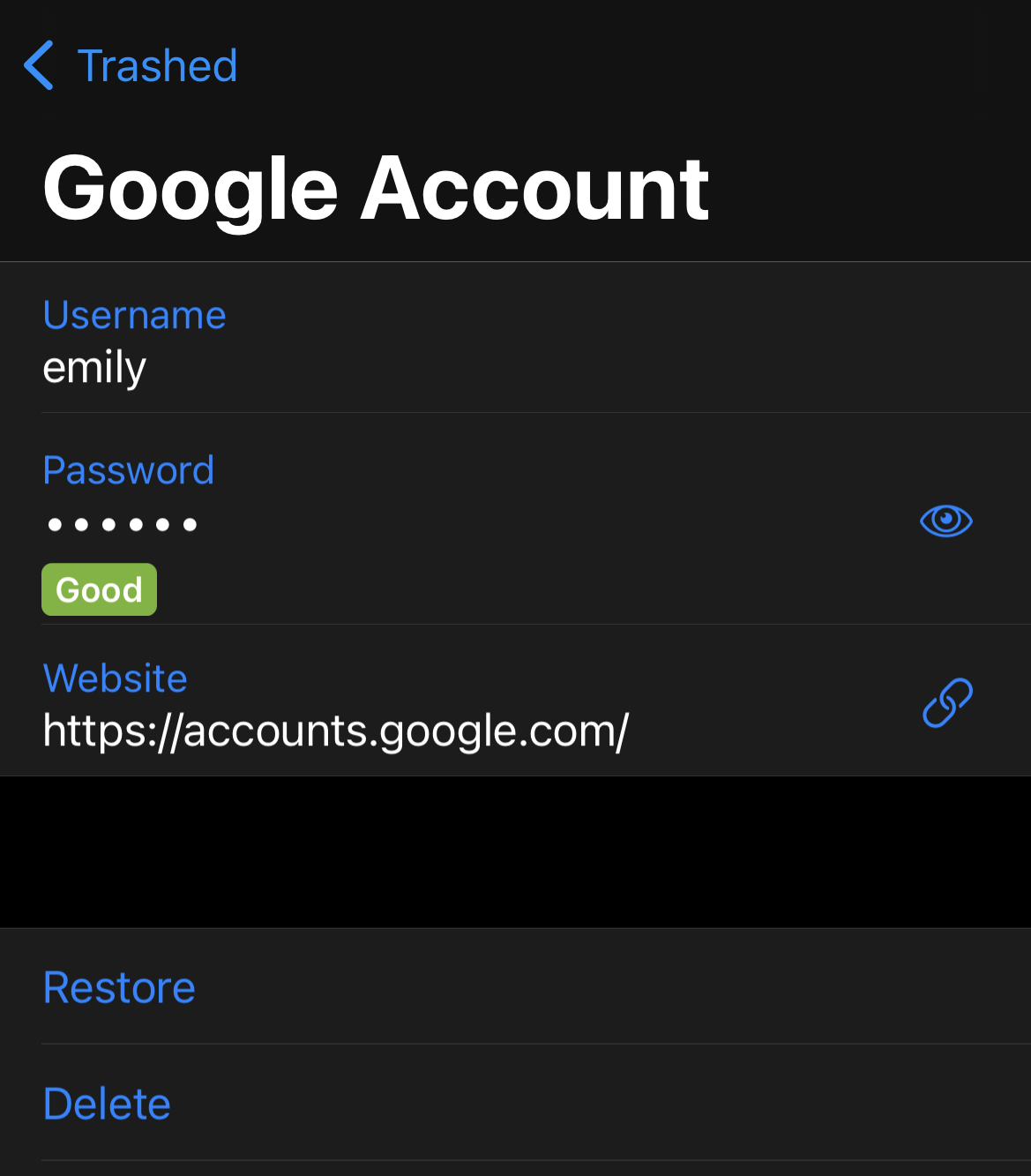
- Tap OK on the warning pop-up to delete the item permanently.
To delete an Item:
- Tap the Item in the list view.
- Tap ⋮ at the top-right corner of the Item View, and select Move to Trash.
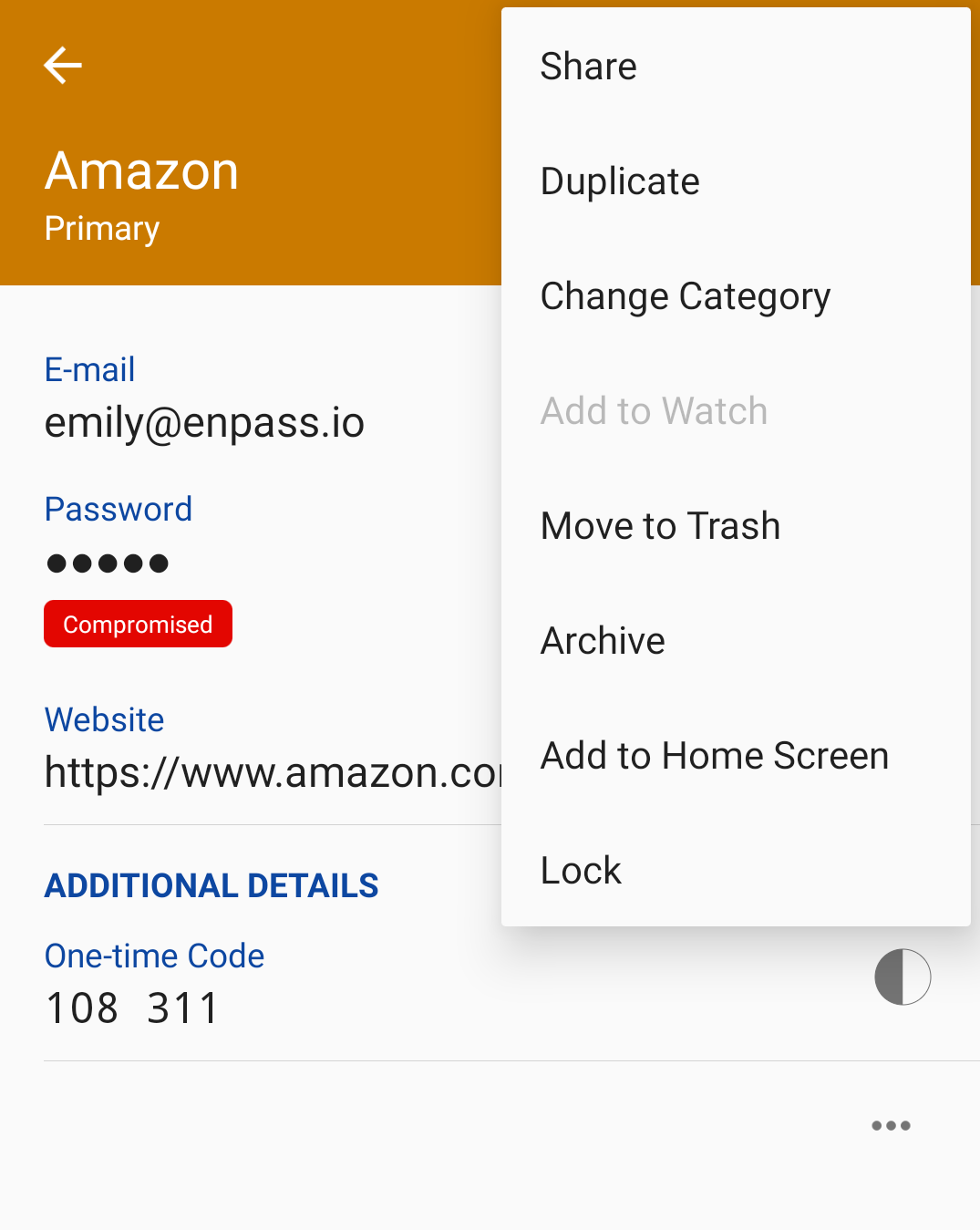
- To delete Items permanently, tap Browse, then select Trashed.
- Find the Item you’re removing, then long-tap and select Delete.
- Tap OK on the warning pop-up to delete the Item permanently.
Related topics