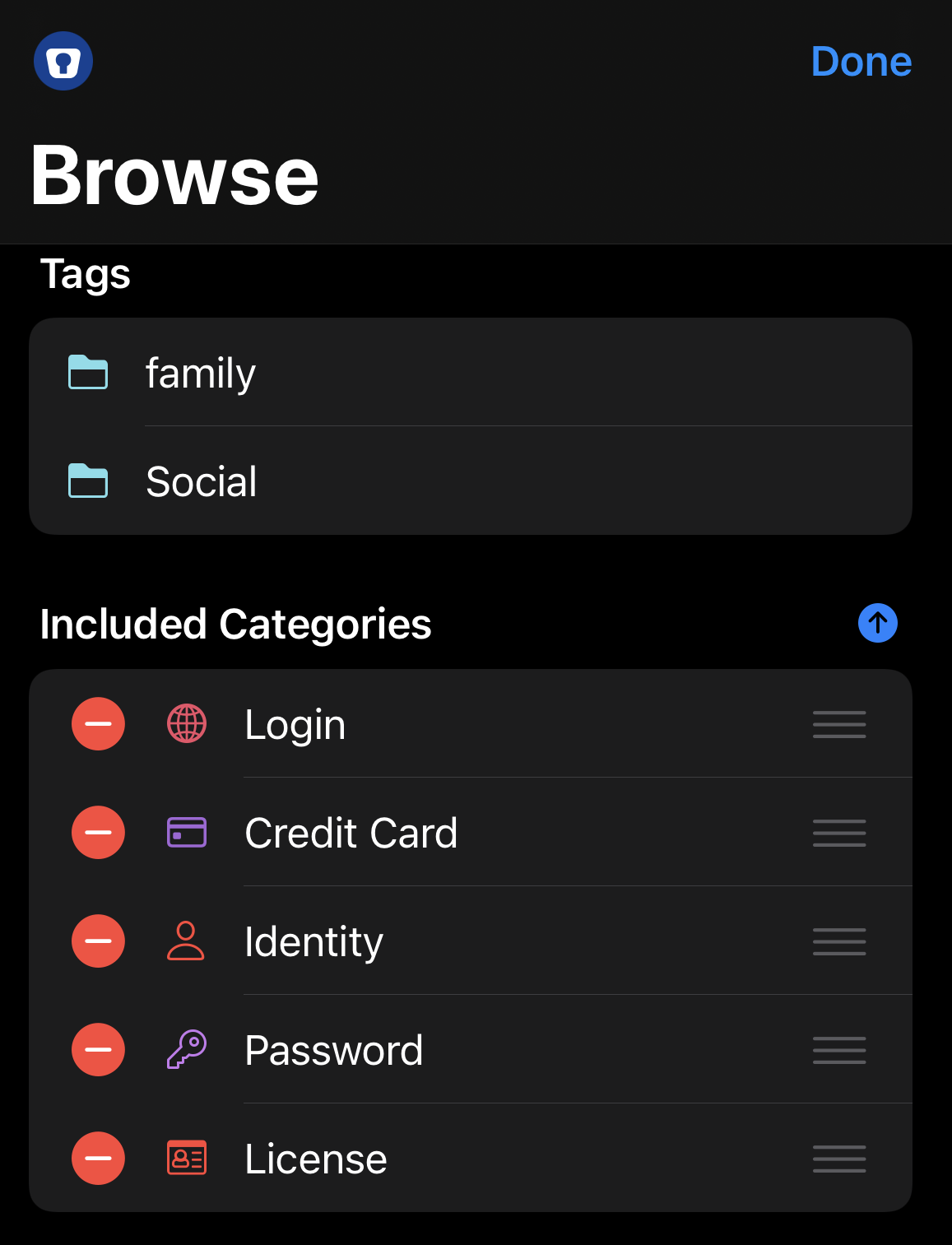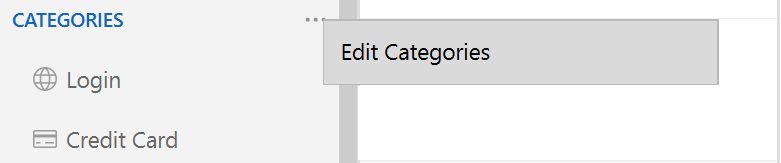To show or hide available Categories:
- Tap Browse.
- Tap Edit.
- Tap
to hide a category from the list or
to show a hidden category.
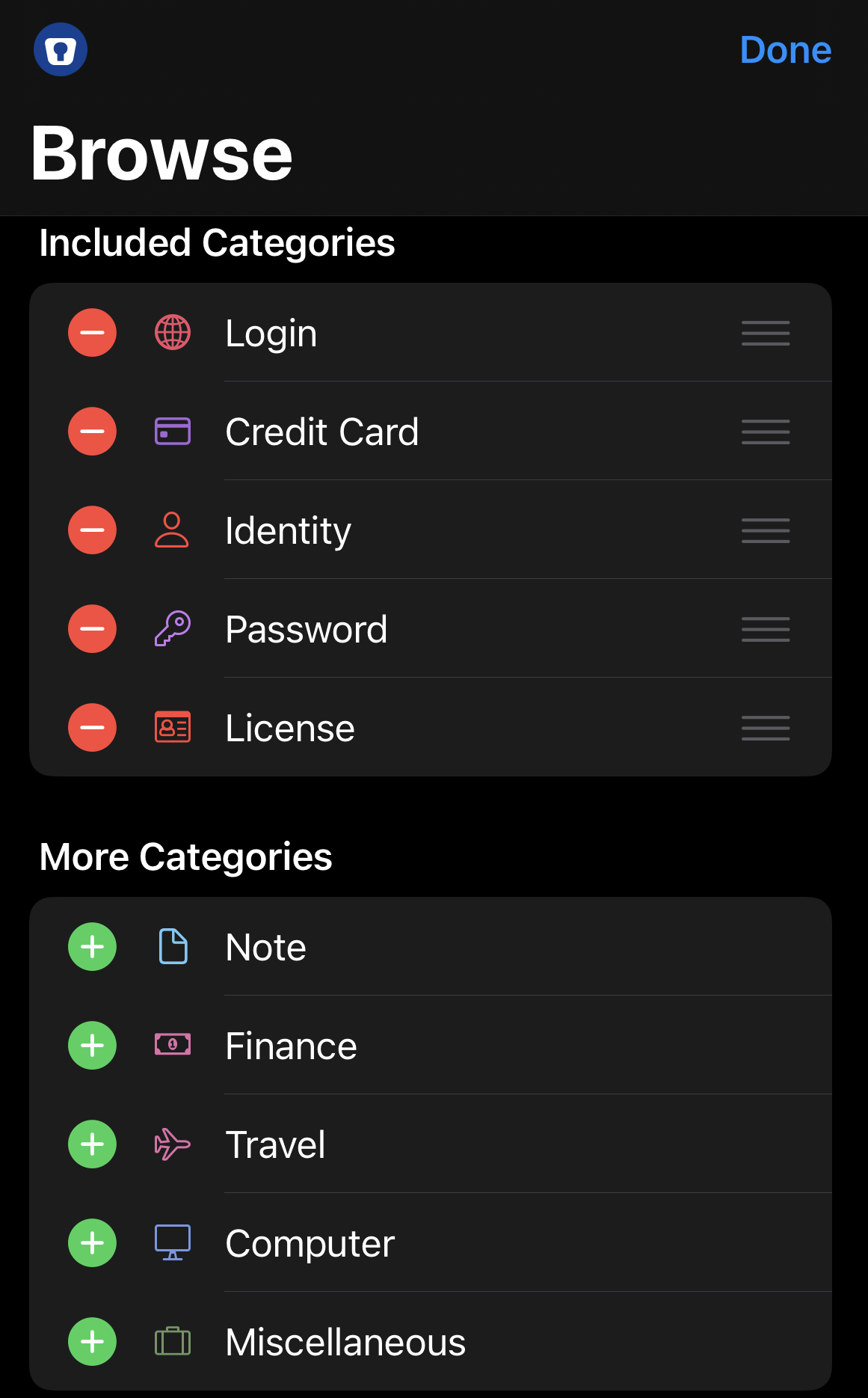
To swap the order of the Categories and Tags sections:
- Tap Browse.
- Tap Edit.
- Use the ↓ or ↑ icon to swap the sections.