Restoring your existing Enpass data
Enpass data can be restored from a local backup, or from vaults stored in a cloud account, on your local drive, or on a device synced via Wi-Fi.
To restore your existing data from a third-party cloud account:
- Select the cloud service on which your vault is stored.
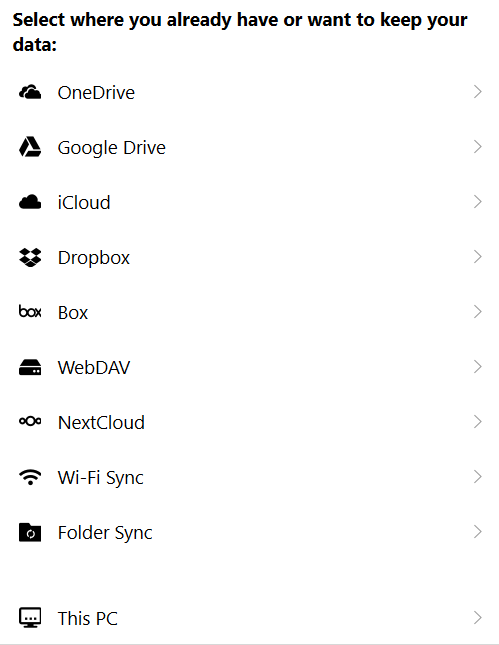
- You will be redirected to your cloud service in your default browser.
- Sign in to your cloud account.

- Click Allow to permit connections to the Enpass app.

- You will be returned to the Enpass app; click the Open Link button.
- Type the password of the vault that you want to restore and click Continue.
If you have added a Keyfile to the vault you are restoring, provide that Keyfile also.
To restore your existing data from a backup on your PC:
- Click This PC on the welcome screen, then select Backup File.
- Locate the backup file on your PC, click open, then click Continue.
- Select the vault, type the vault name, and click continue
- Type the password of the vault that you want to restore and click Restore.
- Click to Done to complete the process.
Select the check box to save the password of the vault.
To restore your existing data from another computer serving as a Wi-Fi Sync Server:
- Click Wi-Fi Sync.
- Select the computer hosting your vault, then click the Yes, go ahead button.
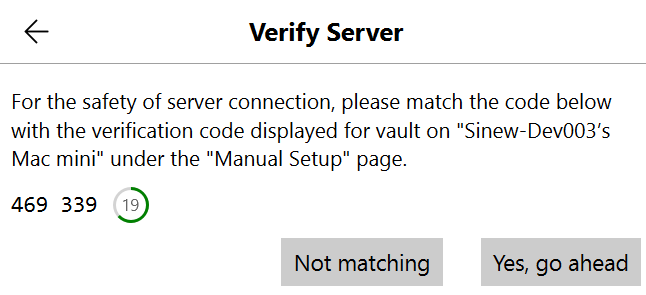
- Select the vault you want to restore.
- Type the Access Password to authenticate yourself and click Continue.
- Type the name of the vault and click continue.
- Type the password of the vault you want to restore.
- Click Done to complete the process.
Read more about using Wi-Fi sync