Wi-Fi Sync Error: Could not connect to the Wi-Fi Sync Server
This error occurs when your device is not able to make a connection with the Wi-Fi Sync Server running on the same network. Your network configuration, Firewall and antivirus settings play a vital role here.
If you’re using the built-in Defender on a Windows computer
The visibility of the Enpass Wi-Fi Sync Server depends on the network type (private or public) and Windows Defender Firewall settings. When you start the Wi-Fi Sync Server, the Windows Defender Firewall blocks it until you specify the types of networks it may use to communicate.
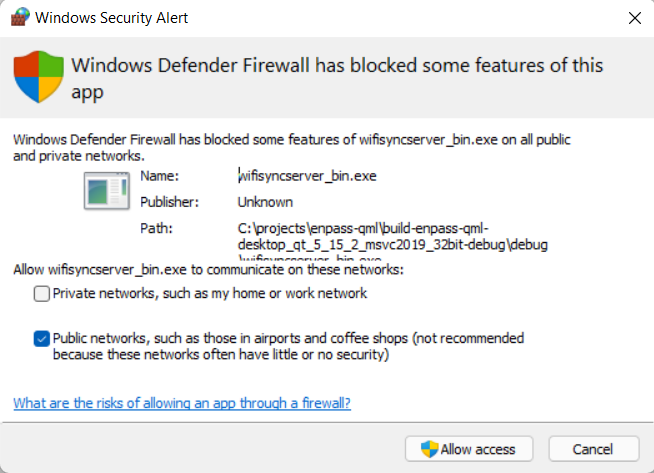
If you haven’t given access to the Wi-Fi Sync Server for communicating through you current network, your server will not be visible, and this error will occur.
To troubleshoot this issue, check your network type and set Windows Defender to allow Enpass Wi-Fi Sync (wifisyncserver_bin.exe) to communicate over your network:
- Check your network type on the server: Go to Device Settings > Network and Internet > Status > Properties > Network profile. The network type would be either “Public” or “Private”.
- If Windows had already displayed the Firewall popup and you don’t know which option you selected, reset the access permission for Enpass Wi-Fi Sync Server:
- Open Device Settings > Control Panel > System and Security > Windows Defender Firewall > Allowed apps.
- Find and select wifisyncserver_bin, and click Remove.

- Now open Enpass and go to Settings > Wi-Fi Sync and select Stop Server.
- Restart the Enpass app, then go to Settings > Wi-Fi Sync and select Start Server.
- When the Windows Defender Firewall popup is displayed, click the corresponding Private or Public checkbox and click Allow Access.
If you’re using the built-in firewall on a Mac
To troubleshoot this issue, check your firewall settings and allow the Enpass app and Wi-Fi Sync Server communicate over your network:
- Open System Preferences, then select Security & Privacy.
- Click Firewall, click the padlock icon in the lower-left corner to allow changes, then select Firewall Options.
- Find both Enpass and wifisyncserver_bin, and make sure their status is Allow incoming connections.
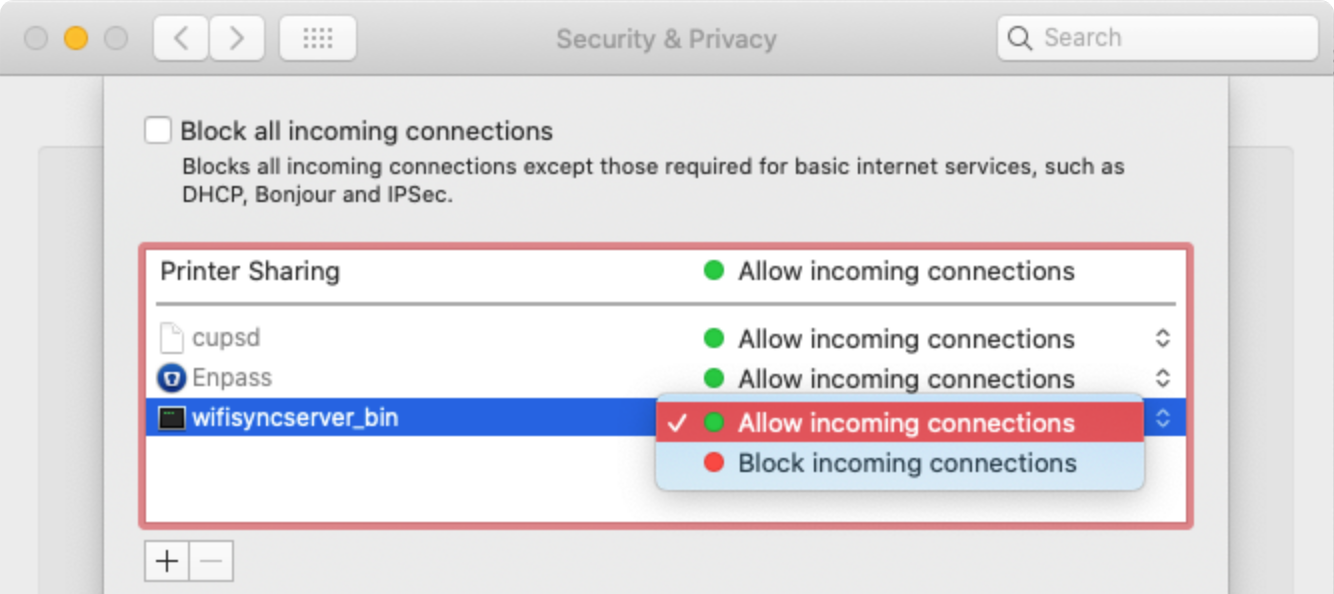
- Click OK to complete the process.