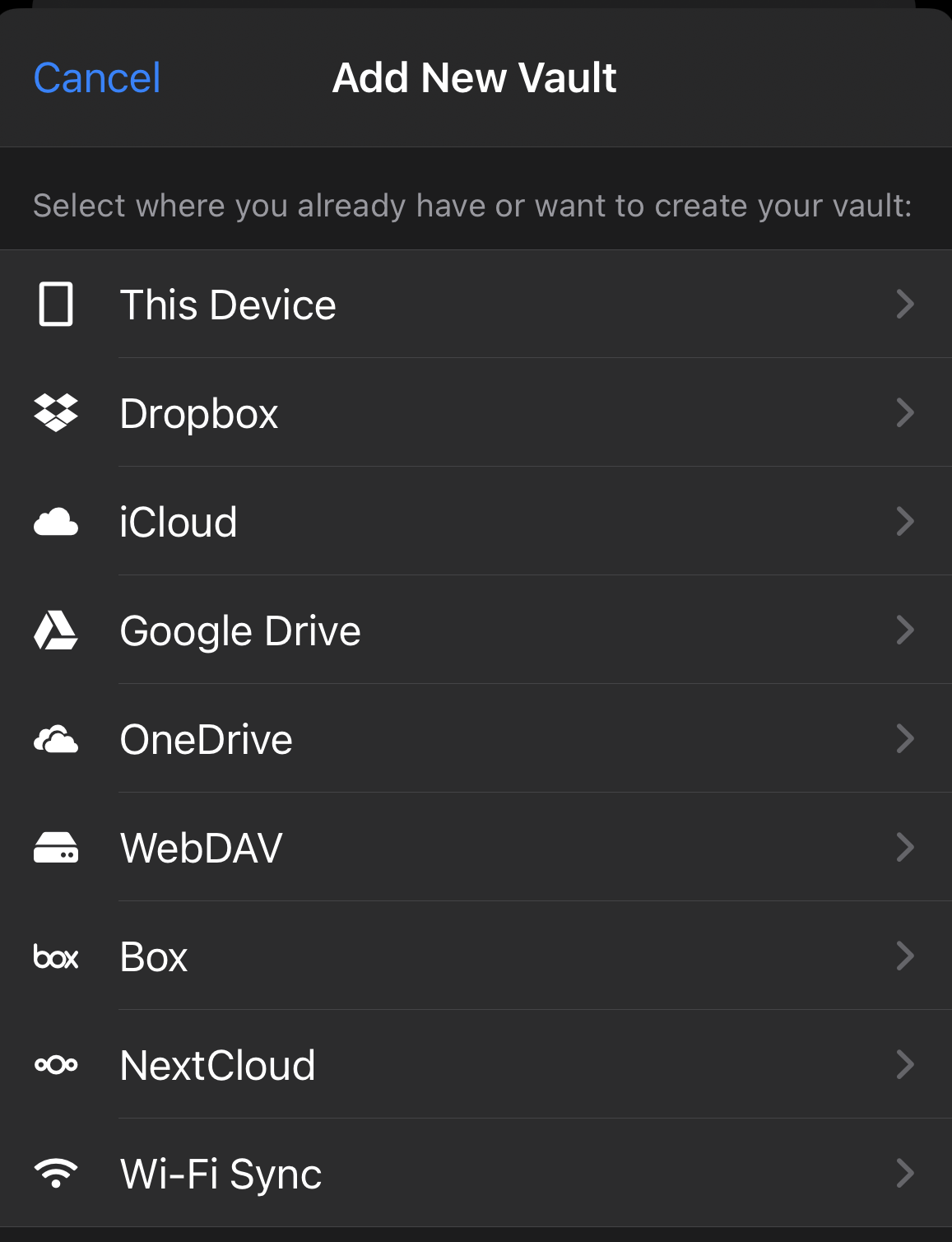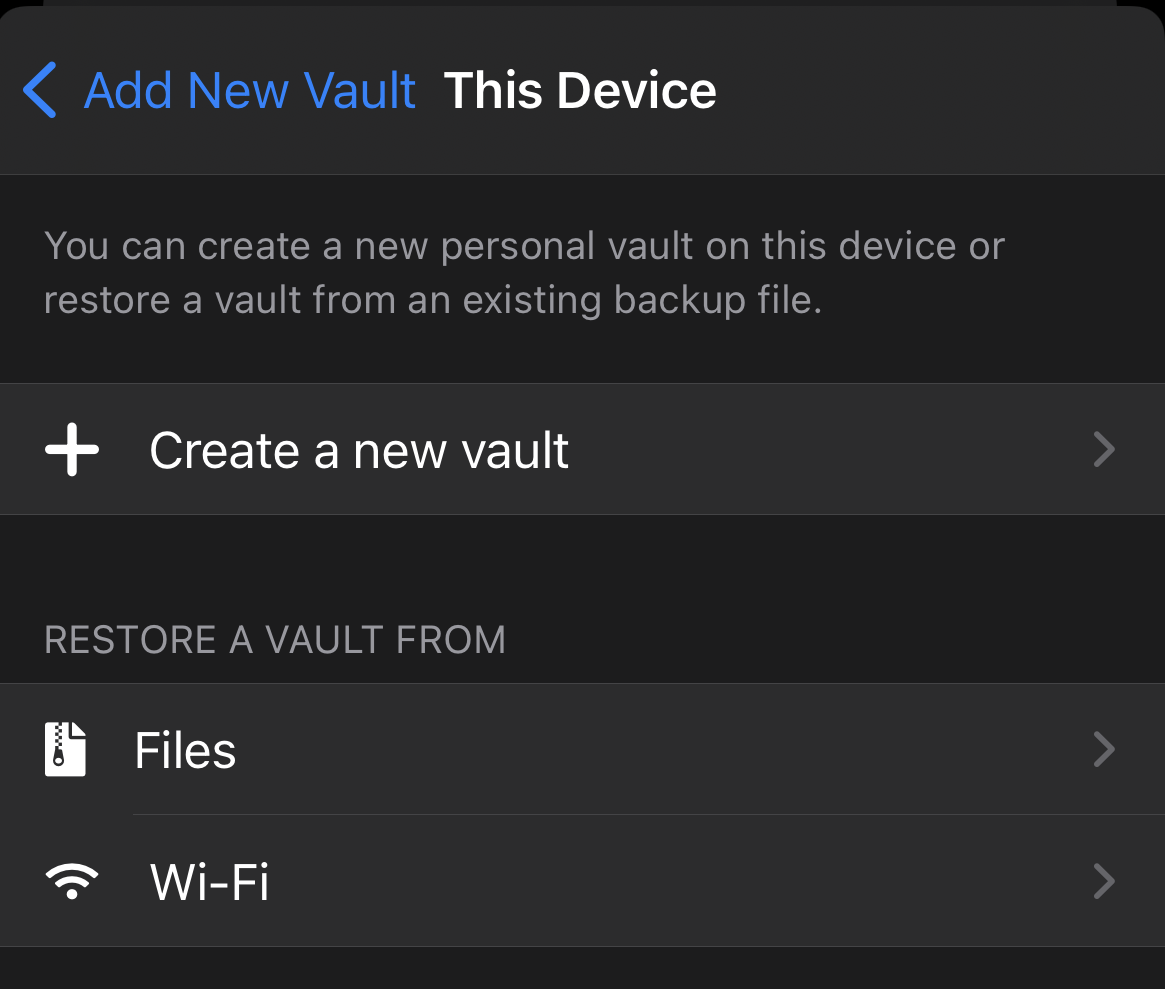Creating a new vault in Enpass
Enpass can manage multiple vaults, stored on different cloud accounts or on your devices. Secondary vaults could be used to keep work credentials separate from personal credentials, or to have a vault that is shared and synced between family or team members.
If you are using Enpass Business, visit this page.
To create a new vault stored in a cloud account:
- Go to Settings > Vaults, and click Add new vault.
- Select the cloud service where you want to create your new vault.

- You will be taken to that cloud service in your browser. Login and follow the steps to allow Enpass access to your account.
- When you see the Enpass-styled "Authorization Finished" message, click the Redirect button and/or the Open Enpass button (if you are not automatically returned to Enpass).
- Once returned to Enpass, enter a name for your new vault, and click Continue.
- Create a strong password for your new vault, and click Continue.
- Verify your vault password, and click Done.
(To save this new vault's password in your Primary Vault, click the checkbox below the password field.)
To create a new vault stored on your PC or Mac:
- Go to Settings > Vaults, and click Add new vault.
- Select This PC or This Mac.
- Click Create New Vault.

- Enter a name for your new vault, and click Continue.
- Create a strong password for your new vault, and click Continue.
- Verify your vault password, and click Done.
(To save this new vault's password in your Primary Vault, click the checkbox below the password field.)
To create a new vault stored in a cloud account:
- Go to Settings > Vaults, and tap + in the top-right corner.
- Select the cloud service where you want to create your new vault.
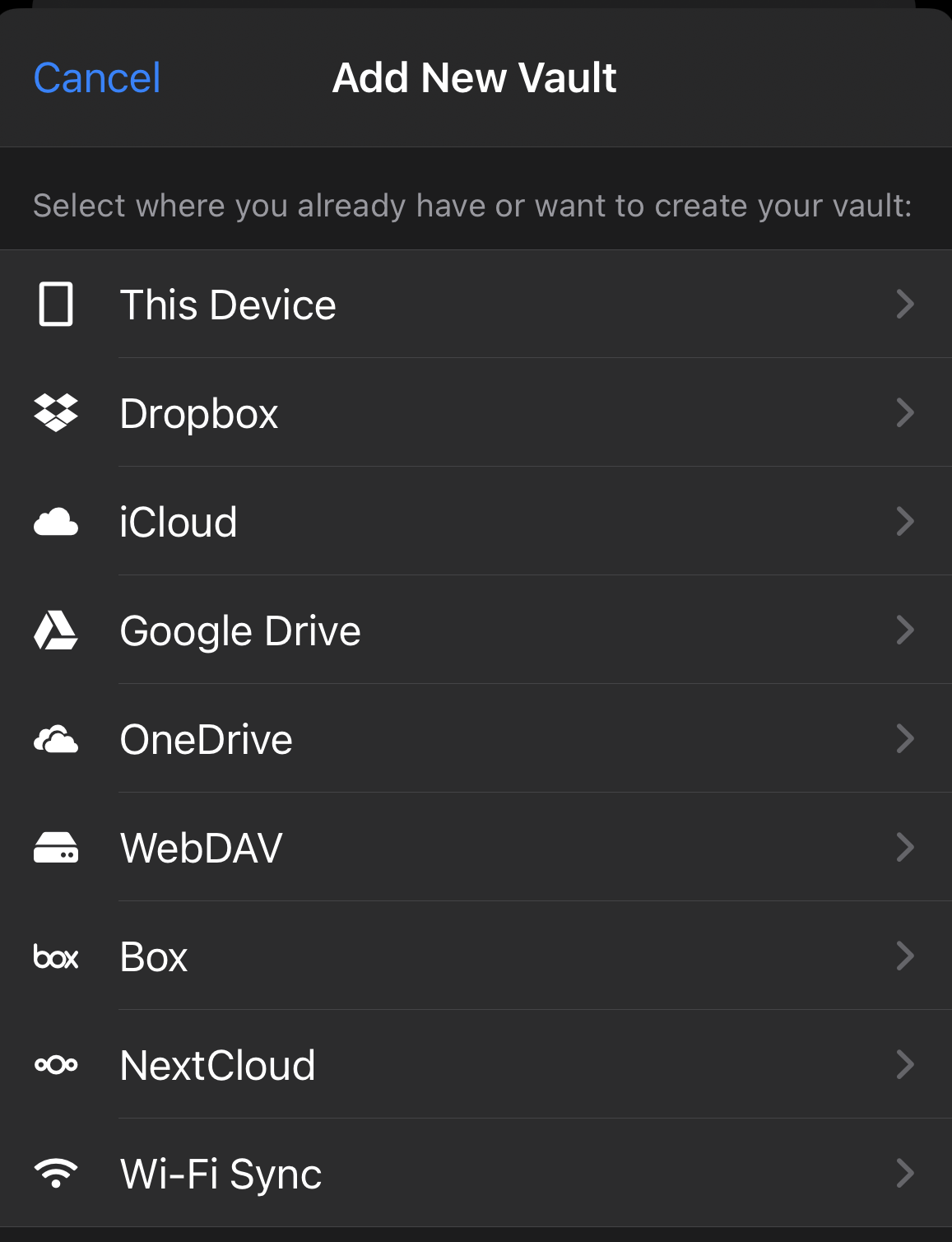
- In the pop-up screen for your cloud account, follow the steps to allow Enpass access to your account.
- Enter a name for your new vault, and tap Continue.
- Create a strong password for your vault, and tap Continue.
- Verify your vault password and tap Done.
To create a new vault stored on your device:
- Go to Settings > Vaults, and tap + in the top-right corner.
- Select This device and then tap Create a new vault.
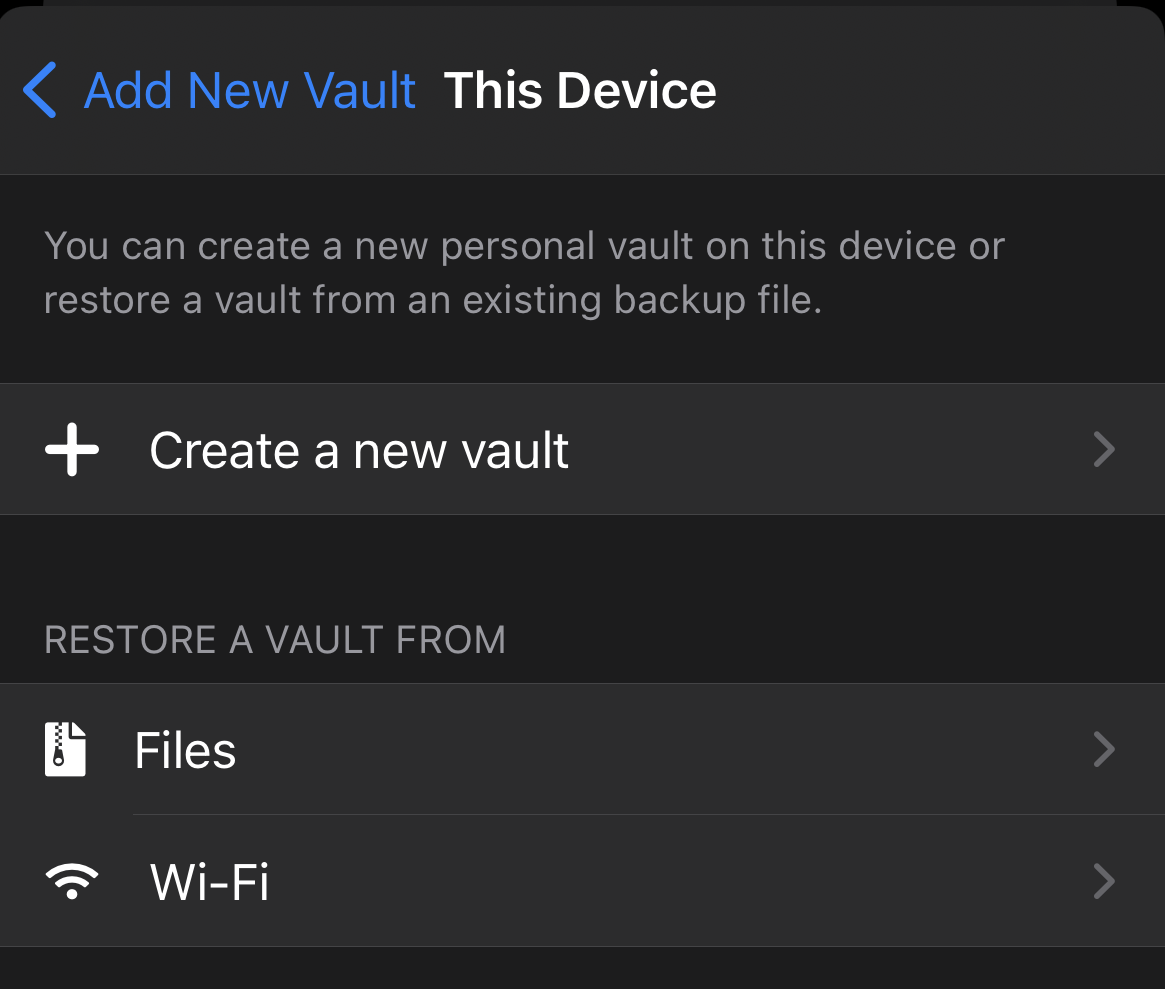
- Enter a name for your, vault and tap Continue.
- Create a strong password for your vault, and tap Continue.
- Verify your vault password, and tap Continue.
To create a new vault stored in a cloud account:
- Go to Settings >: Vaults, and tap + in the top-right corner.
- Select the cloud service where you want to create your new vault.
- You will be taken to that cloud service in an overlay or in your browser.
- Login and follow the steps to allow Enpass access to your account.
- Once returned to Enpass, enter a name for your new vault, and tap Continue.

- Create a strong password for your new vault, and tap Continue.
- Verify your vault password, and tap Done.
To create a new vault stored on your device:
- Go to Settings > Vaults, and tap + in the top-right corner.
- Select On this device and then tap Create a new vault.

- Enter a name for your new vault, and tap Continue.
- Create a strong password for your new vault, and tap Continue.
- Verify your vault password, and tap Done.
When you create a vault to be stored on your PC or on your device, you can connect that vault to a cloud accounts later if you choose.
Related topics