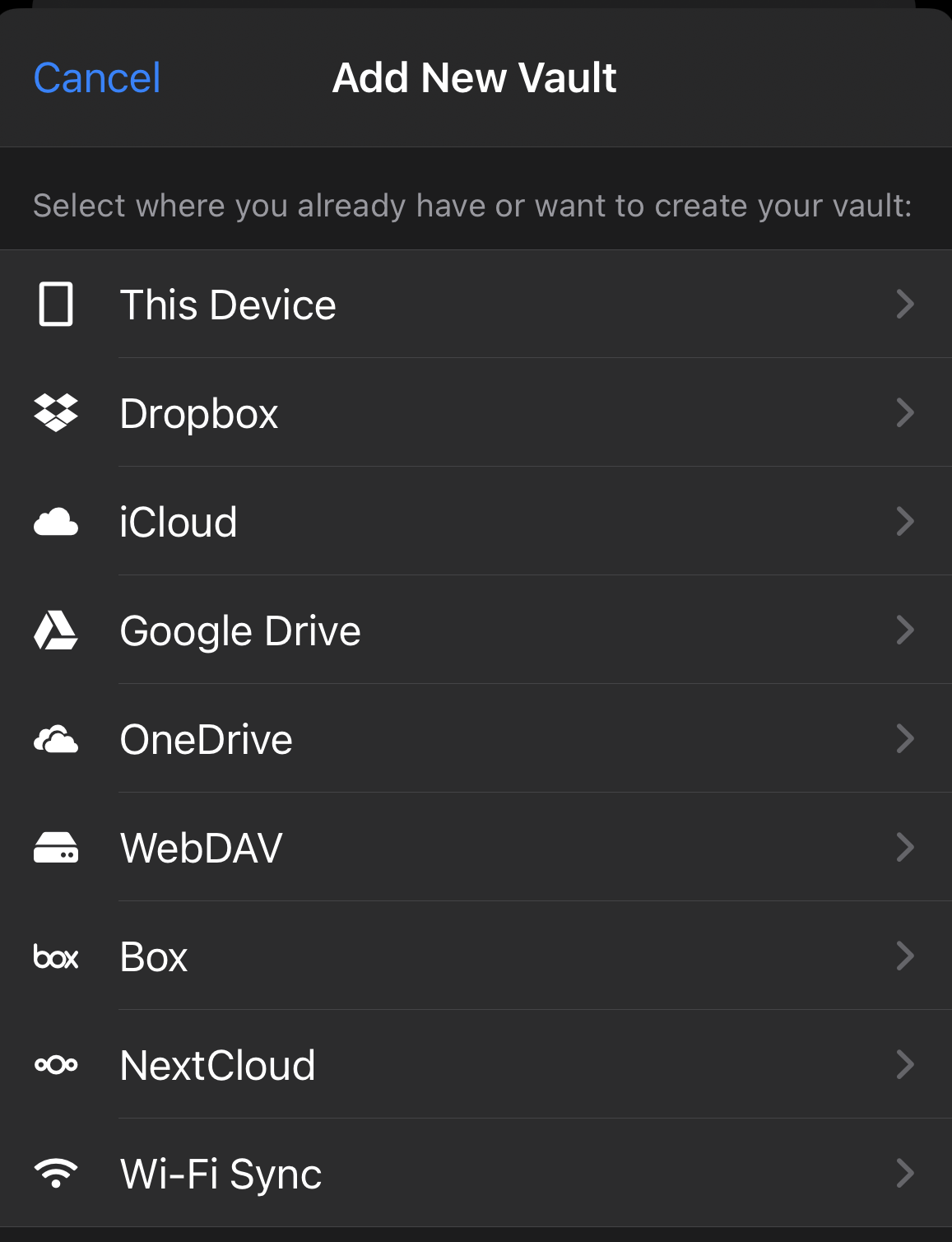Adding an existing vault in Enpass
You can add an existing vault from a cloud account, from local network, or from a folder on your device.
If you are using Enpass Business, visit this page.
To add an existing vault:
- Go to Settings > Vaults, and click Add new vault.

- Select the source from which you want to add your vault.
- If that source is a cloud service, your browser will open a special page on that cloud's website for granting access to Enpass.
- Login to the cloud account, and grant access to Enpass (usually a big Grant or Allow button).
- When you see the Enpass-styled "Authorization Finished" message, click the Redirect button and/or the Open Enpass button (if you are not automatically returned to Enpass).
- In Enpass, you will see a "Restoring Data..." message.
- When you see the vault name and icon, click Continue.
- Enter the vault password, and click Continue.
- When the vault has been successfully added, click Done.
(To save this new vault's password in your Primary Vault, click the checkbox below the password field.)
To add an existing vault:
- Go to Settings > Vaults, and tap + in the top-right corner.
- Select the location or service from which you want to add a vault.
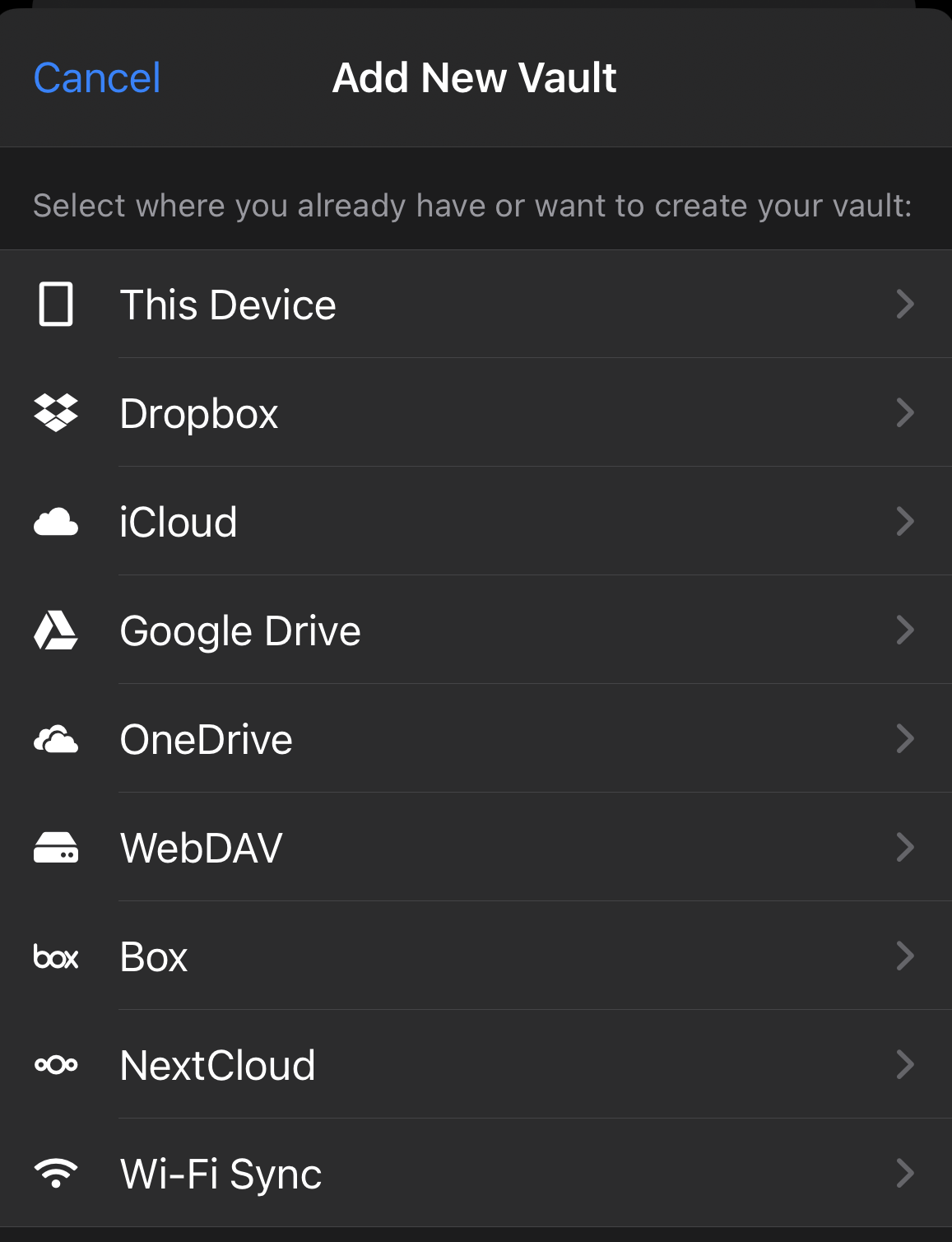
- For cloud accounts, you will be taken to that cloud service in a pop-up screen.
- Follow the steps to allow Enpass access to your account.
- Enpass will automatically restore your vault.
- Enter the vault password to complete the process.
To add an existing vault:
- Go to Settings > Vaults, and tap + in the top-right corner.
- Select the location or service from which you want to add a vault.
- For cloud accounts, you will be taken to that cloud service in your browser.
- Log in to your cloud account and follow the steps to allow Enpass access to your account.
- Enter a name for your vault and tap Continue.

- Enter the password of your vault and tap Restore.
If you have added a Keyfile to the existing vault, provide that Keyfile also.
Related topics