Adding and managing users in the Enpass Admin Console
Administrators can add, remove, activate and deactivate users easily in the Enpass Admin Console, or automatically if your organization uses Microsoft Entra ID.
If you're looking to manage administrator roles, try this page
If you're looking to manage user permissions, try this page.
Automatically managing users via Microsoft Entra ID
For Enpass Business clients using Microsoft 365, user management can be handled via Entra ID.
Read more about provisioning via Entra ID
Managing users manually
Admins can add and manage user from the Admin Console.
To add a user:
- Go to Users, and click the Add Single User button.
- Select the Activate User checkbox.
- Fill in the user details, and click the Add button.
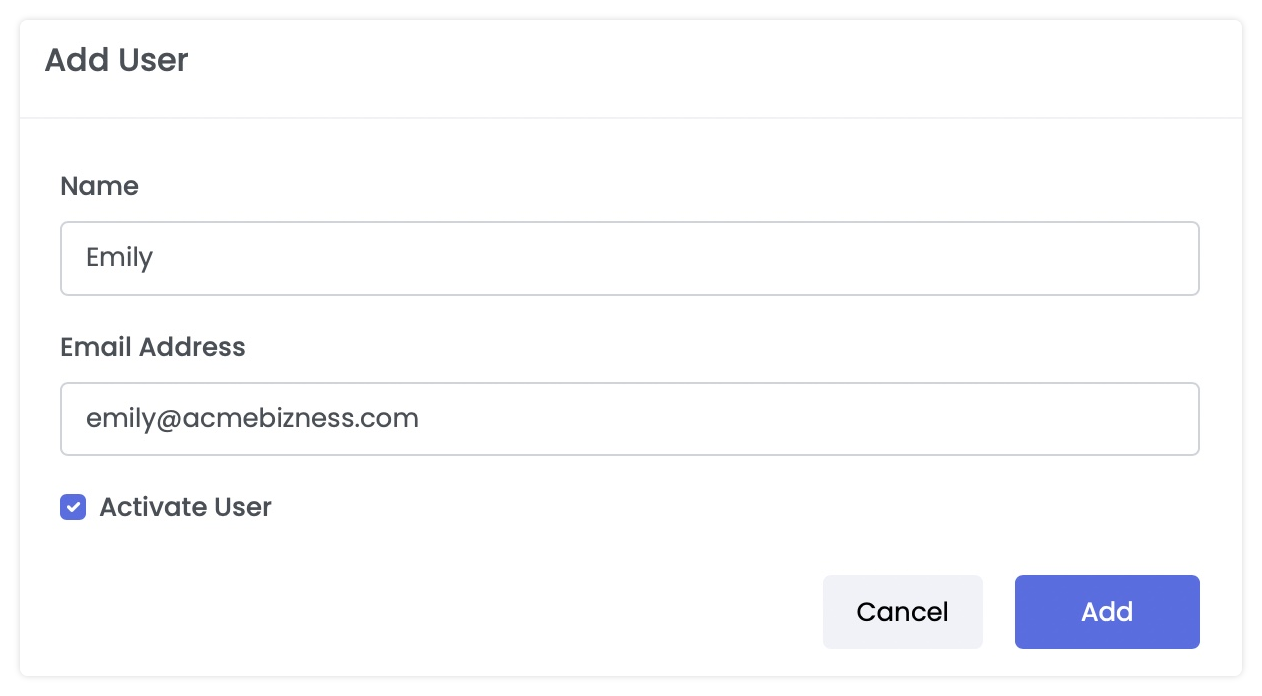
To add multiple users:
- Create a CSV file of user's names and email addreses.
- Go to Users and click the Add Multiple Users button.
- Click the Browse button, then find and select your CSV file from your computer.
- Select the Activate User checkbox.
- Click the Add button.
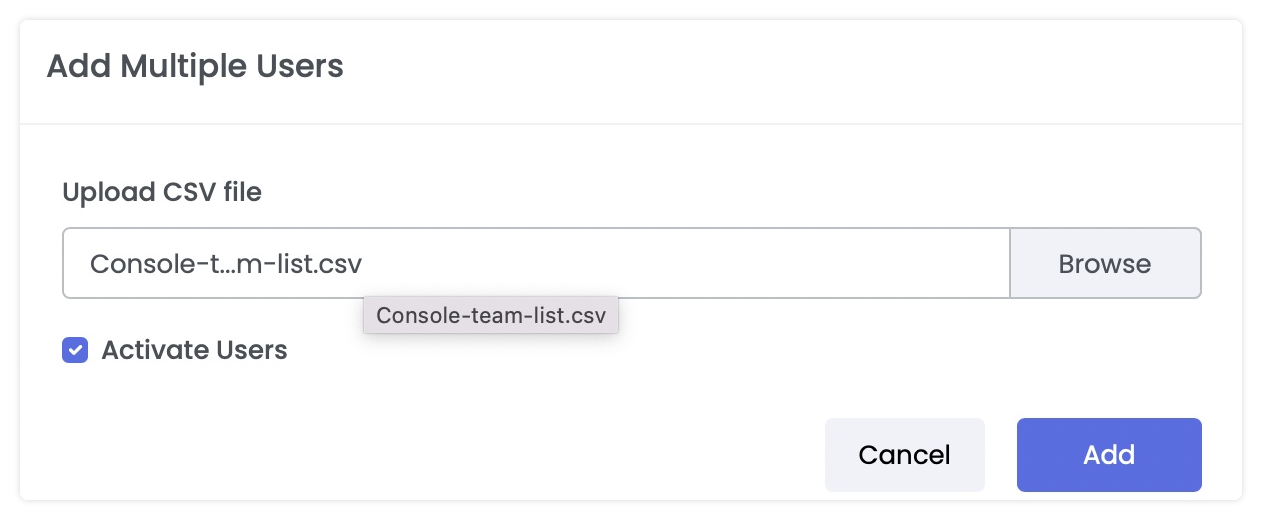
To edit a user name:
- Go to Users, and search for the user you want to update.
- Click ⋮ to the right of the user’s information, and select Edit.
- Edit the name, and then click the Update Name button.
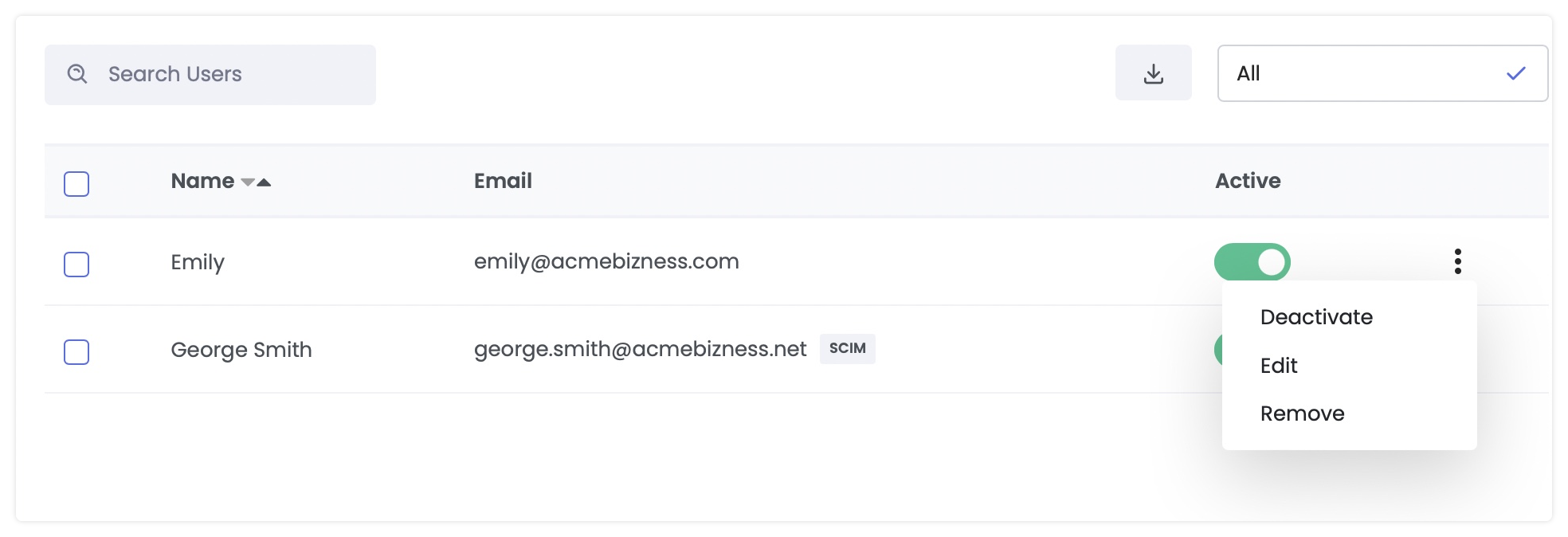
To deactivate a user license:
- Go to Users, and search for the user you want to deactivate.
- Tun off the Active option to the right of the user's information, then select Confirm.

Remove a user
To remove user:
- Login to Enpass Admin console with your organization email address.
- Click Users on the sidebar.
- Search and find the user.
- Click ⋮ next to the user, and then select Remove.
- If your organization is using Enpass Hub and the user is sharing vaults as a manager to other users in organization, you will see a warning about the consequences of the user removal. Make sure that user have gone through proper handover and offboarding steps as per your company norms. Click I Understand.
- On the final confirmation dialog, Click Remove.
