Autofill using Enpass Assistant mini-window
Using the Enpass Assistant mini-window, you can unlock the app and access items in the desktop app from your browser. The Enpass mini-window allows you to search items, copy information, generate passwords and passkeys, and add items to Enpass. You also can save web forms directly to Enpass without leaving your browser. It is very useful while filling in the information on the web pages.
How to launch Enpass Assistant
There are several ways to launch Enpass mini-window while filling in information in your browser:
- Click the Enpass icon in the browser toolbar.
- While on the web page, right-click and select Enpass.
- Click » in the bottom-right corner of the Enpass Autofill pop-up that appears when a fillable field is clicked
- In Windows, go to the System Tray on your Taskbar and click the Enpass icon.
- On a Mac, click the Enpass icon on the right side the Menu Bar.
Autofill logins
For Autofilling logins, you need have added items under the Login category in Enpass.
To Autofill login details:
- Launch the Enpass mini-window, and unlock the app, if locked.
- Find and double-click the item for the site you're logging into.

- Enpass will Autofill the login credentials, and complete your login automatically.
To Autofill one-time codes using a browser extension, enable the Autofill option in browser settings.
Autofill credit card details
To Autofill credit card details:
- Launch Enpass Assistant, and unlock the app, if locked.
- Find and double-click the credit card item that you want to fill in.
Autofill identity details
To Autofill identity details:
- Launch the Enpass mini-window, and then unlock the app, if locked.
- Find and double-click the item that you want to fill in.
Autofill web forms
To fill in the web form automatically, first you need to store the web form in Enpass.
To autofill web form:
- Launch the Enpass mini-window, and then unlock the app, if locked.
- Find and double-click the item that you want to fill in.
Generate password and Autofill from the pop-up menu
When a fillable field is clicked, an Enpass Autofill pop-up appears, which can be used to generate passwords automatically.

Read more about generating password using the Autofill pop-up menu
Switch between vaults using the Enpass mini-window
If you have multiple vaults, Enpass always shows items stored in the most recently viewed vault. You can switch between the vaults by:
- Clicking the vault icon in the top-left corner of the Enpass mini-window
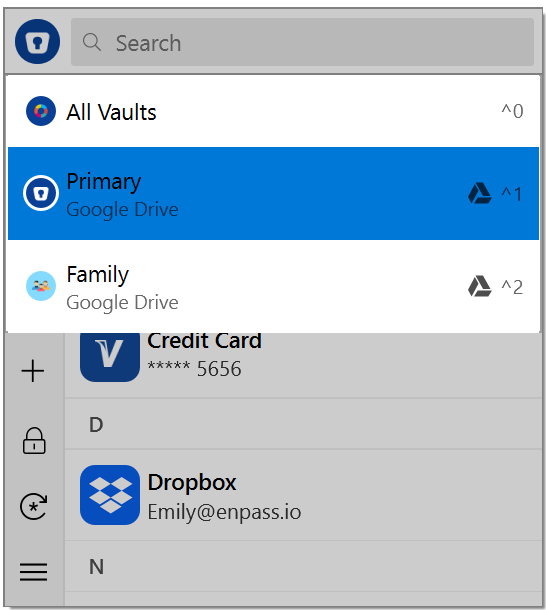
- Clicking » in the bottom-right corner the Enpass Autofill pop-up that appears when a fillable field is clicked.
Good to know
When logging into a website that has only one matching Item in you vaults, Enpass can fill and submit login credentials without displaying the Enpass mini-window at all. To enable this feature, go to Settings > Browser, and select Autofill details without showing Enpass Assistant.