Enabling Access Recovery in the Enpass Admin Console
If you’re setting up a Self-Hosted Enpass Hub for the first time, this process is step 7 of 8.
If you’re setting up a Enpass-Hosted Hub for the first time, this process is step 4 of 5.
Setting up Access Recovery requires Super Admin permissions, and requires the Enpass app be installed and active on that Admin's computer.
With Enpass Hub, it is possible for administrators to help employees reset their Enpass Master Passwords.
To enable Access Recovery as a Super Admin:
- In your Enpass Admin Console, go to Recovery.
- In the Set up Access Recovery screen, click Enable Access Recovery.
- Read and acknowledge the Important Notice overlay, then click Continue.
- In the Enpass mini-window that launches with a Recovery Setup prompt, click Continue.
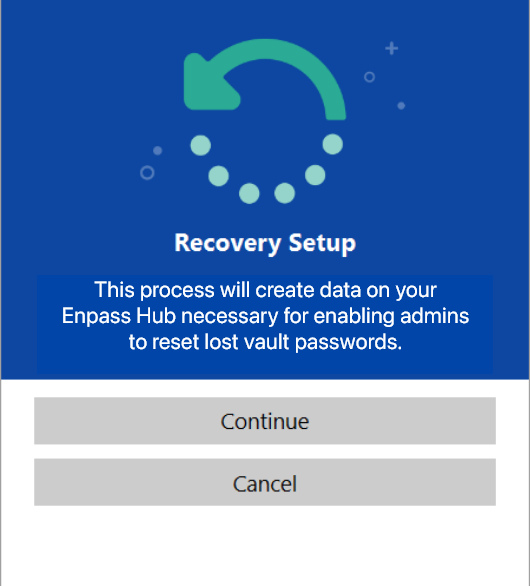
- Once the Enpass mini-window displays “Access Recovery has been enabled,” click Done.
- You are now the first Recovery Admin for your organization, and as a Super Admin can also authorize other Recovery Admins.
- To make sure your organization never looses access to the Recovery feature, set up at least one more Recovery Admin.
It is important to have multiple Recovery Admins!
If your organization has only one Recovery Admin, and they become unavailable or lose access (forgets their password, exits your organization), it will become impossible to manage Access Recovery for your employees.
Next Steps
If you’re enabling access recovery as part of setting up an Enpass Hub for your organization, there’s only one step left:
-
Step 1: Setting up a Linux server to be your Enpass Hub -
Step 2: Creating a Server Administrator for your Enpass Hub -
Step 3: Creating an Organization Connector -
Step 4: Integrating the Enpass Hub with your Enpass Admin Console -
Step 5: Enable Security Audit and Secure Vault Sharing -
Step 6: Authenticating your Enpass app with the Enpass Hub -
Step 7: Enabling Access Recovery in the Enpass Admin Console - Step 8: Adding and managing Recovery Admins in Enpass Admin Console
Related topics