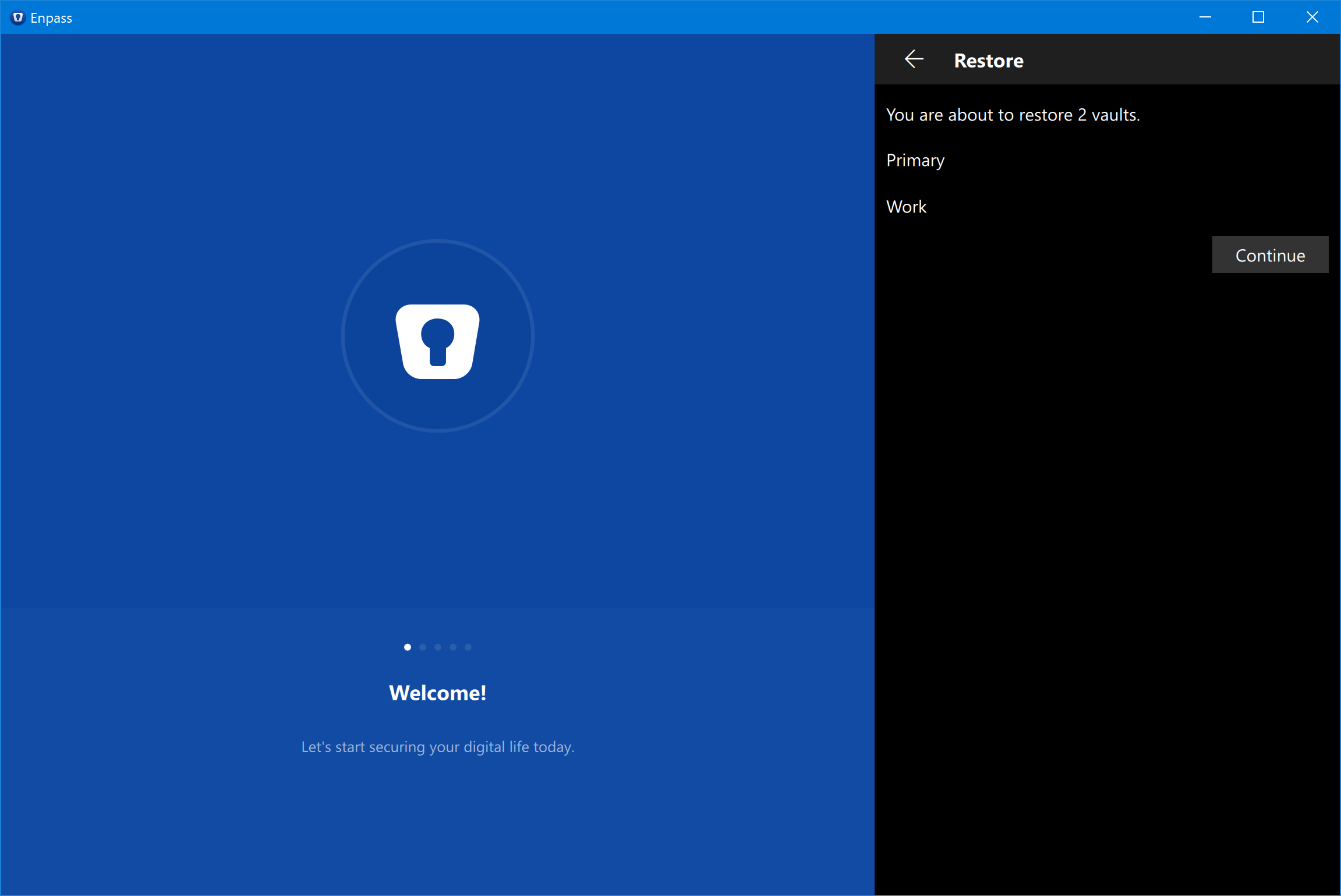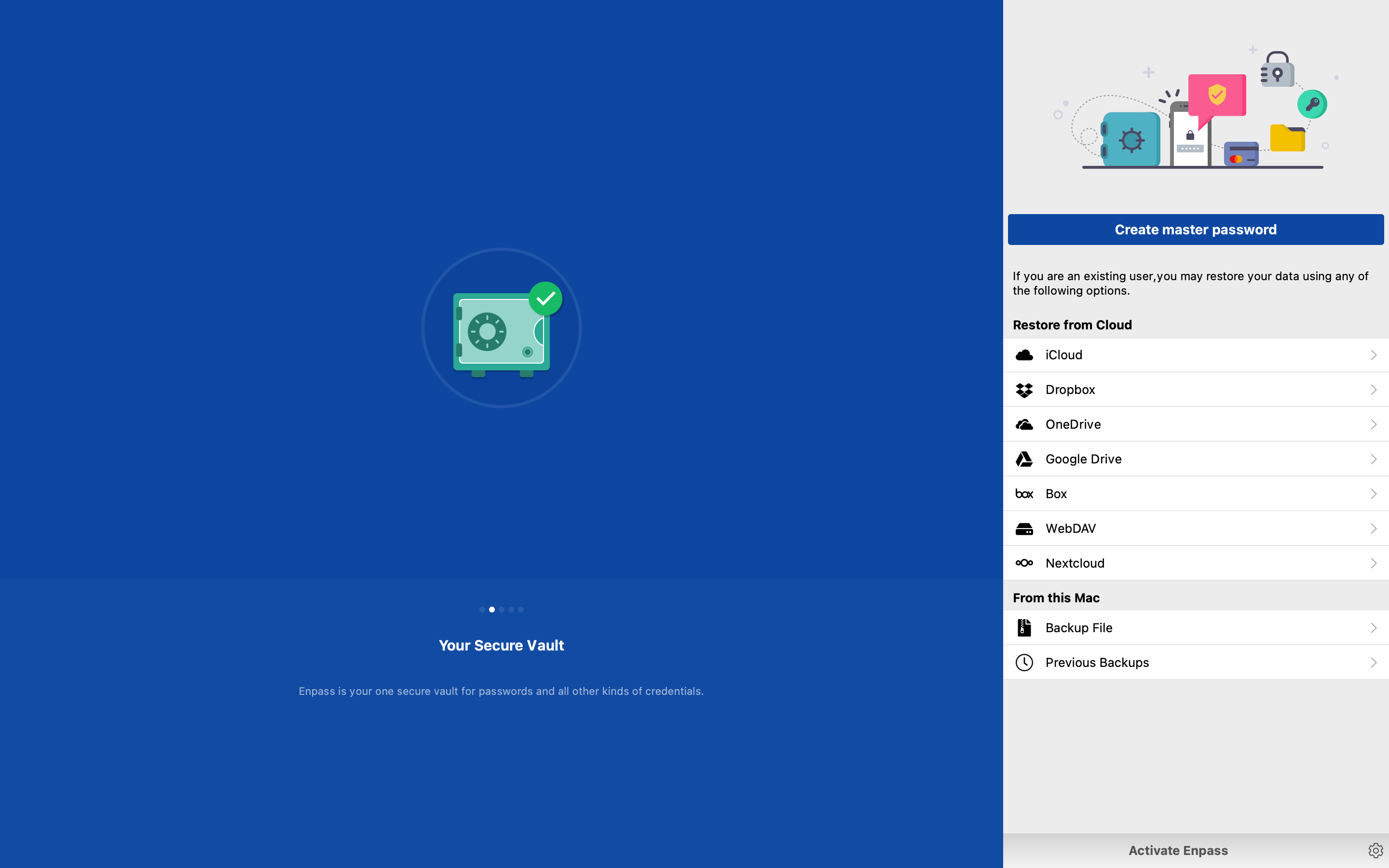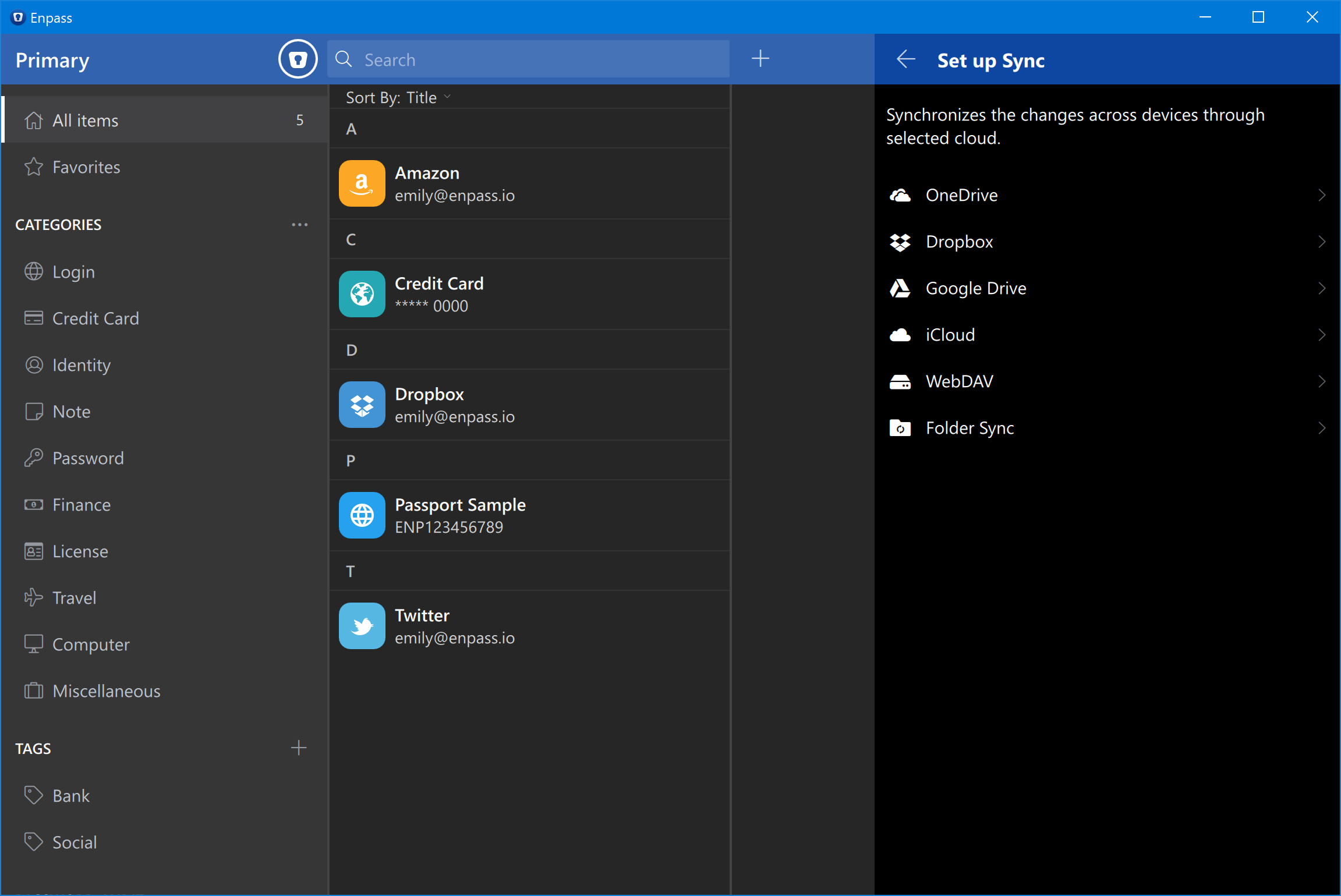Backup and Restore¶
Enpass lets you take manual backups of your Enpass data and restore them.
Taking backup¶
- You can manually take backup of a specific vault, or of whole Enpass data from
Fileunder ≡ menu from Tool bar →Backup All Vaults→ Select file location → Save. The backups are also taken automatically at regular intervals to your device using autobackups.
Restoring data from Backup File¶
- Here are the steps to restore your data from the backup file:
Backup File¶
On the Enpass welcome screen, tap on Backup File and select the file from the device. After selecting the file, you’ll be redirected to the Restore Screen where you can review the list of vaults to be restored in Enpass. Tap on Continue and you’ll be asked to enter the master password of the file. After entering the password, tap on Restore and your data will be restored in Enpass.
Note
If you’re restoring data in the secondary vault, you can only restore from a single vault file. You can restore the multiple vault file while creating the Primary vault only.
Enpass 5 Data Folder¶
If you wish to restore Enpass 5 data, tap on the Enpass 5 Data Folder on the Welcome screen and select the file from the device. After selecting the file, you’ll be redirected to the Restore Screen where you can review the list of vaults to be restored in Enpass. Tap on Continue and you’ll be asked to enter the master password of the file. After entering the password, tap on Restore and your data will be restored in Enpass.
Restore from Cloud¶
Following steps review the process of restoring from cloud:
Note
Only one vault can be synced with one cloud account at a time. You can not sync multiple vaults with one cloud account. However, you can use multiple accounts of the same cloud, e.g., Dropbox to sync multiple vaults.