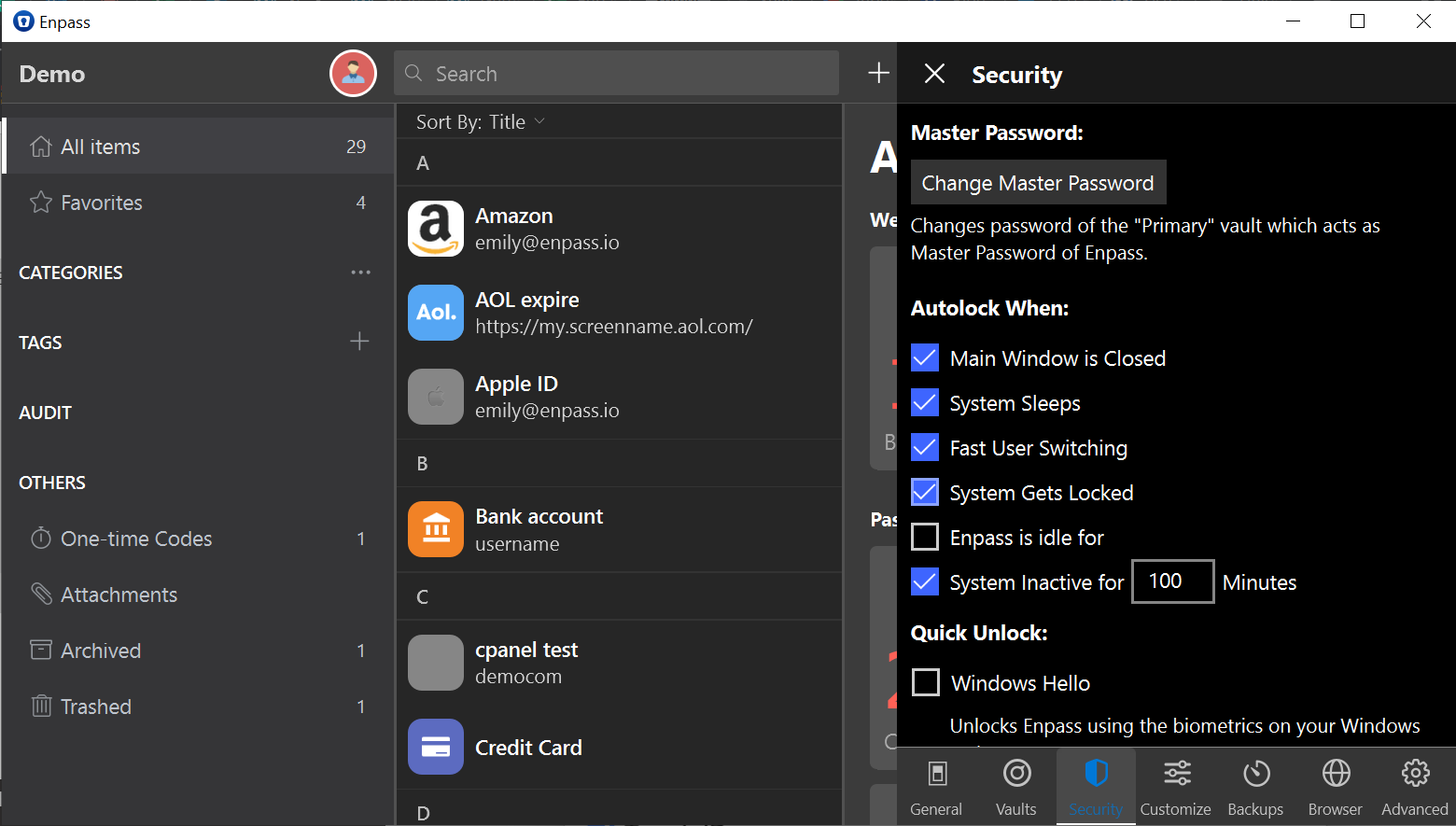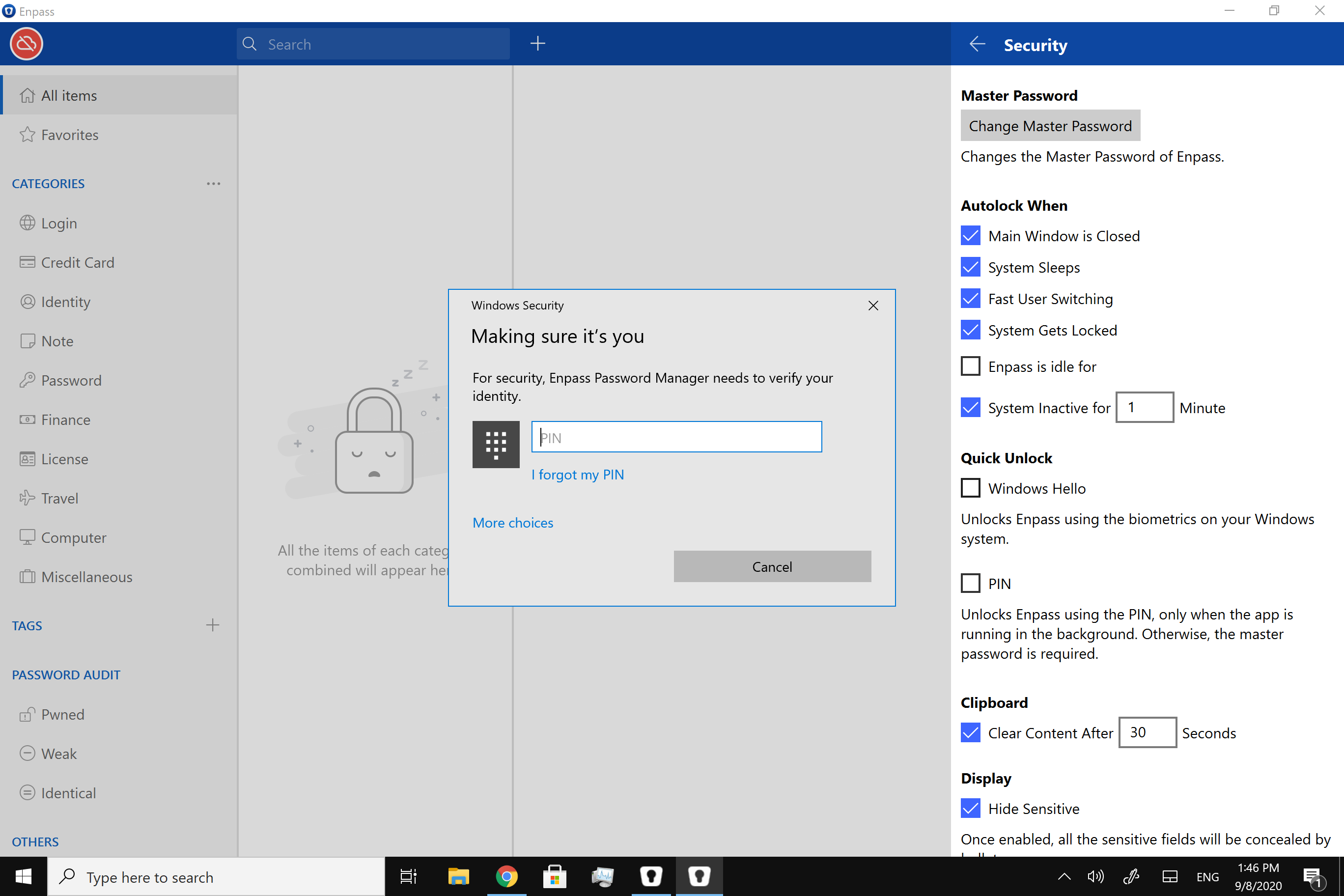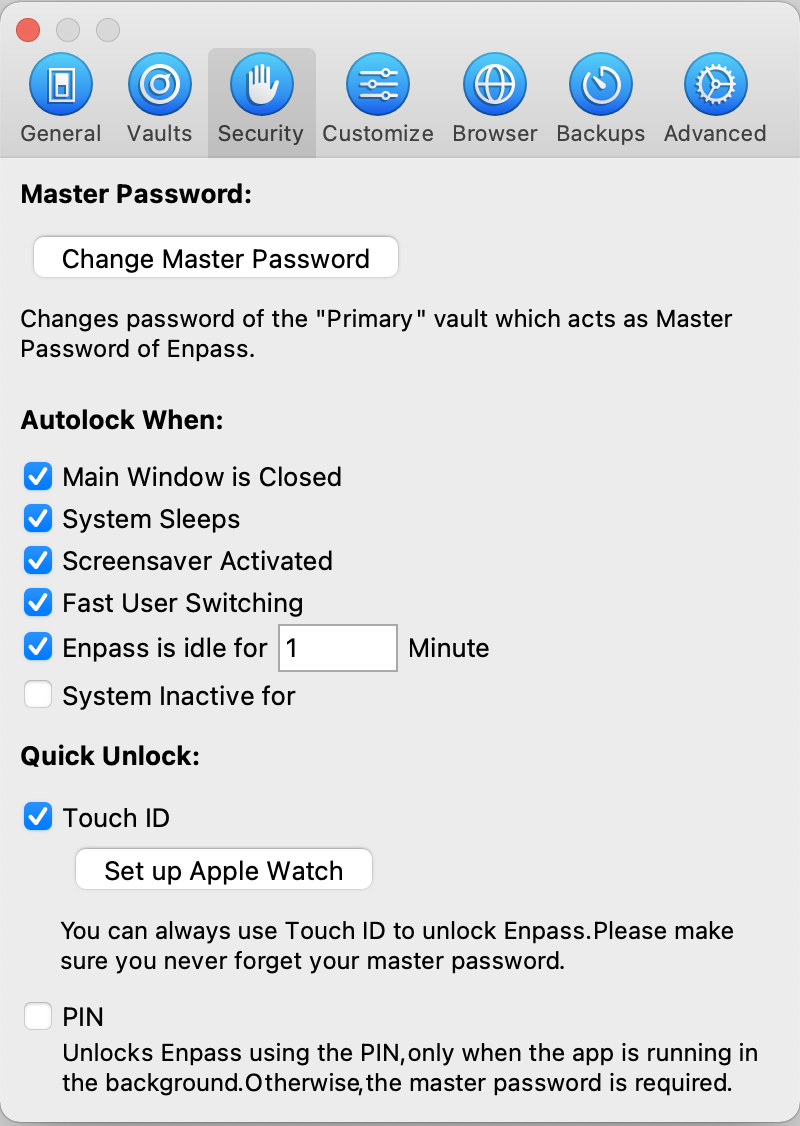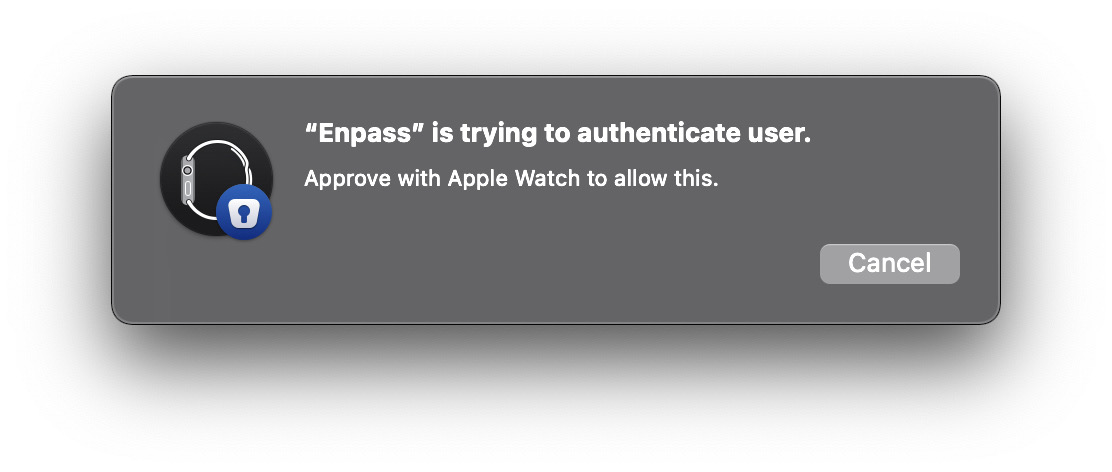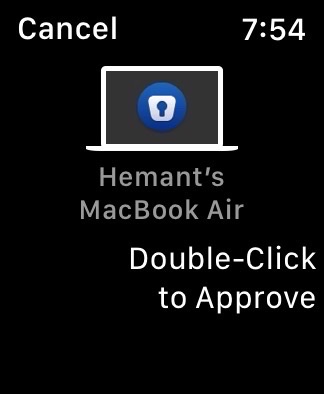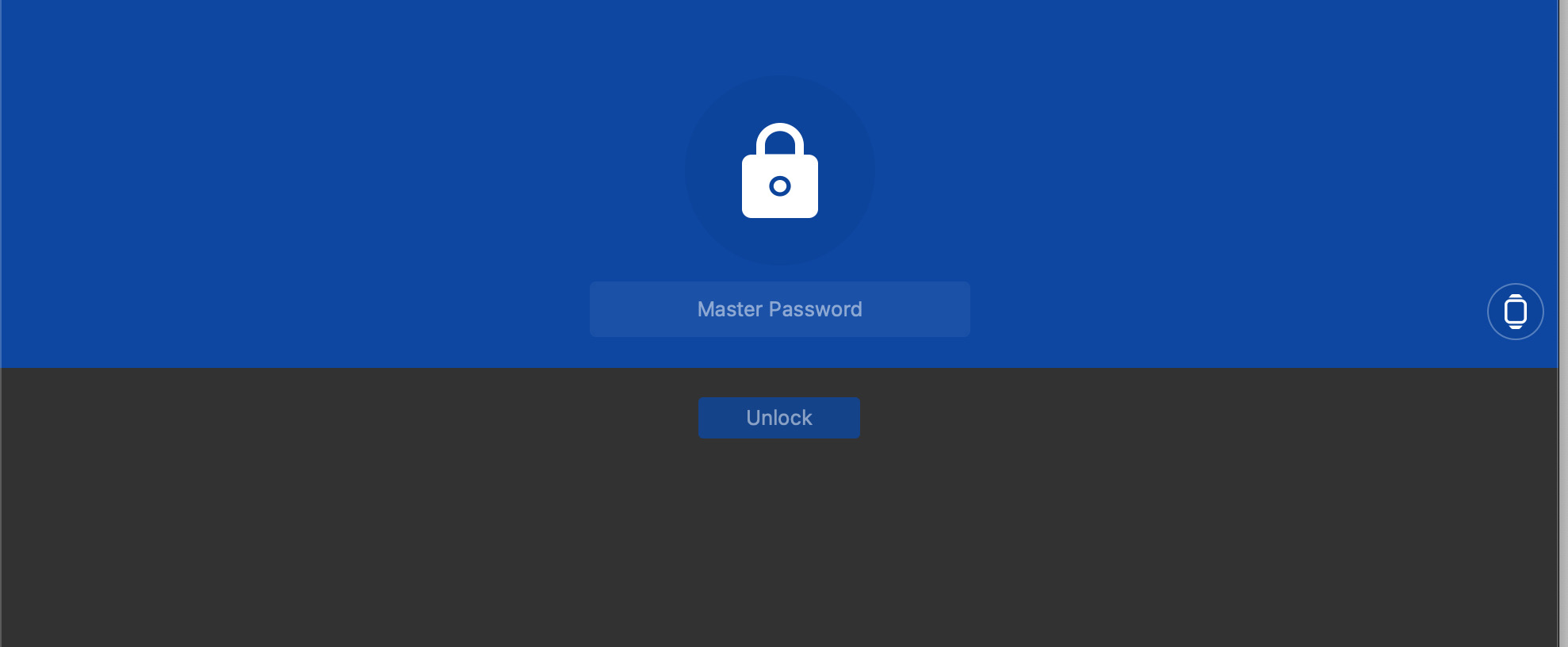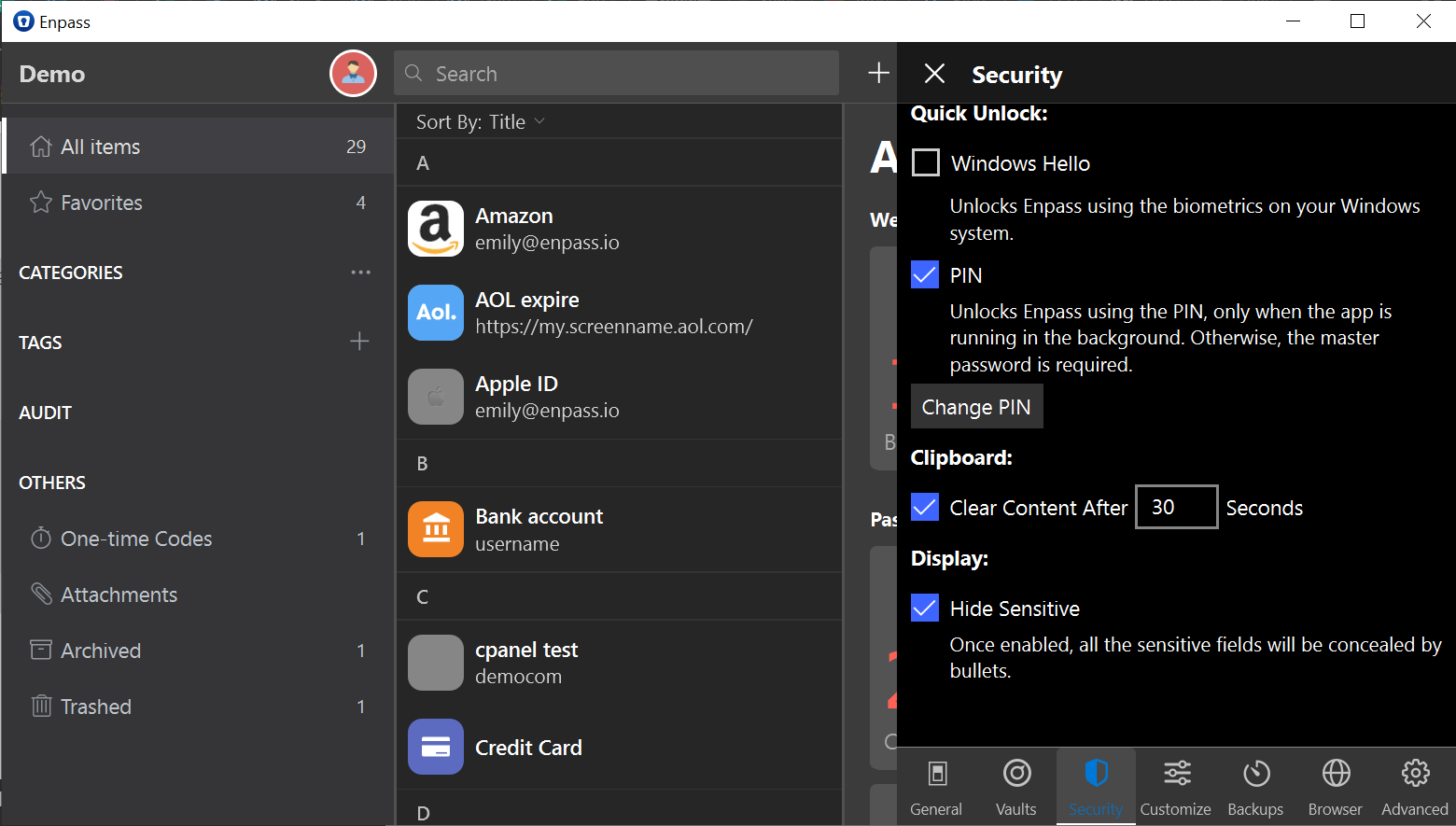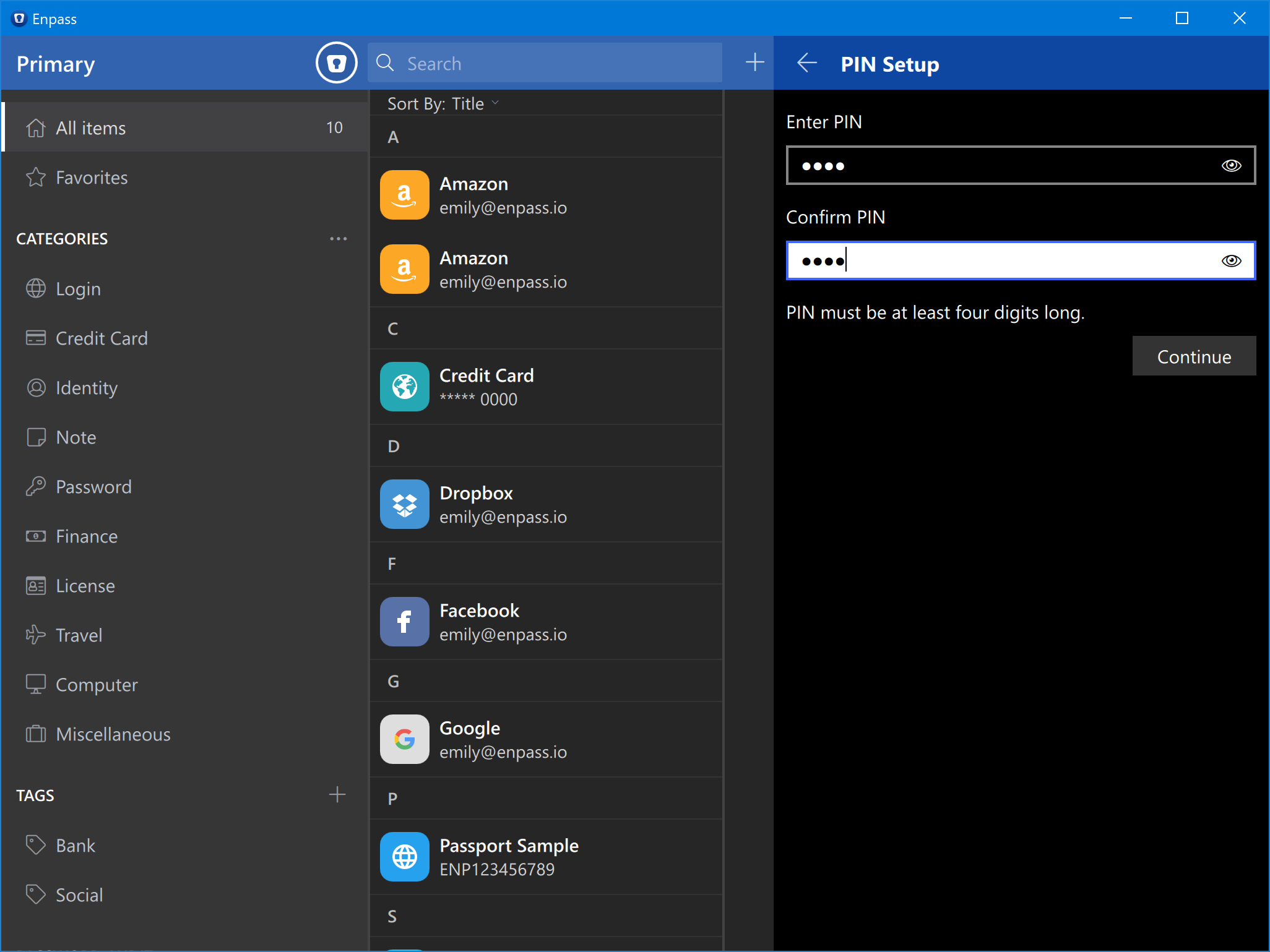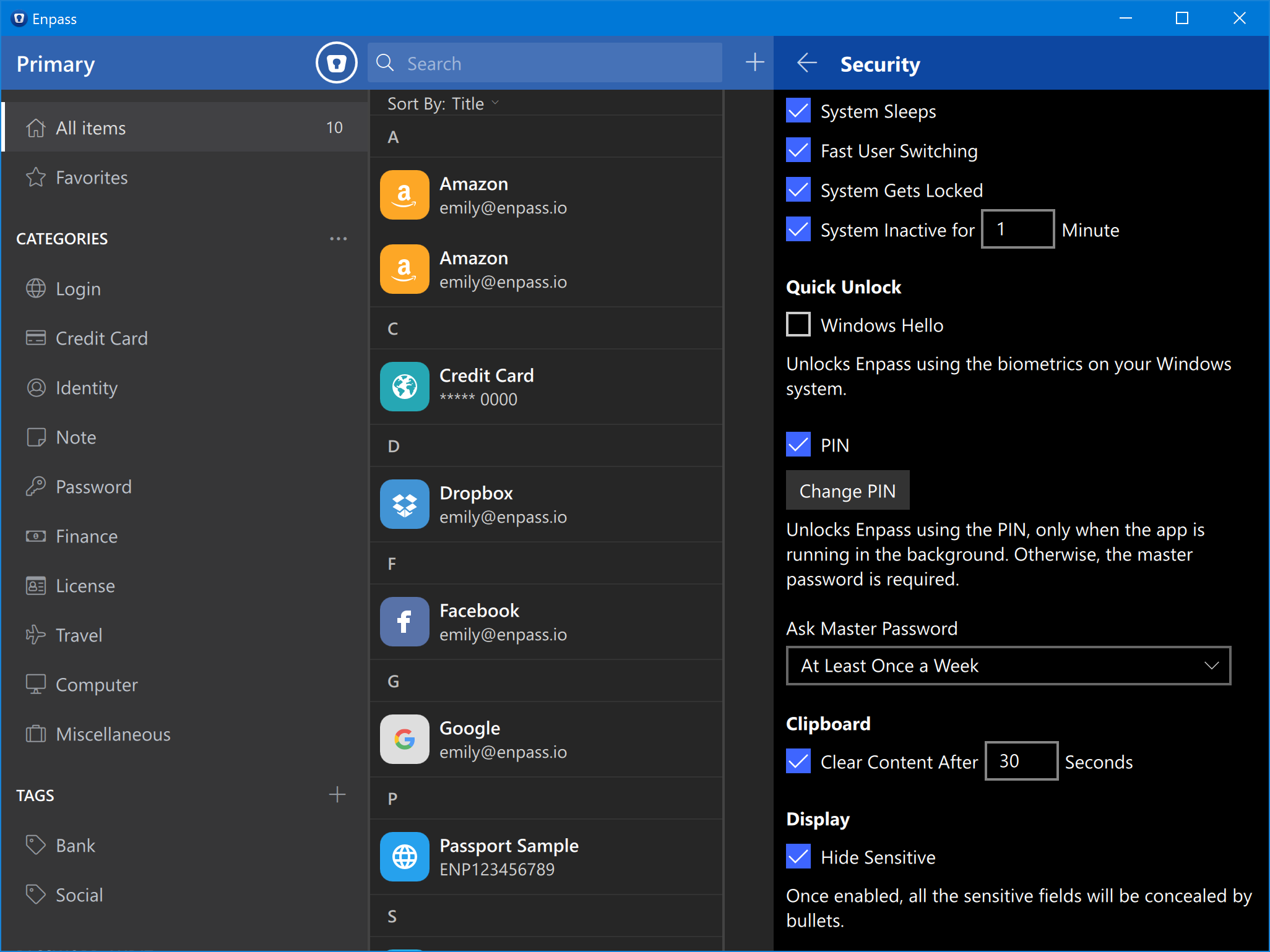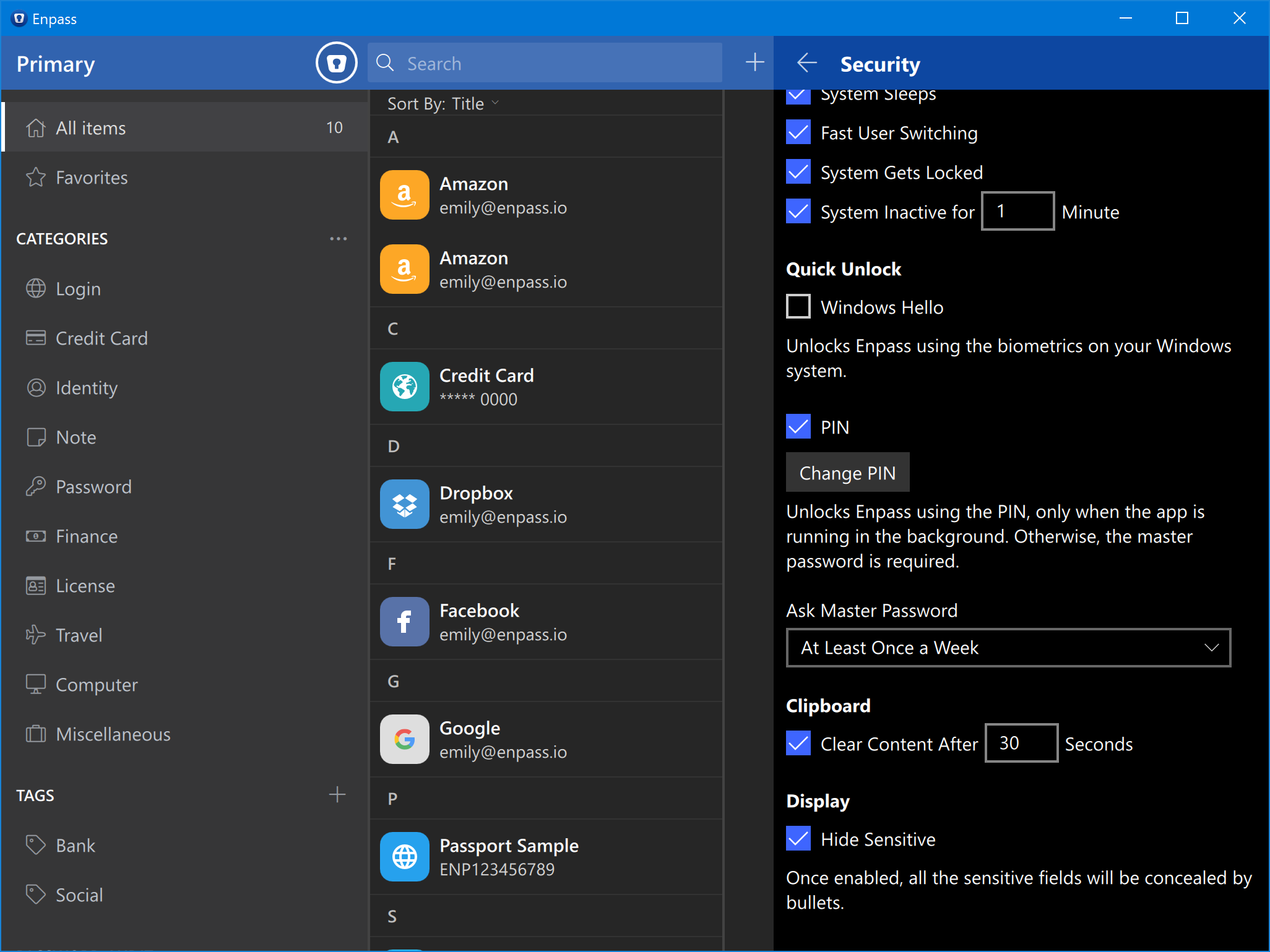Security¶
This section deals with the security settings of Enpass.
Change Master Password¶
- To change your master password, open Security settings and tap on Change Master Password > Enter Master Password > Enter New Password > Confirm New Password > Done.
Note
If you have enabled sync, the new master password will be updated to the cloud during next sync operation. Also, other devices syncing with that cloud will ask for this new password.
Auto Locking¶
Autolocking protects your data from unauthorized access by locking the Enpass keychain, even when your device’s privacy has been compromised. The following settings can control the whole behavior of autolocking:
Lock when main window is closed¶
When you close the Enpass window by clicking the X (cross) icon, Enpass will be locked in the background.
Lock when system sleeps¶
When the computer goes to sleep mode, Enpass will be locked automatically.
Lock when Enpass is idle¶
Enpass will be locked automatically once Enpass is inactive for the entered number of minutes.
Lock when System is idle¶
When the computer is inactive for the entered number of minutes, Enpass will be locked.
Quick Unlock¶
When enabled, you can unlock Enpass without having to type the master password every time the app locks. You can use a PIN or biometrics to setup Quick Unlock in Enpass.
Windows¶
On Windows, you can use Windows Hello or a PIN to quickly unlock Enpass. To enable Windows Hello, select the Windows Hello option and you’ll be required to confirm the Windows Hello PIN or the biometrics.
Mac¶
Similar to Windows, you can use Touch-ID or a PIN to quickly unlock Enpass on the Mac system. Select the Touch-ID option to enable Quick Unlock in Enpass.
Unlock with Apple Watch¶
You can use Apple Watch to unlock Enpass on macOS devices using following steps:
If you haven’t set up and configured Apple Watch with your macOS device:
- Open Enpass > Security > Touch Id > click on Set up Apple Watch button. This will take you to the System Preferences.
- Now select the checkbox for Use your Apple Watch to unlock apps and your Mac (if its unchecked.)
- Once done navigate back to Enpass, Settings > Security > Touch ID and follow Step 1.
- If you have already set up and configured Apple Watch: Select the checkbox Unlock with Apple Watch and its done.
- Use Apple Watch: After you set up Enpass to unlock using your Apple Watch, open the app. If Enpass is locked, you’ll see a message that Enpass is trying to unlock.
- To approve and unlock Enpass, double-click the side button on your Apple Watch.
- If you don’t see the prompt to unlock using Apple Watch, click the Apple Watch button on the lock screen.
Quick Unlock using PIN¶
The master password is set as the default authentication requirement. You can however, use a PIN which is at least 4 characters long to quickly unlock Enpass on any desktop.
Once enabled, you’ll be asked to enter the PIN to unlock the app every time. Although, after 3 unsuccessful attempts, you have to enter the master password again to open the app.
Change PIN¶
- Tap Change PIN button, enter the new PIN and confirm it. Tap on done, and this will change your PIN.