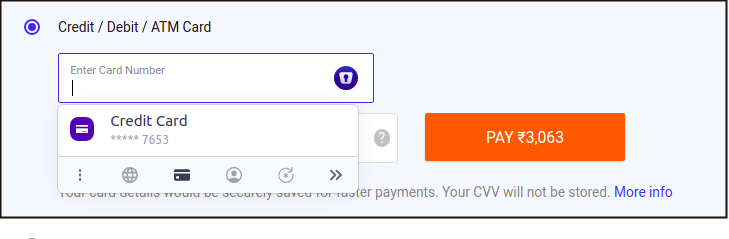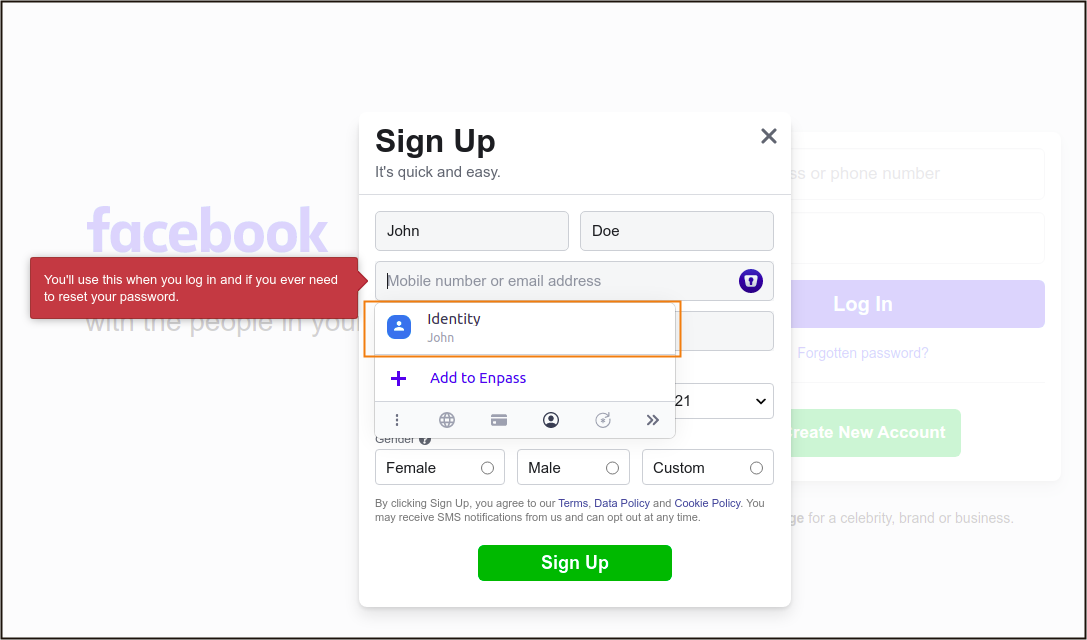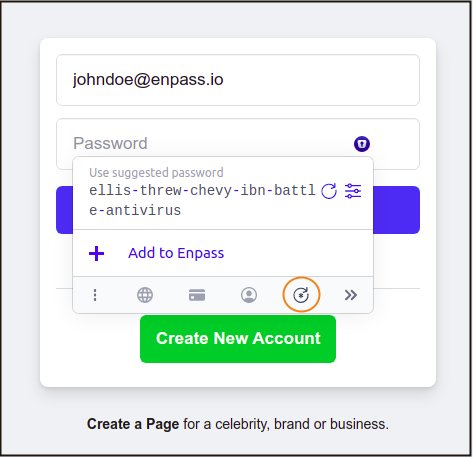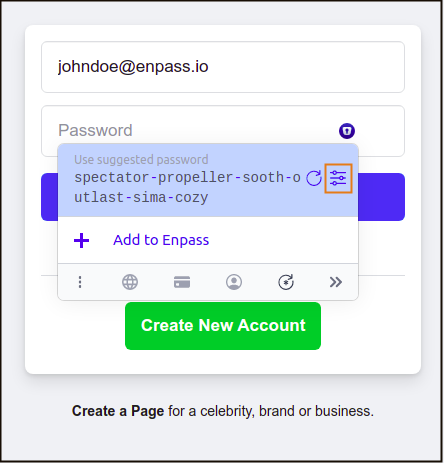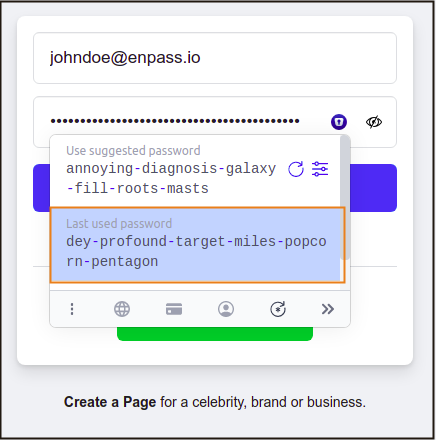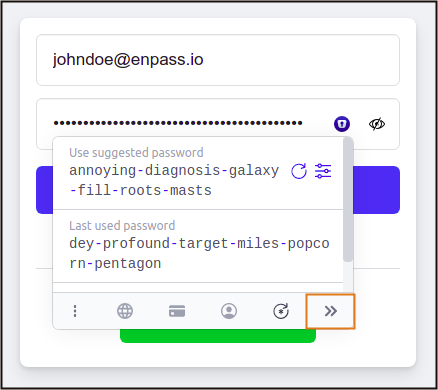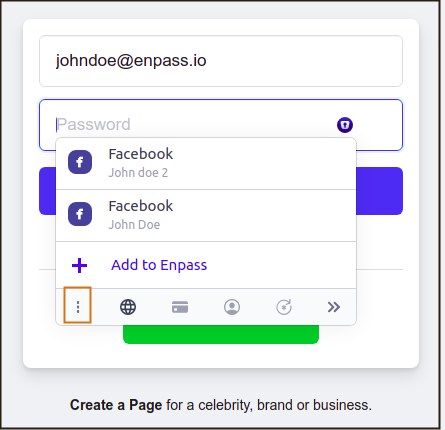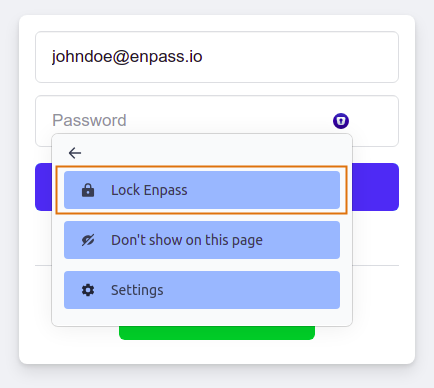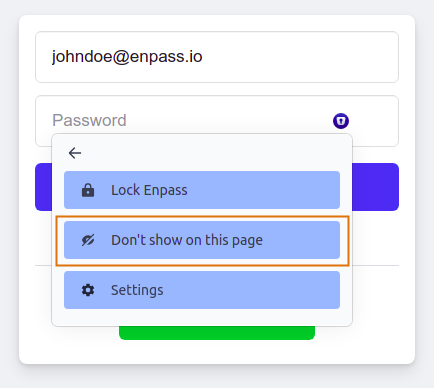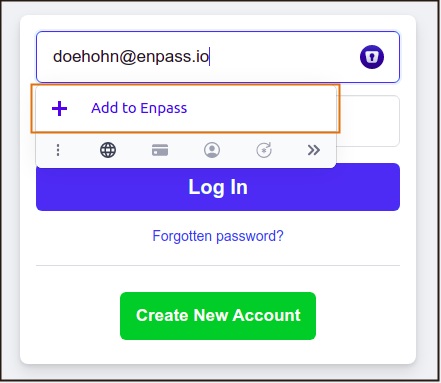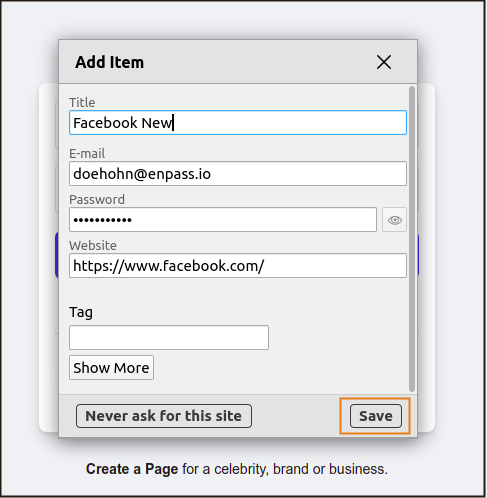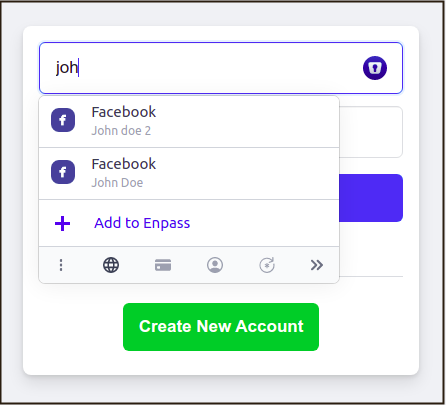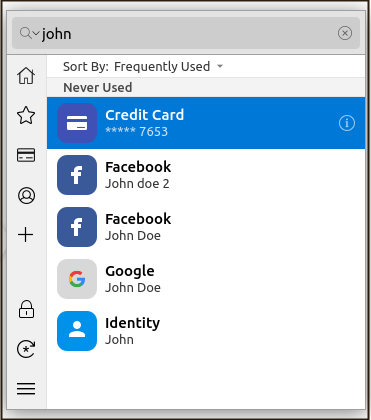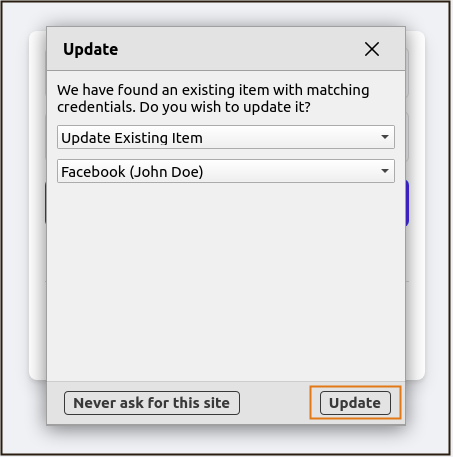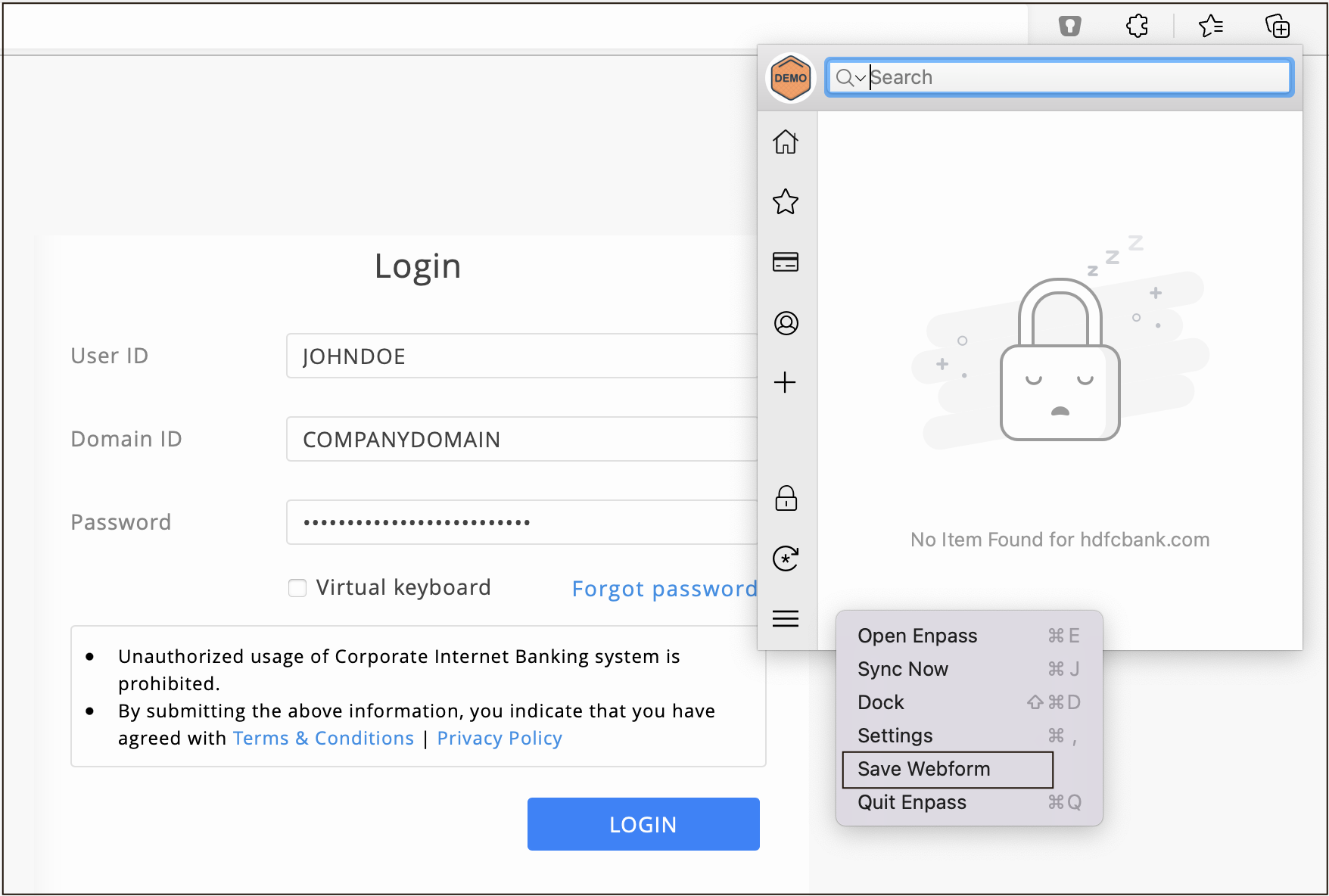Using Extensions¶
While browsing, Enpass Browser Extension does a lot of operations like Autofilling logins and credit cards, saving webforms, updating and saving new logins etc; thus giving a smooth browsing experience efficiently.
Saving New Logins¶
When you log into any webpage with new information (not saved in the Enpass), Enpass automatically detects that attempt and prompts to save the information as a new item, and all this without switching to Enpass App.
Enter your username and password and then choose Add to Enpass.
Select a vault, give the login a title, and add any tags. Then click Save and a new login item with username, password and URL will be saved in Enpass. Select Save and a new login item with username, password and URL will be saved in Enpass.
Note
Clicking on Never ask for this site will tell Enpass not to save and prompt you in future for that particular domain. You can add multiple such domains in settings at once.
Searching items¶
You can search the items saved in Enpass from the Enpass extension in two ways as follows -
In Autofill popup menu: When you start typing in the field where Autofill popup is displayed, Enpass searches in the currently selected vault and refines the results as you type.
In Enpass Assistant:
Launch the Enpass Assistant and click on the Search Bar.
Choose your search preference by clicking the Search Icon.
Start typing the text you are looking for.
Updating Existing Logins¶
When you log in to an existing webpage (saved in Enpass) with a new password, Enpass detects the changes and prompts you to update the information. See how:
Saving Webforms¶
Once you’re done filling the details in a webform, click the Enpass Assistant icon → click on ≡ button → Save Webform. Enpass will detect all the fields and will automatically create an item with the details filled in. Then you can verify the details and finally Save the item.