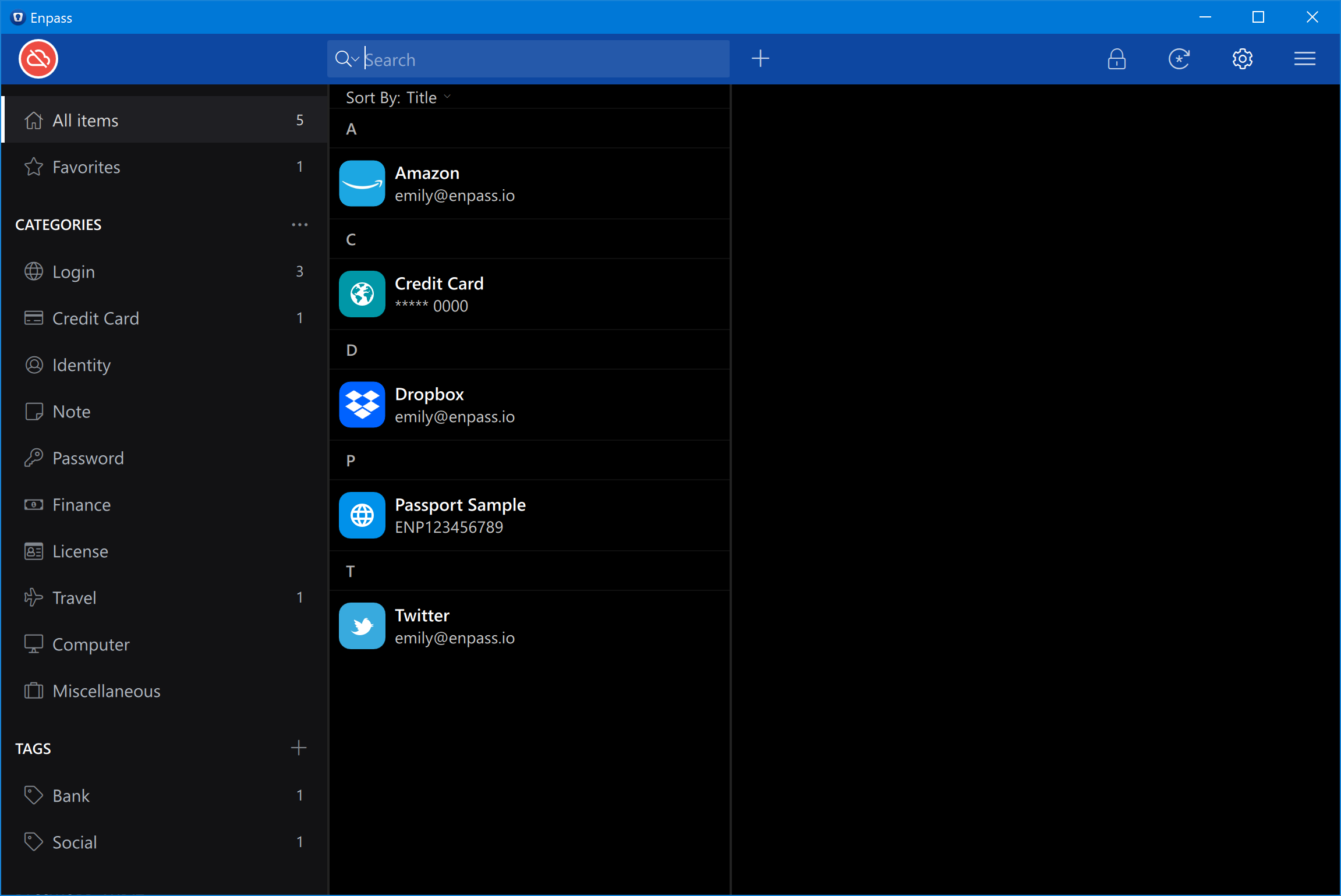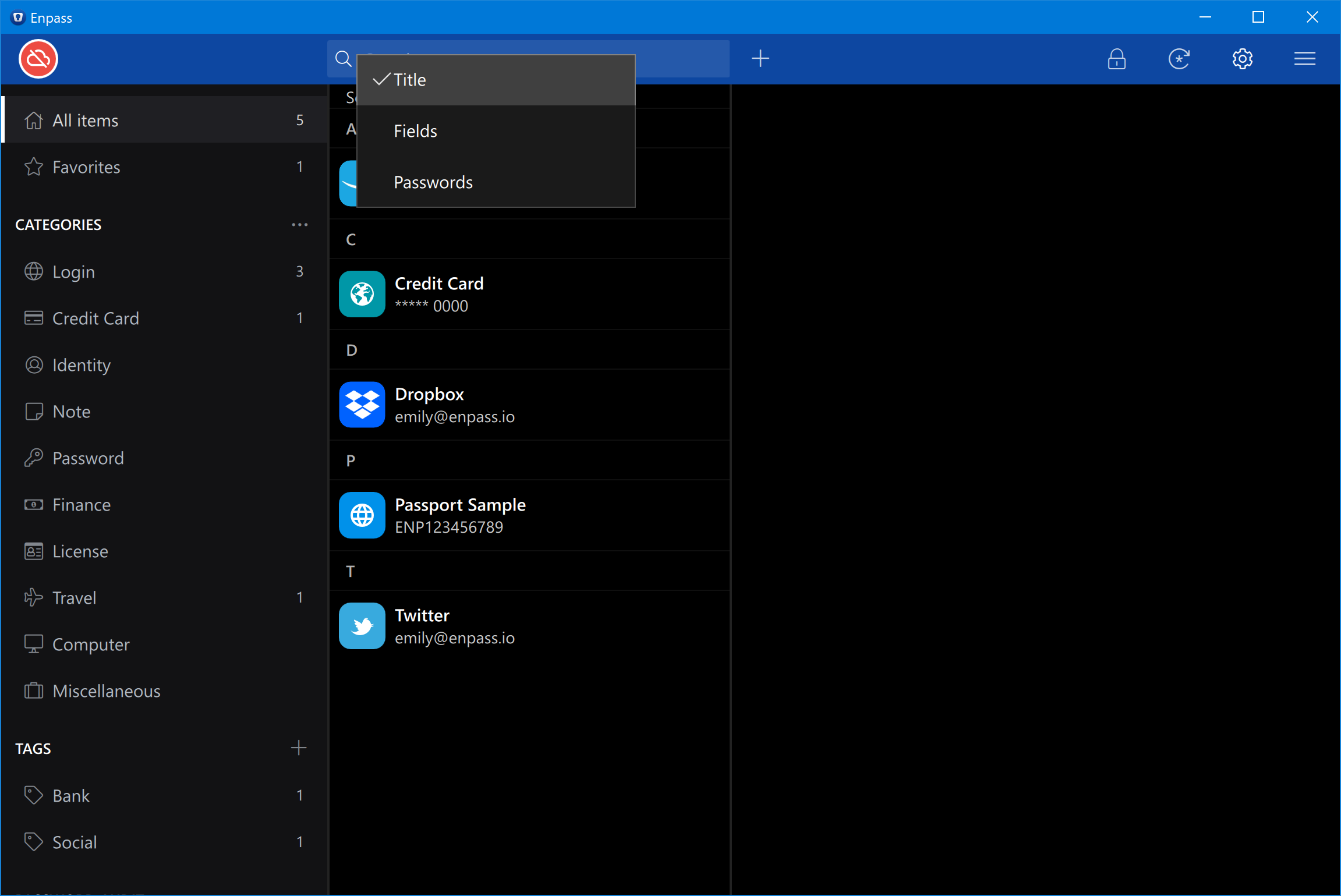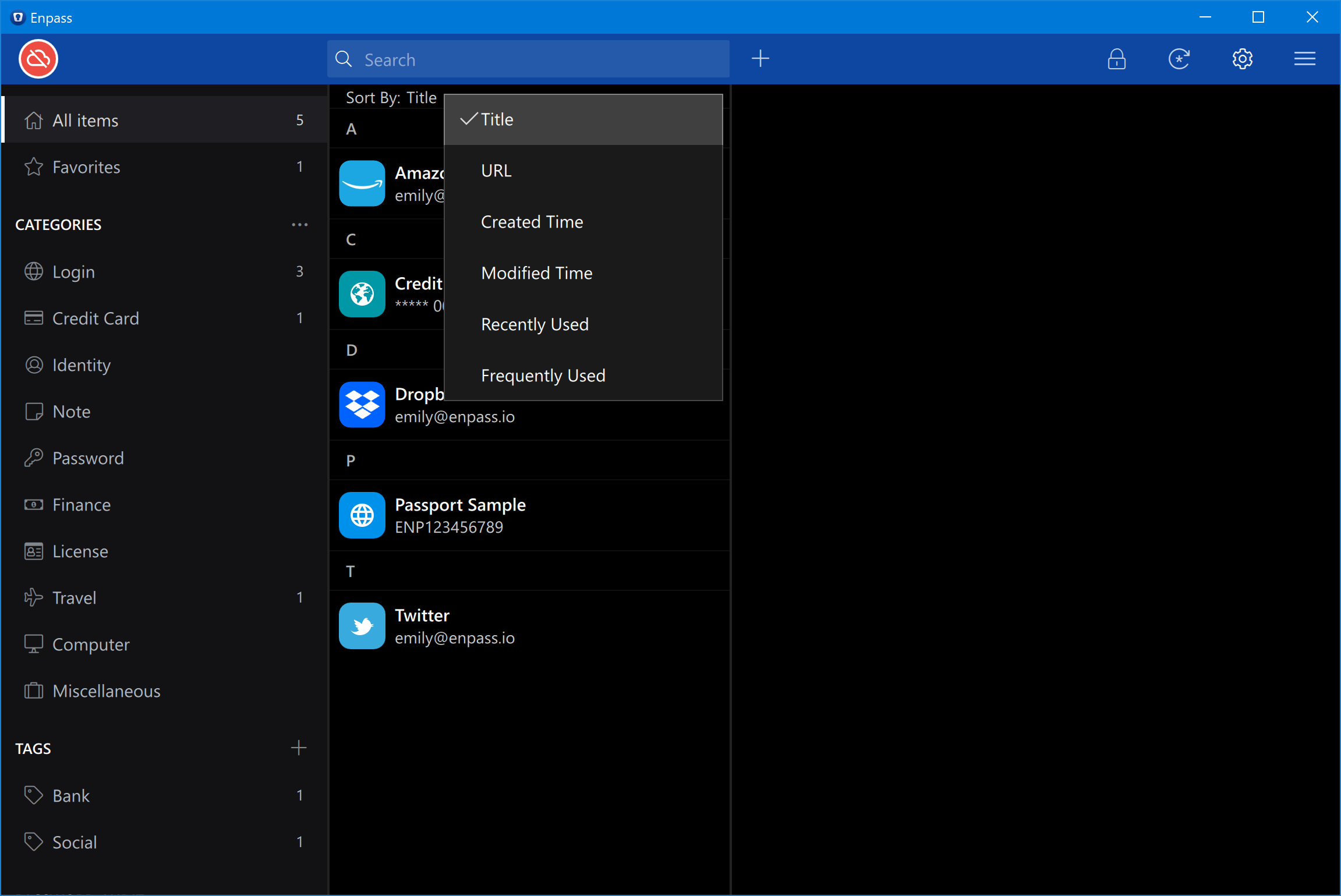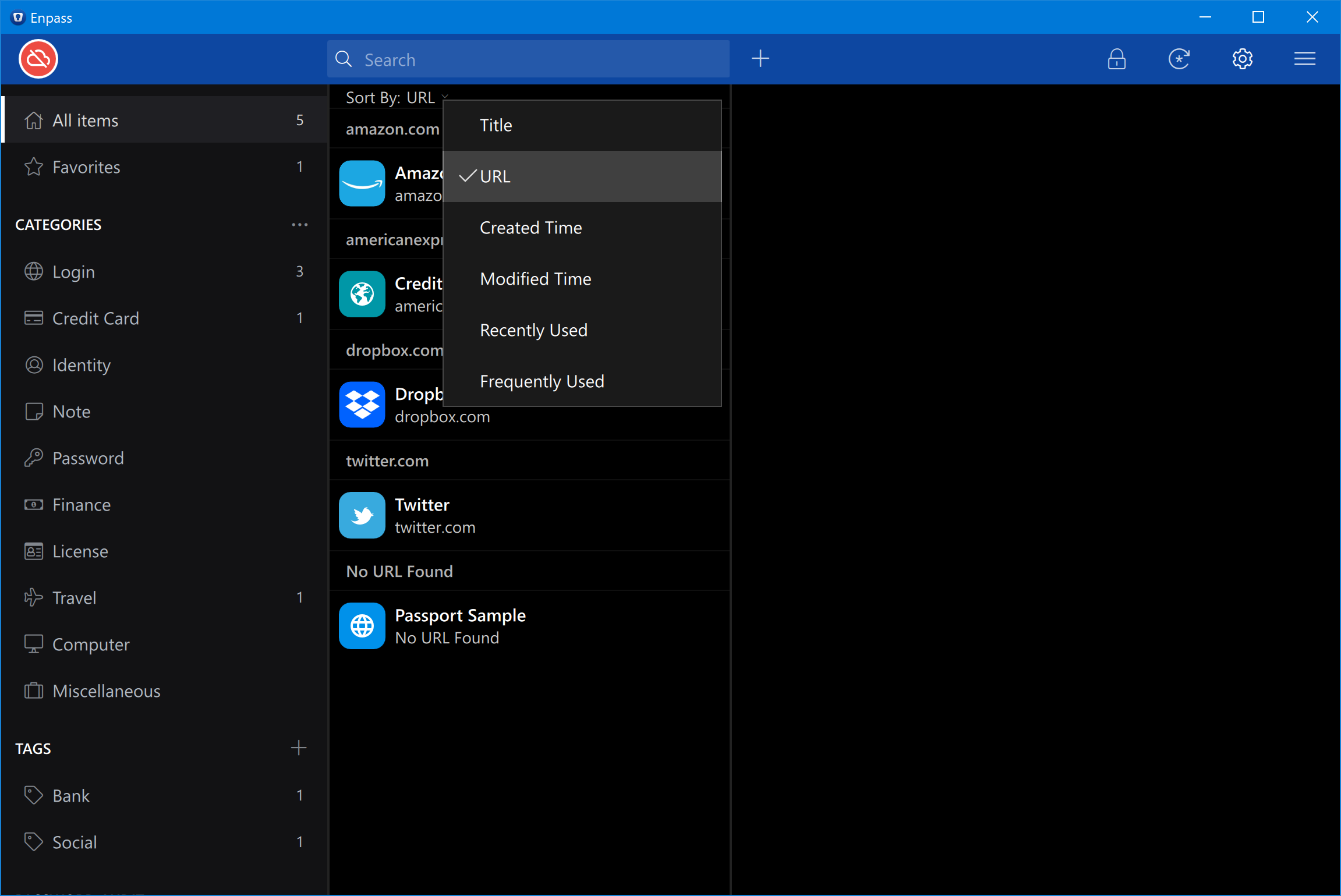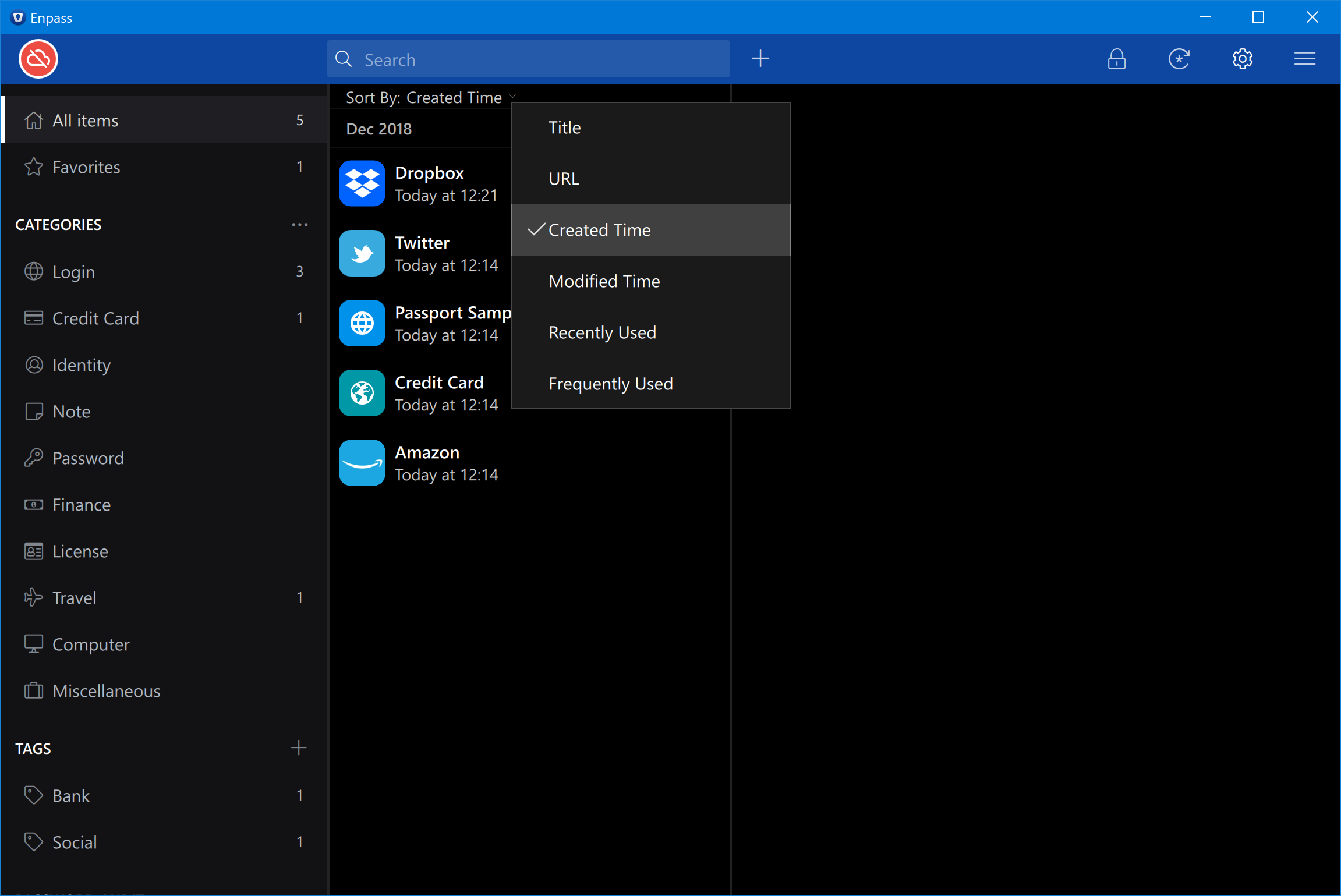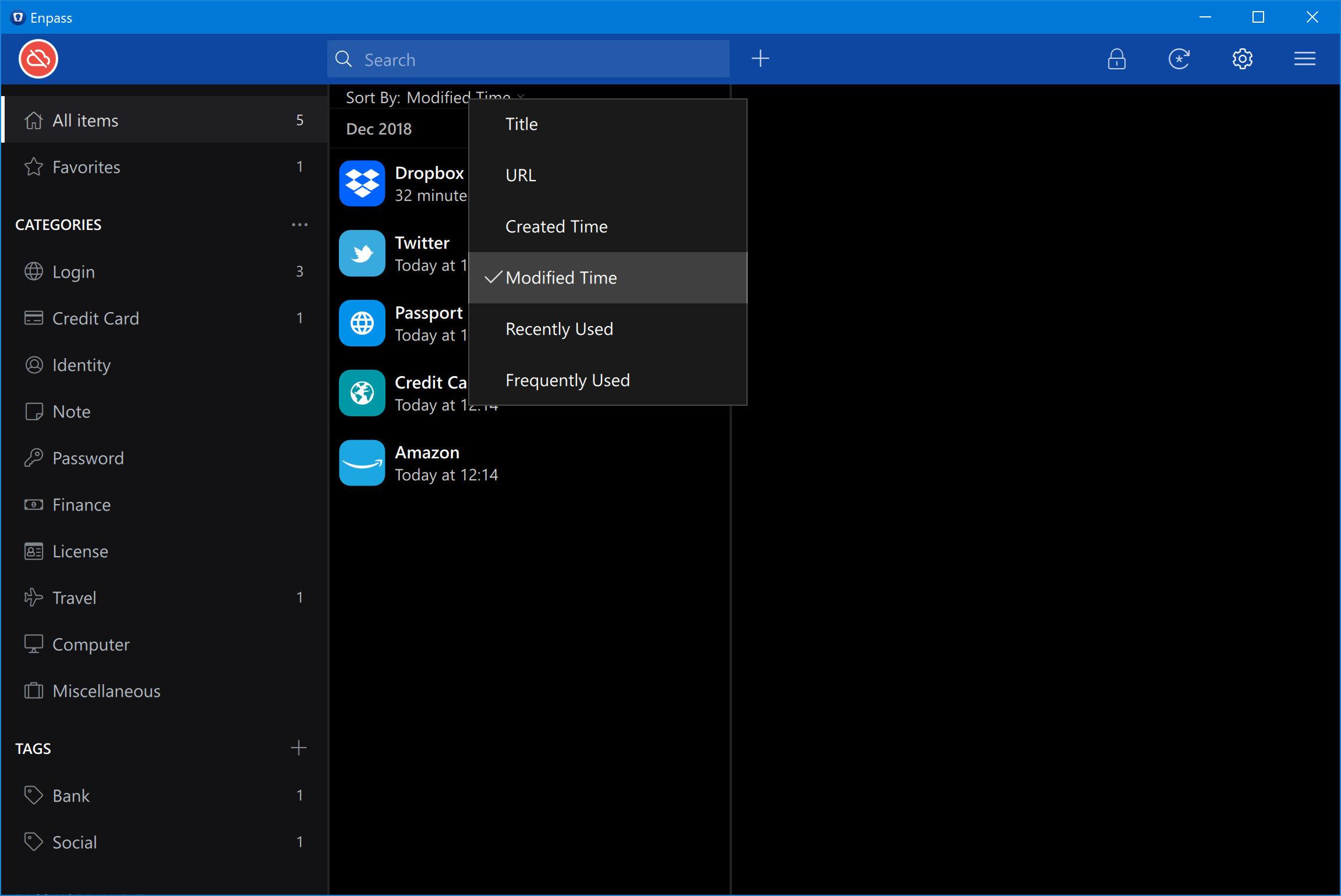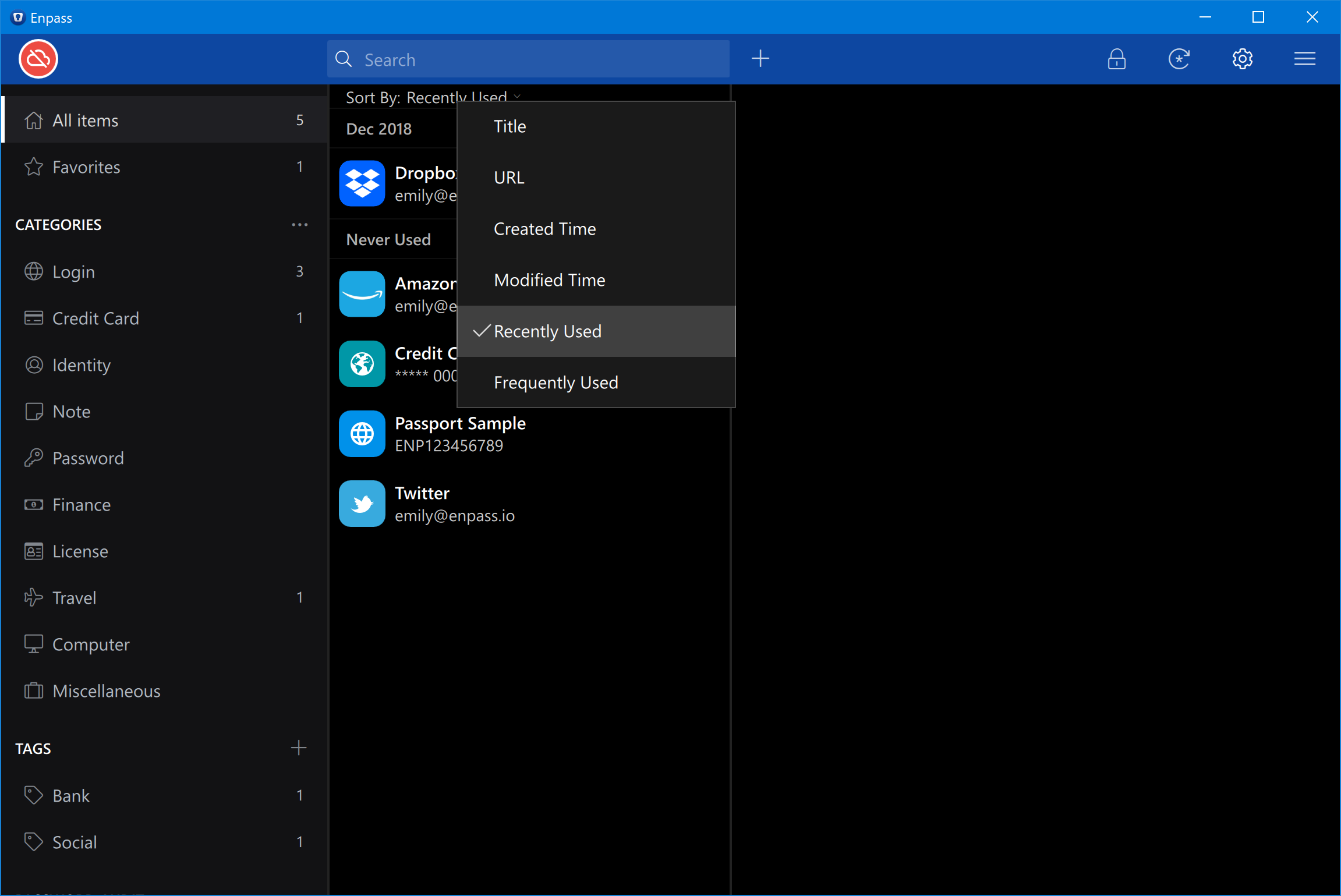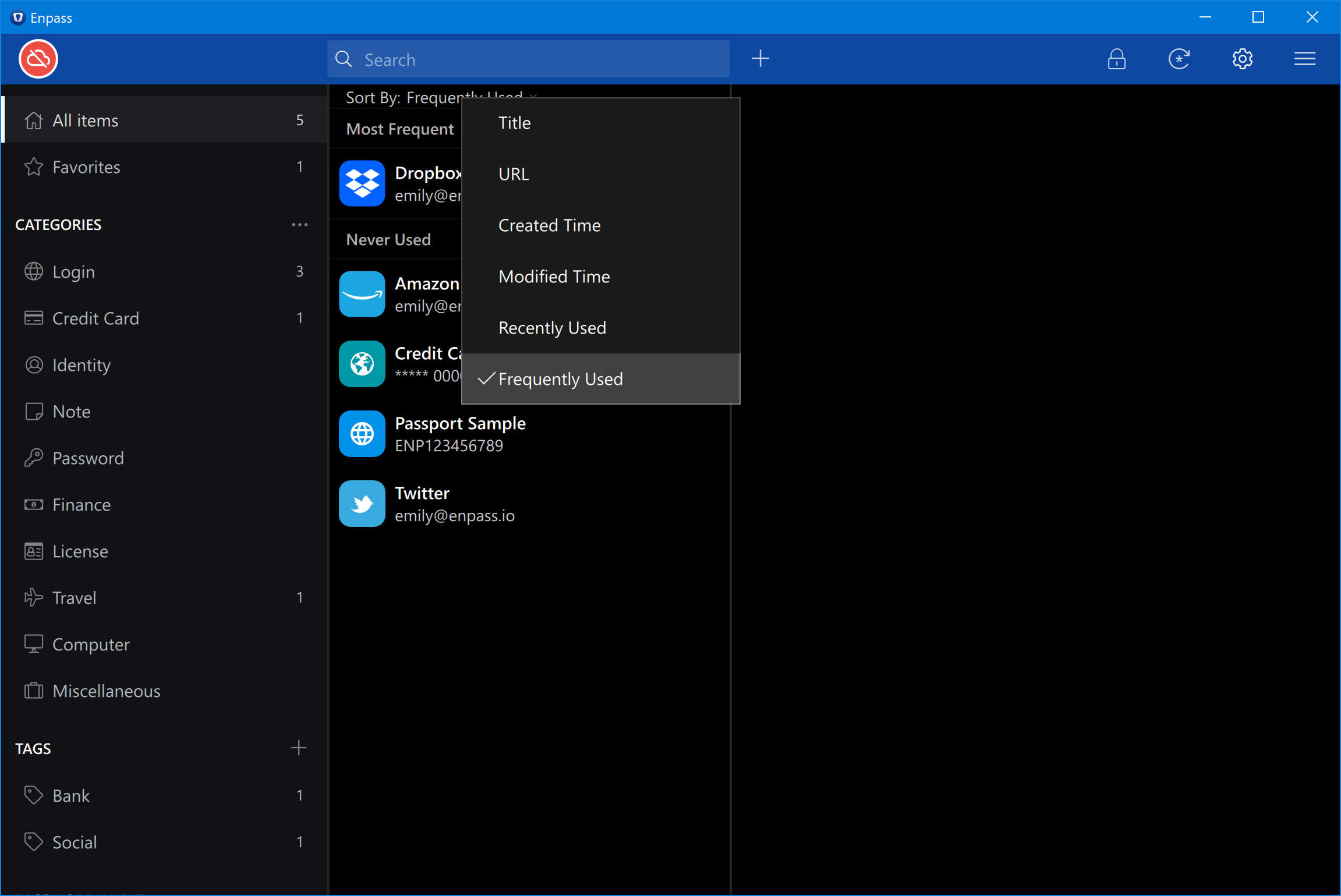Search¶
Enpass assist you in searching an item directly from the search bar for quick access. Every list in Enpass (namely All Items, Favorites, Categories, Trashed and Archived items) is provided with a search bar on top.
Just click on the Search Bar, choose your search preference by clicking the Search Icon, and start typing the text you are looking for. Enpass will search in the currently selected vault and will refine the results as you type. See How.
Sort By¶
You can use this option to arrange the items systematically in a sequence ordered specific criteria.
URL¶
This option will arrange your items by ascending alphabetical order of the URL, making the items with no URLs appear in the last.
Created Date¶
Use this option to sort your items according to the date of creation. The latest created items will appear first.
Note
Any item that you’ve duplicated or copied from other vaults will act as a newly created item and will appear in the search results accordingly.
Modified Time¶
Use this arrangement of items to sort the list by their modification time. The item with the latest modification time will appear first.
Note
Any item that you’ve duplicated or copied from other vaults will act as a newly created item and will appear in the search results accordingly.
Recently Used¶
This will sort the items by their usage. The most recently used items will appear first, and the items that have never been used will appear last in the list.
The items you’ve used for autofill or else copied any field value will be considered in the recently used sorting.
Frequently Used¶
Use this feature to arrange the items according to their usage. The most frequently used items will appear first, then the rarely used items, and at last will appear the items that you’ve never used.