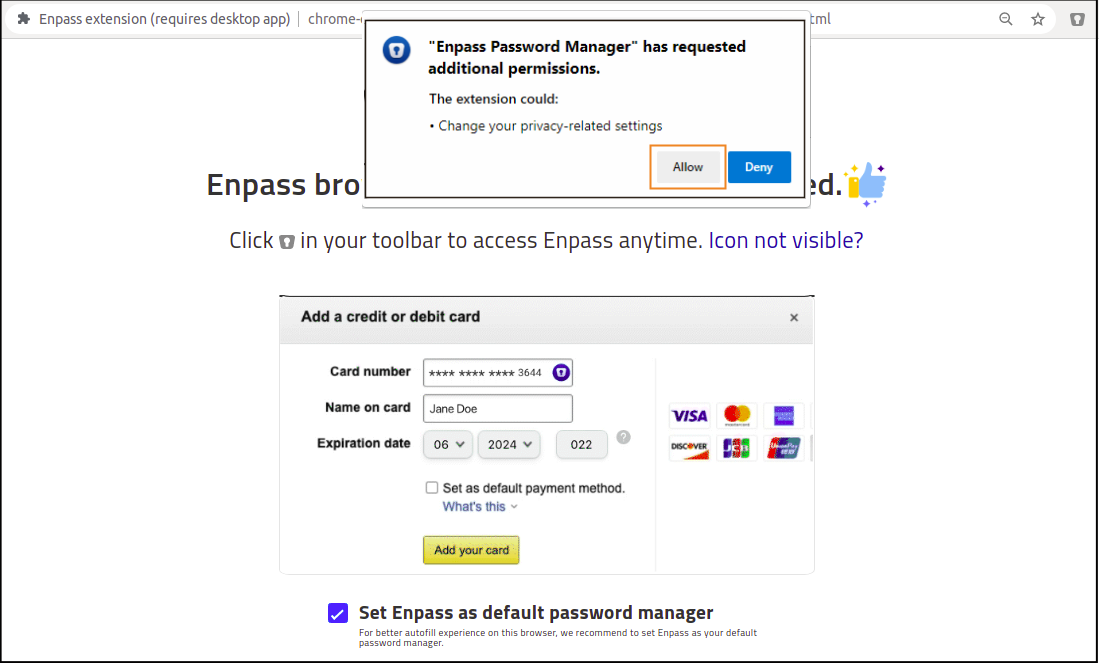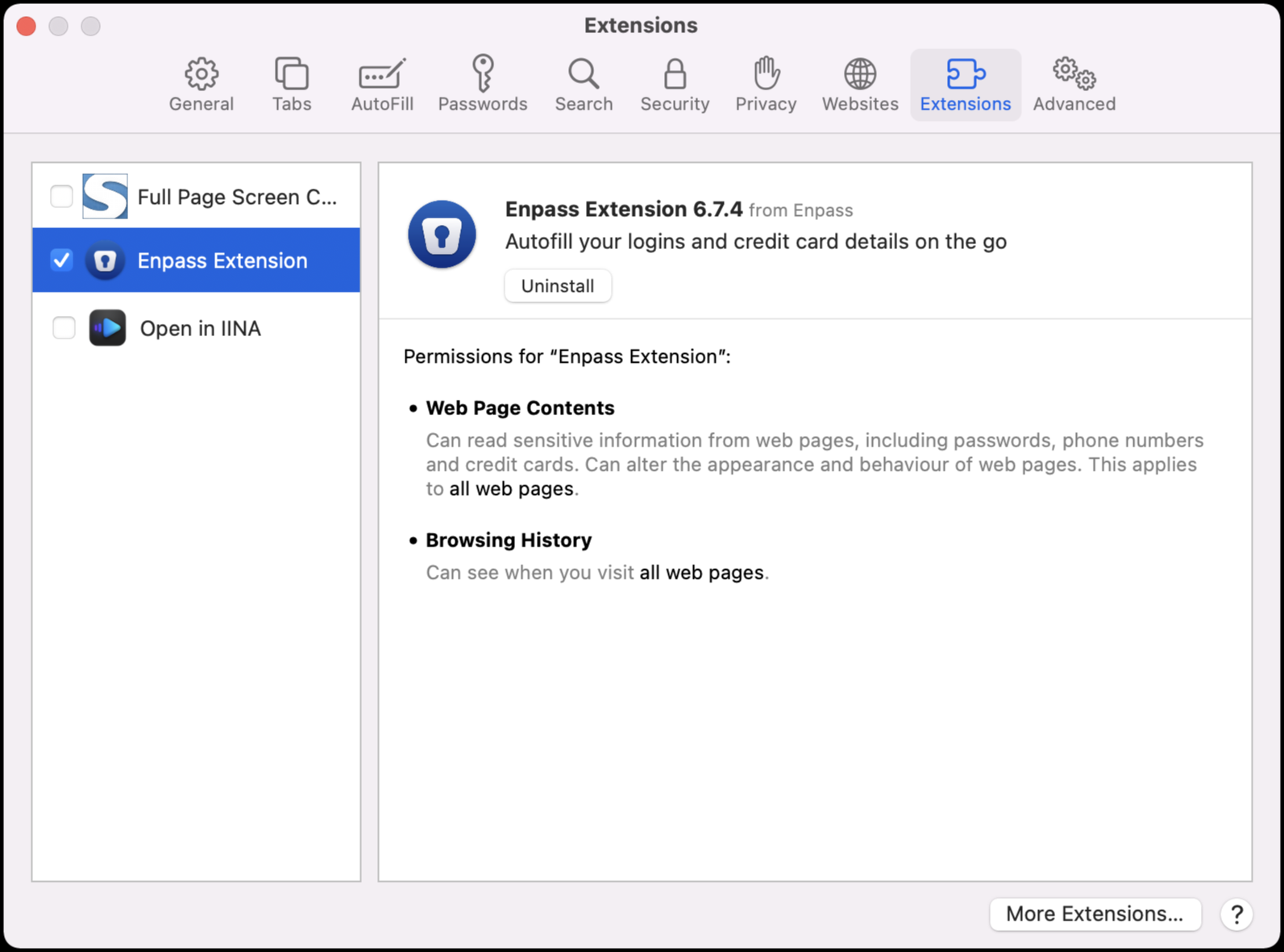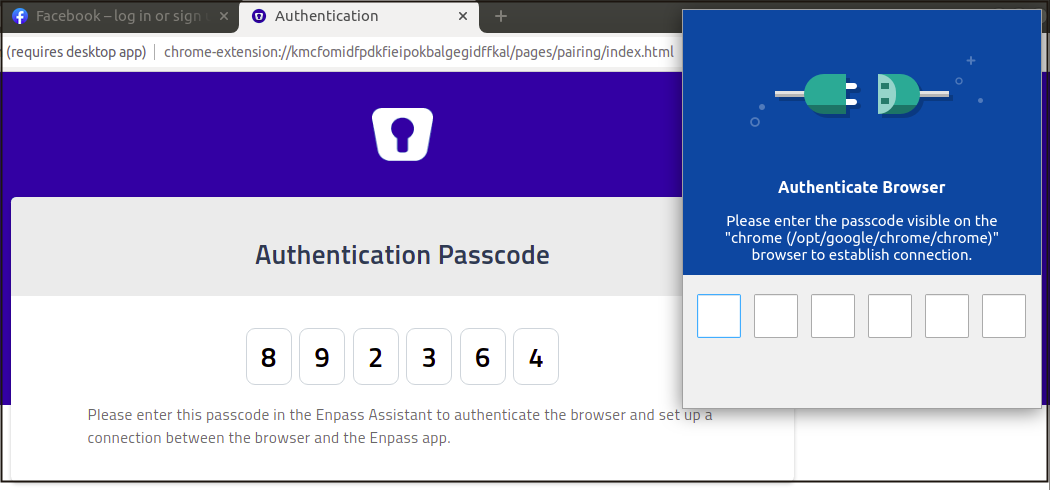Setting up Extensions¶
Enpass supports all the popular web browsers like Chrome, Firefox, Edge, Safari, Vivaldi and browsers based on Chrome and Firefox.
Installing extensions¶
Chrome, Firefox and Edge browser¶
To install Enpass browser extensions on Chrome, Firefox and browsers based on them, follow the steps below:
Install the Enpass extension for your browser from here. After successful installation, you should see the Enpass icon in browser toolbar and a confirmation page.
Note
If Enpass is installed in your browser, and you don’t see the Enpass icon in your browser’s toolbar, you can customize the toolbar to make it visible.
Set Enpass as default password manager on the confirmation page. We recommend enabling this for better autofill experience through Enpass browser extension by avoiding interference with browser default autofill features. You can also enable this later from the extension settings in your browser.
Once you enable this, you are asked for an additional permission to set Enpass as default password manager. Click Allow.
Safari browser¶
For the Safari browser, the extension get installed automatically with the installation of the Enpass desktop application. You need to enable it from; Safari Preferences → Extensions → Enpass.
Pairing Extensions¶
Before using the browser extension, you first need to authorize the browser for making the connection with Enpass.
Right after installing the extension, click the Enpass icon visible on the browser toolbar to invoke the Assistant. You’ll be asked to authorize the browser by entering the code displayed on the browser screen.
Enter the code and once the code matches, you’ll be able to use Enpass extension with the browser.
You can manage the browser authorization settings and review browsers from the browser settings in Enpass.