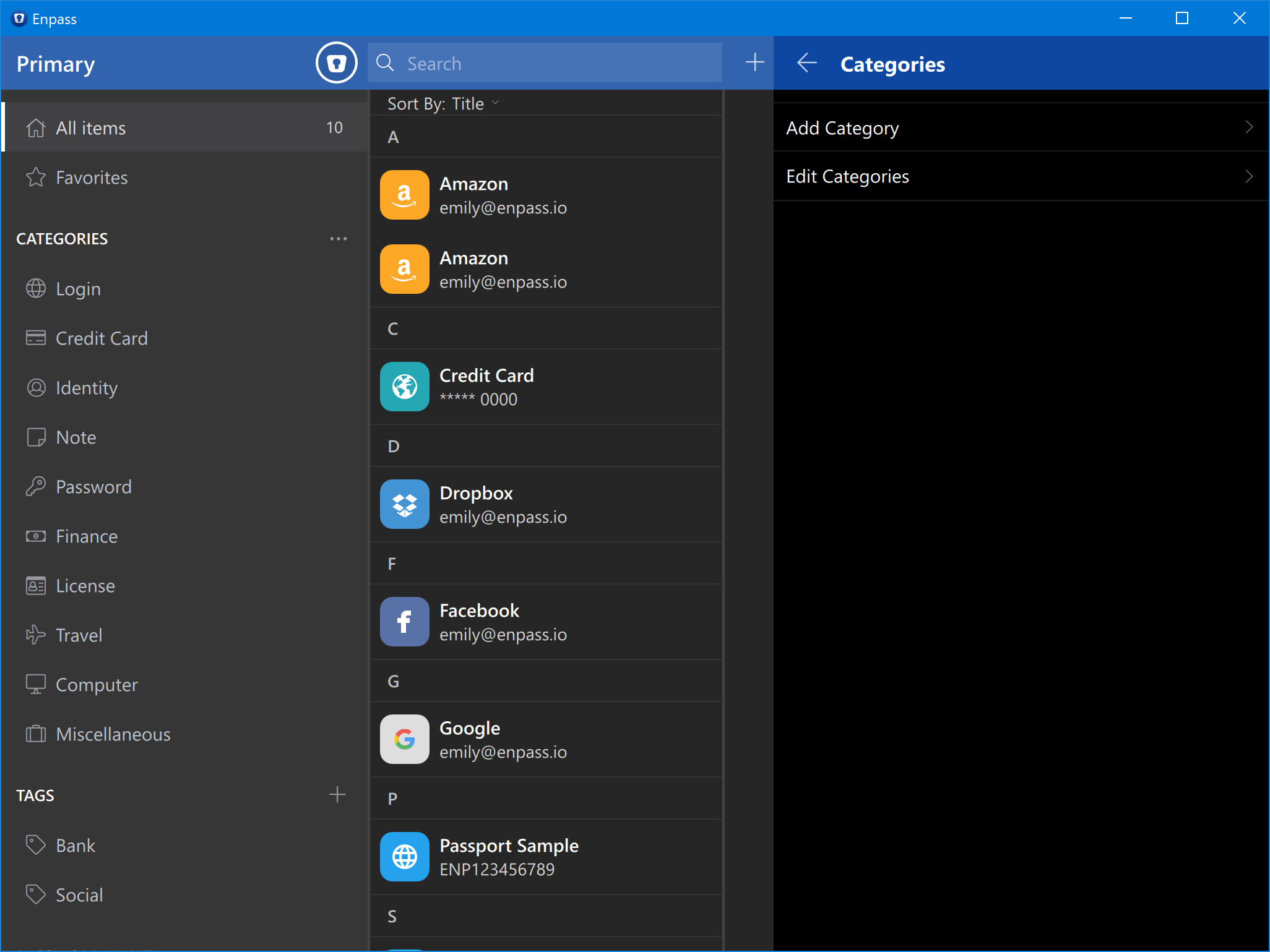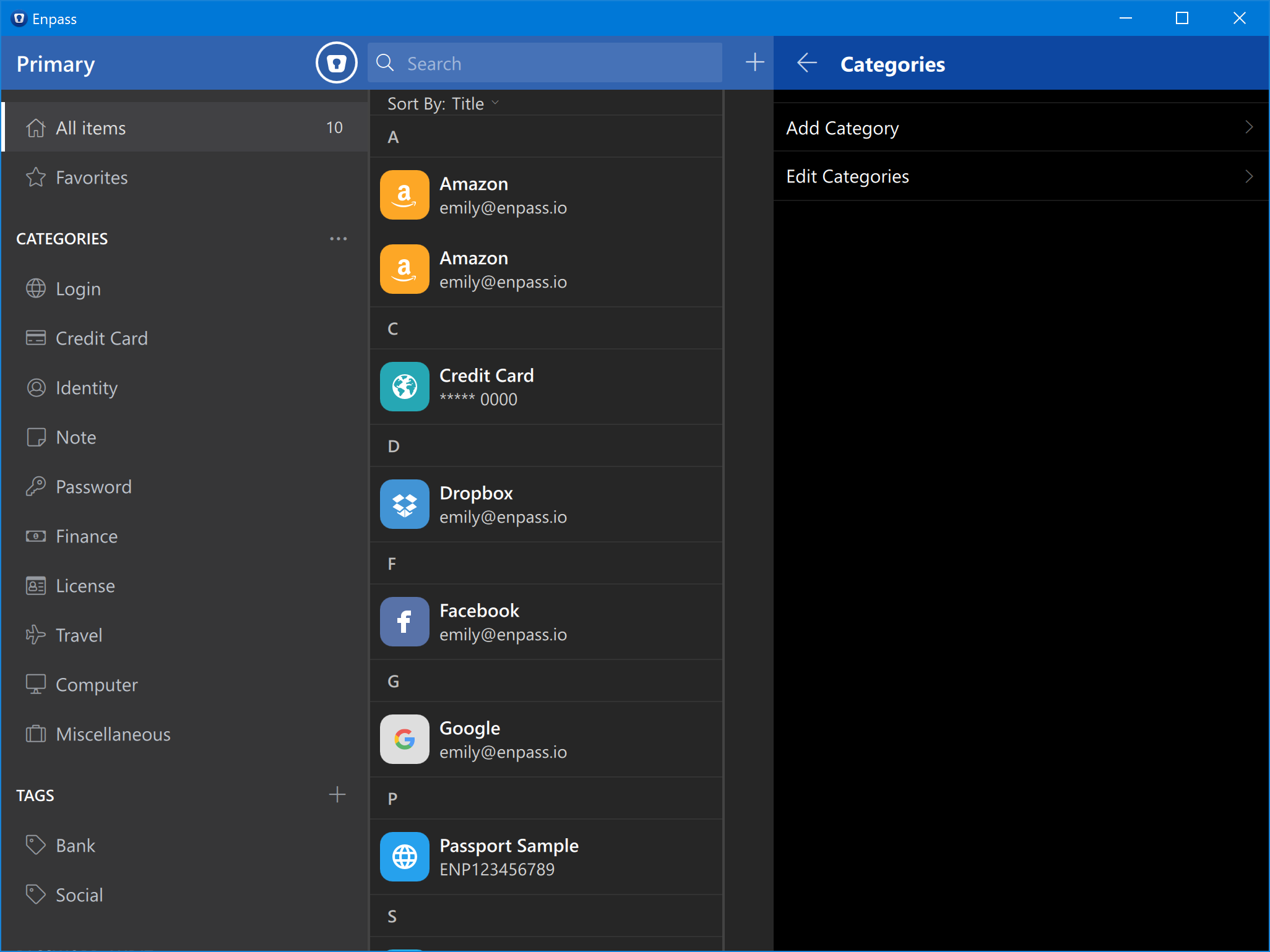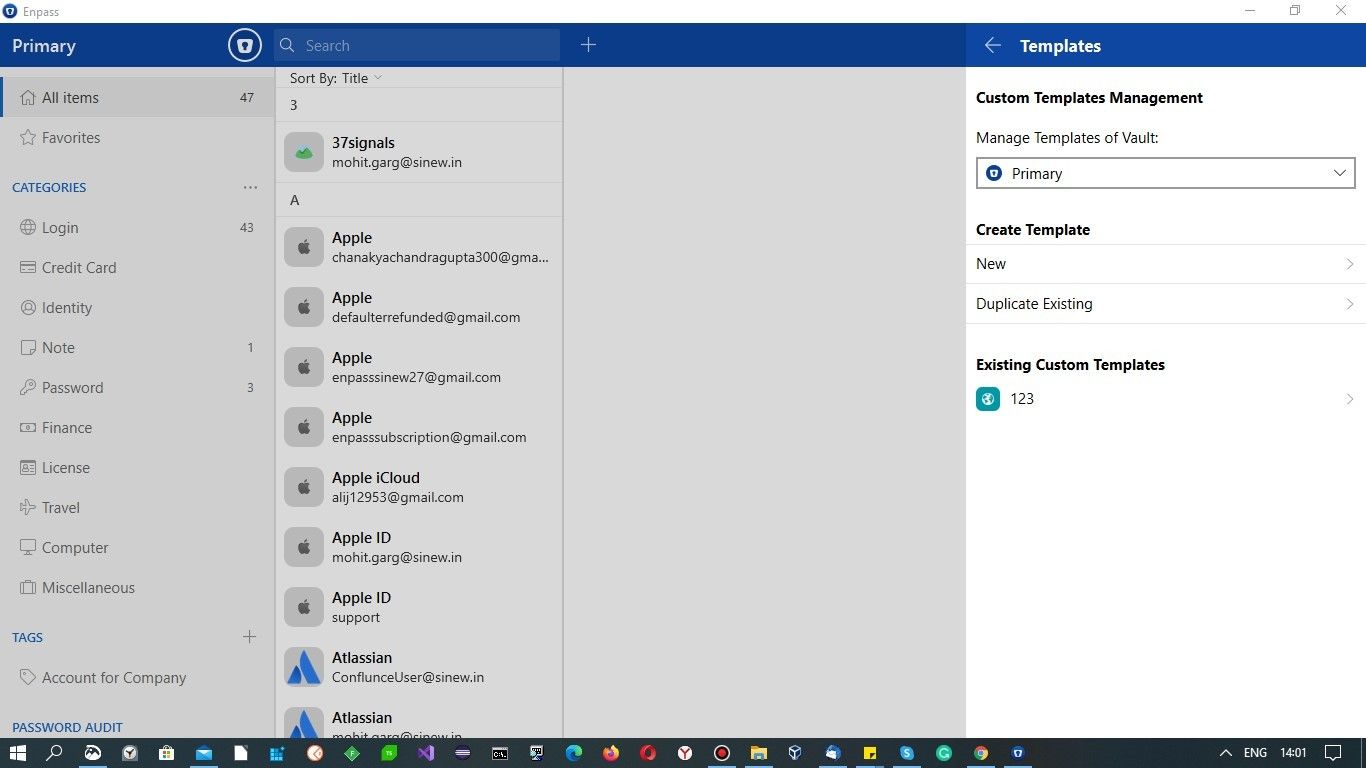Customize¶
In this section, you can customize the settings of Enpass.
Unlock Sound¶
By default, Enpass plays sound (and vibrates) as feedback at the time of unlocking the app (or when you enter an incorrect password).
Use Dark Theme¶
Tap on Use Dark Theme to use Enpass in the simple and coherent dark theme.
Show Items Count in Sidebar¶
Enpass will show the total count of the items in each category in the sidebar once you enable this feature.
Use Website Icons¶
Please see Customizing Icons.
Use dark tray icon¶
You can change the color of Enpass tray icon to dark grey color from here.
Categories¶
Enpass allows you to create your own custom categories and edit the existing ones. See how.
Add category¶
Go to cutomize settings of Enpass > Categories > Add Category > Enter Name > Select vault to save the category (in case of multiple vaults) > Save.
Edit Categories¶
Go to customize settings of Enpass > Categories > Edit Categories > Unselect the categories which you want to hide from the sidebar.
Templates¶
Enpass lets you create your custom templates and manage the existing ones. See how.
Create Template¶
Go to template settings of Enpass > Select the vault to manage templates of (in case of multiple vaults) > Click on New under Create Template section > Choose the category in which you want to create template > Add the details > Save.
Duplicate Existing¶
Go to template settings of Enpass > Select the vault to manage templates of (in case of multiple vault) > Click on Duplicate Existing under Create Template section > Choose Category > Choose Template > Edit the details > Save.
Existing Custom Templates¶
You can manage your existing custom templates in Enpass by following the steps described here:
Go to template settings of Enpass > Select the vault to manage templates of (in case of multiple vault) > Click on Template Name under Existing Custom Templates section > Edit the details > Save.