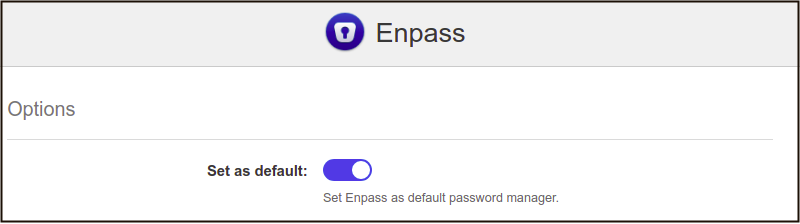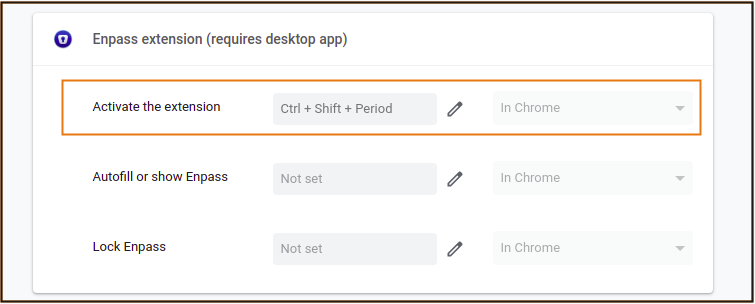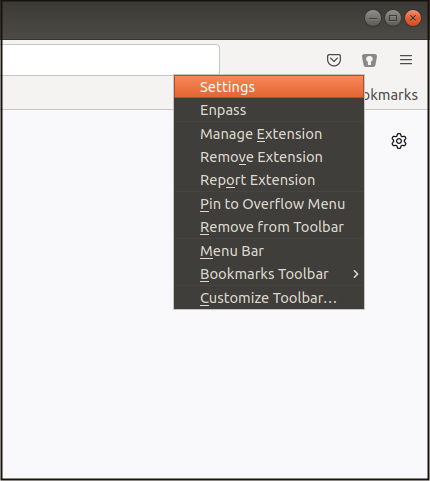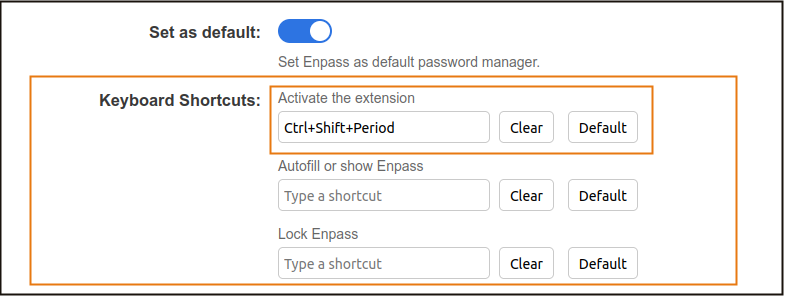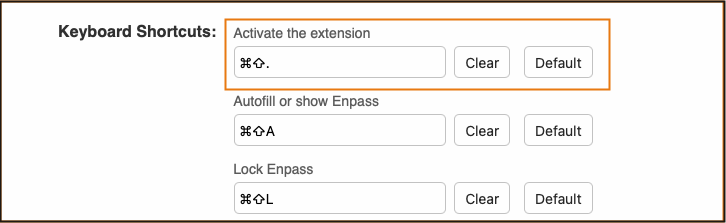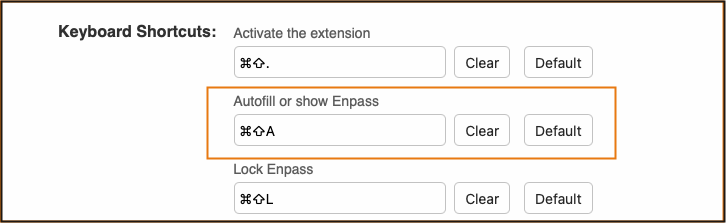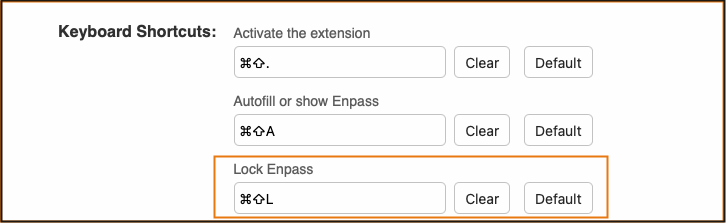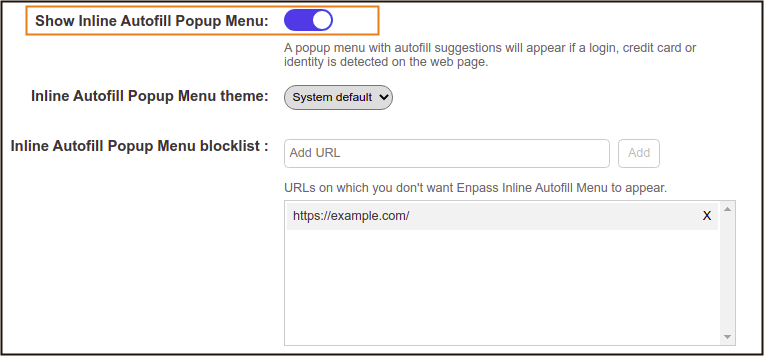Browser extension Settings¶
You can customize the following browser extension settings.
Set as default¶
Some browsers have their own autofill features, which are enabled by default and may interfere with the autofill functionality of Enpass. In those browsers, we recommend setting Enpass as the default password manager for controlling the autofilling in your browser. Chrome, Firefox, Edge, and Chromium-based browsers such as Opera and Brave works this way, and there in Enpass extension settings, you’ll see an option to set Enpass as a default password manager.
Keyboard Shortcuts¶
Creating shortcut in Chrome & Edge¶
To create Keyboard shortcut in Chrome, Edge, and Chromium-based browsers, navigate to Browser extension settings page by right-clicking the Enpass extension icon on the browser toolbar and then select Settings. Or you can simply click the three dots in Enpass autofill popup menu and select Settings.
On this extension settings page, use Click to set up… and you’ll be navigated to browser’s shortcut setup page for extensions where you can manage these three keyboard shortcuts as follows-
Activate the extension: This shortcut will allow you to invoke the Enpass Assistant wherever you need.
Autofill or show Enpass: This shortcut will let you autofill the login details of any item saved in Enpass, provided there is a single matching item for that webpage. Otherwise, it will just invoke the Enpass Assistant.
Lock Enpass: As the name suggests, this shortcut will lock the Enpass.
Creating shortcut in Firefox-¶
To create Keyboard shortcut in Firefox, navigate to Browser extension settings by right-clicking the Enpass extension icon on the browser toolbar and then select Settings. Or you can simply click the three dots in Enpass autofill popup menu and select Settings.
On the settings page, you can manage these three keyboard shortcuts-
- Activate the extension: This shortcut will allow you to invoke the Enpass Assistant wherever you need.
- Autofill or show Enpass: This shortcut will let you autofill the login details of any item saved in Enpass, provided there is a single matching item for that webpage. Otherwise, it will just invoke the Enpass Assistant.
- Lock Enpass: As the name suggests, this shortcut will lock the Enpass.
Creating shortcut in Safari-¶
- To create Keyboard shortcut in Safari, go to Browser Settings in Enpass app → Safari browser. Or simply click the three dots from the Autofill popup menu and select Settings. You will be redirected to the extension settings page where you can manage the following three keyboard shortcuts-
- Activate the extension: This shortcut will allow you to invoke the Enpass Assistant wherever you need.
- Autofill or show Enpass: This shortcut will let you autofill the login details of any item saved in Enpass, provided there is a single matching item for that webpage. Otherwise, it will just invoke the Enpass Assistant.
- Lock Enpass: As the name suggests, this shortcut will lock the Enpass.