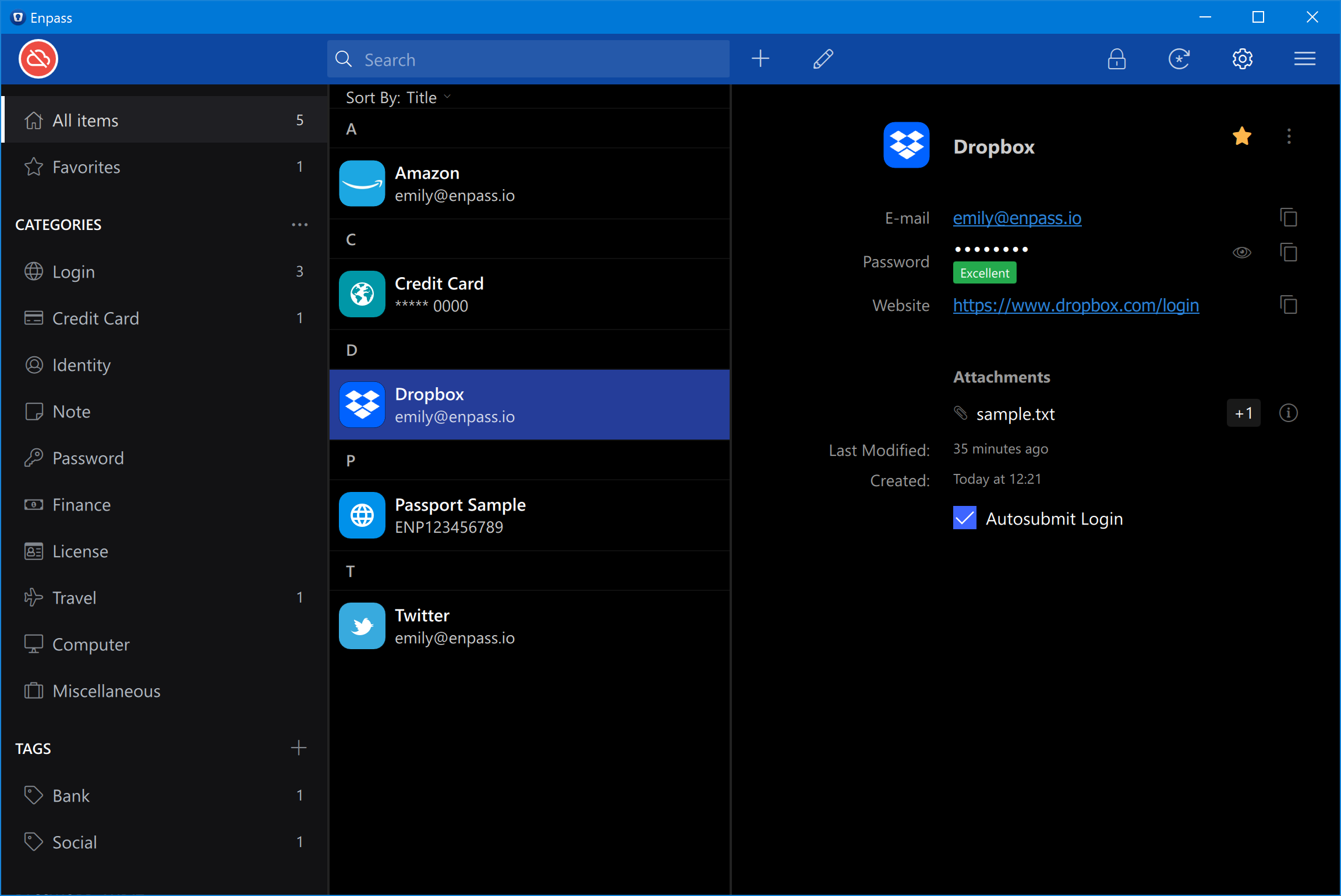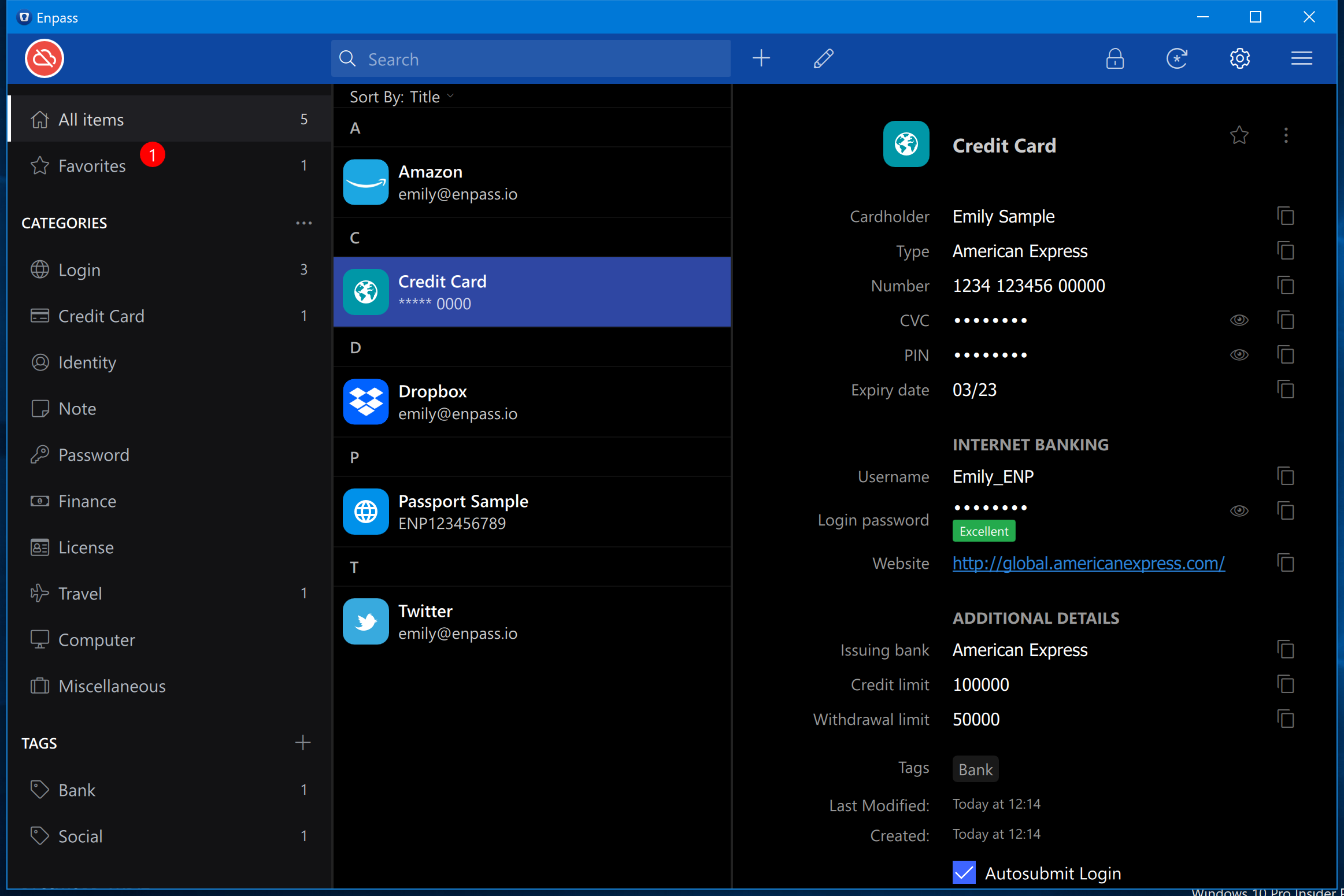Organization¶
In Enpass, you can efficiently organize your credential using the following ways:
Marking Favorites¶
To get quick access to the items, mark them as favorite. Favorites can be marked in three simple ways:
From detail screen: Click the ☆ icon on the detail screen of the item.
From Sidebar: Drag and drop the item from any list in the sidebar to the Favorites list.
Right-click on the item: Select an item. Right-click on it and choose Add to Favorite to add the item into the Favorites.
Using Tags¶
Tags allow you to organize your data in your own way. The steps described here will guide you how to add tags in an item. You can navigate between tags from the sidebar.
Using Categories¶
Enpass is having a wide number of categories and predefined templates to help you store your information quickly in a more organized way. Following steps will guide to add items to a category or to change the category of an existing item.
Hide Category¶
You can hide the categories from sidebar from the Enpass settings. Click here to see the steps.
Using Multiple Vaults¶
Multiple vaults can help you collaborate with Family and Team members through a shared cloud account. It helps you in better segregation of your data. To know more about multiple vaults read here.
Managing Sidebar¶
In Enpass you are allowed to manage the sidebar according to your preferences. Under the ≡ menu on toolbar, select View and here you can show/ hide items count in the sidebar, show/hide Categories, Tags, Password Audit, the Other section in the sidebar, and even show/hide the values of the fields having sensitive field-type.