Vault¶
Here you will find all the vault specific settings of Enpass.
Always Open to¶
This setting will only appear if you’ve multiple vaults in Enpass. Whenever you unlock the app, Enpass will open the vault you’ve selected here.
- Go to Settings > Vaults > Always Open to and choose the vault of your choice.

Always Save Items to Vault¶
This setting will only appear if you’ve multiple vaults in Enpass. The vault you select here will be used by default to save every new item you create in Enpass. The option to choose vault will also be provided to you while creating the item.
In the Enpass settings go to Vaults > Always Save Items to Vault > select vault and done.

Create Vault¶
To ctreate a new vault, go to Settings > Vaults > Tap on + button > Add the vault name > Tap on Create New > Enter vault password and tap Continue > Verify the vault password on next page > Optionlly you may choose to save this vault password as an item in the Primary vault, otherwise tap Continue. Done.
Set Keyfile¶
Enpass allows you to set a Keyfile along with a master password. A Keyfile is basically a master password in a file that allows you to use your desired length of the password. It is recommneded for the Advanced users only.
- To set a Keyfile along with the master/vault password, on the page where you set the master/vault password, tap on the options menu (3-dots).
- If you’ve Keyfile saved in your device itself, tap on Choose Keyfile > Select the Keyfile from your device > Tap Continue.
- If you’ve created Keyfile from desktop, choose Scan Keyfile to scan the QR code from the vault settings in the desktop version of Enpass.
Vault settings¶
You can manage the settings of any particular vault in Enpass.
Change Vault Password¶
- Tap on the Change password > You’ll be directed to the Authorization screen where you need to enter the master password to authorize yourself. > Enter new password and confirm the password > Tap Done.

- The password of the Primary vault acts as the master password of the Enpass, so changing this password means changing the master password of Enpass.
Note
If you have enabled sync, the new password for Enpass data will get updated to the cloud during next sync operation. The other devices syncing with that cloud will show error during the next sync attempt.
Set up Sync¶
Following steps will guide you through the cloud sync (or restore) process:
- Select your cloud from the list. You will be directed to the authentication screen of that cloud. Enter your credentials in its login screen. Grant permissions to the cloud to continue with the sync process.

- Your data will be synced successfully. Time stamps will also get updated. In case, you have restored your data in a new device, you’d notice the following screen at the completion of sync process.
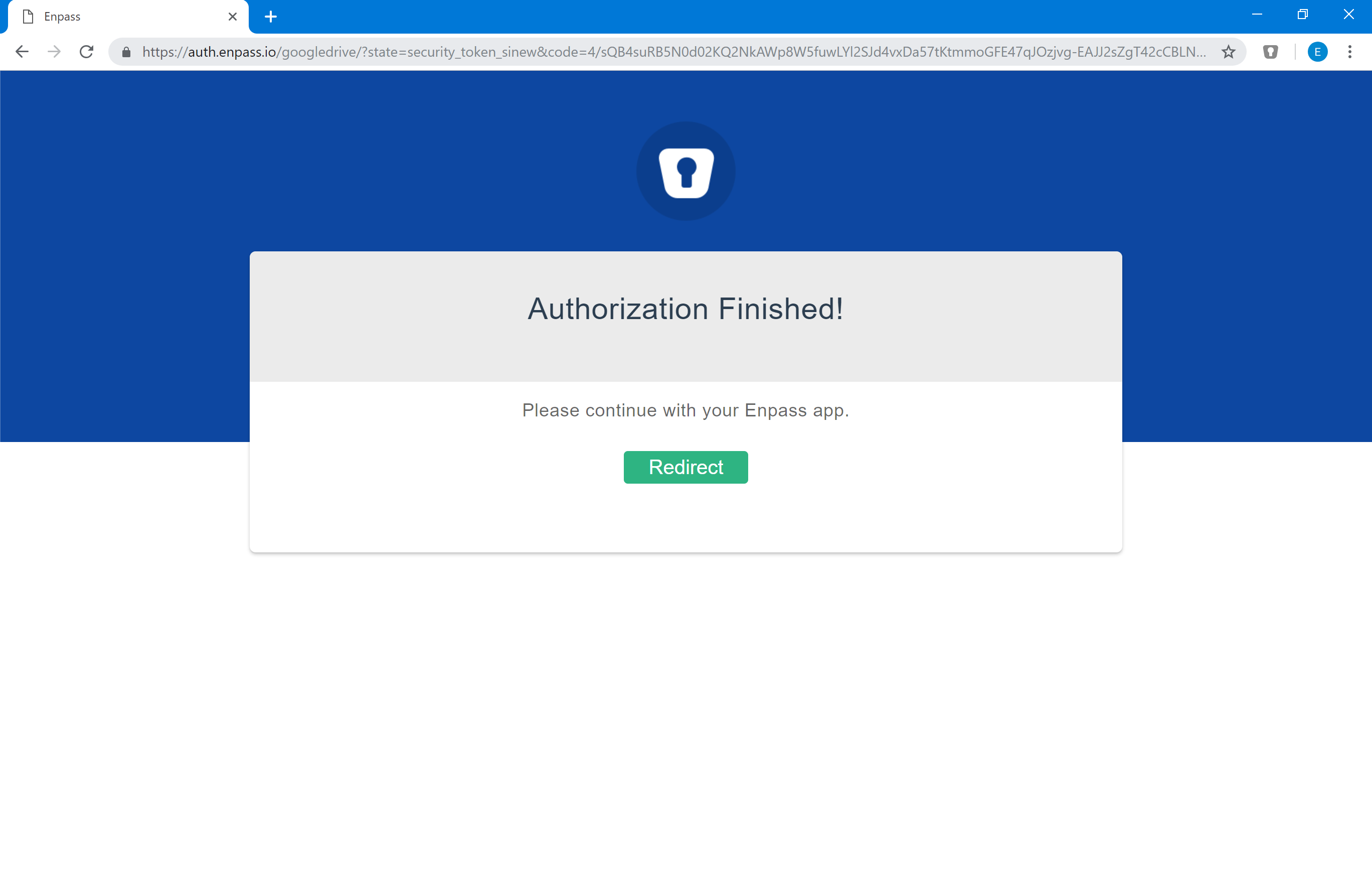
Folder Sync¶
Enpass provides the ability to sync Enpass data locally to any folder on your device. Just tap on the SYNC WITH drop-down bar and select Folder from the list. It will open the local storage directory where you can choose any folder of your choice or even create a new one to sync the Enpass data.

Once you’ve selected the Folder to sync the data, tap on done. It will automatically sync the data and create a sync_default.walletx file in that folder.
Backup¶
This feature lets you take backup of your vault data on your desktop over Wi-Fi or locally on your device.
Over Wi-Fi¶
Make sure that your device and PC are connected to the same Wi-Fi and your device’s screen remains in foreground throughout the following process:
- Tap on over Wi-Fi and you’ll see an IP address of your local network. Use this address in your

- Using a browser on your PC, navigate to this address and you’ll be redirected to Backup Service page from where you can download the backup.

Your Enpass backup will be saved in an encrypted format in your PC.
On Device¶
Tap on On Device and choose the location to save your backup in your device. Tap on Done and your data will be saved in the specified location.

Vault Info¶
You can get a basic information of the vault from here.
Show Password¶
Tap on the options menu (3-dots) button and tap on Show Password. You’ll be asked to authorize yourself by entering the master password of Enpass. After authorization completes, you can see tha password of the vault.
Remove Vault¶
Tap on the options menu (3-dots) button and tap on Remove Vault. You’ll be asked to authorize yourself by entering the master password of Enpass. After authorization completes, you’ll see a warning message to ensure removing the vault. You’ll also provided with an option to save the vault password as an item in Enpass for future reference. Unselect the option if you don’t want to save the password. Tap on Remove button, and done.